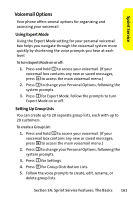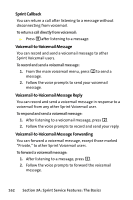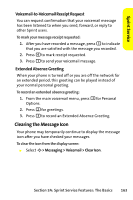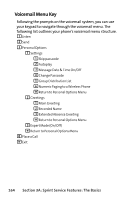Motorola MOTOKRZR K1m Sprint User Guide - Page 182
Replying to SMS Text Messages, Using Preset Messages, A: Sprint Service Features: The Basics
 |
View all Motorola MOTOKRZR K1m manuals
Add to My Manuals
Save this manual to your list of manuals |
Page 182 highlights
Replying to SMS Text Messages After your phone notifies you that it has received a message, follow the prompts to open and read it. You can also go to your Messaging Inbox by pressing M > Messaging > Text Messaging > Inbox. To reply to an SMS Text message: 1. While the message is open, select Reply (left softkey). 2. Compose your reply or use the preset messages. Ⅲ If you want to include the original message in your reply, select Yes (left softkey). Ⅲ To type a message, use your keypad to enter your message. Press Options (right softkey) to select a character input mode. Ⅲ To use a preset message, press Options (right softkey), select Insert Preset Msg, highlight your desired message, and press M. 3. To ask the recipient to call you back, select the Callback check box and enter the number you can be reached at. 4. If your message is urgent, select the Urgent check box. 5. Review your message and press Send (left softkey). Using Preset Messages See "Managing Preset Messages" on page 53 for information about adding, deleting, and editing preset messages. 166 Section 3A: Sprint Service Features: The Basics