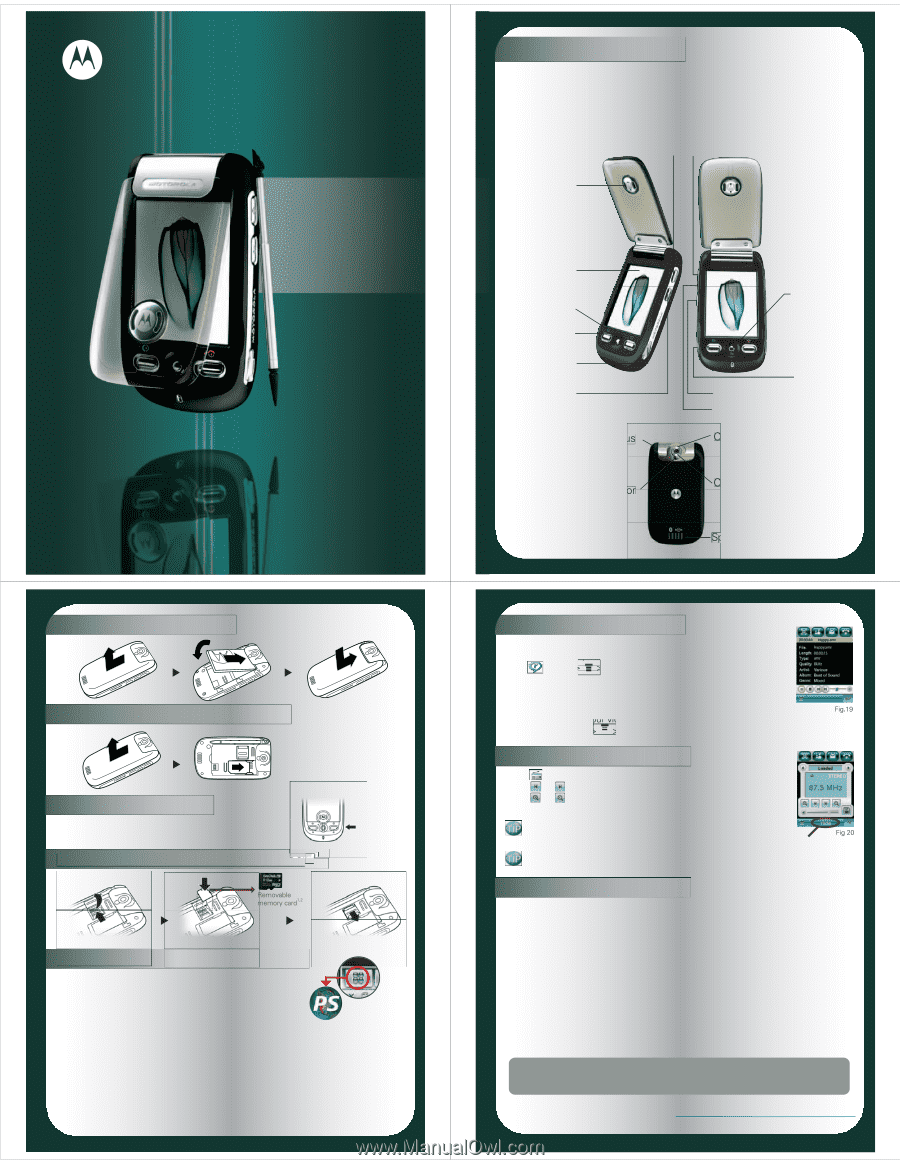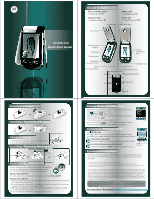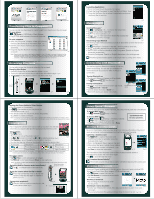Motorola MOTOMING A1200 User Manual - Page 1
Motorola MOTOMING A1200 Manual
 |
View all Motorola MOTOMING A1200 manuals
Add to My Manuals
Save this manual to your list of manuals |
Page 1 highlights
MOTOMING A1200 Quick Start Guide Check It Out! Turn on/off the phone • Press and hold O Make a call • Tap Call/ press N Answer a call • Open flip or press N End a call • Close flip or pressO Camera Key Up Volume Key Ear Piece Touchscreen Display Send Key Microphone Accessory Connection Port Voice Recognition Key Stylus Mirror 5-Way Navigation Key Smart Key Headset Jack Down Volume Key Camera Mode Switch Camera Lens Speaker Installing a Battery Installing / Removing SIM Card Charging Battery 1. With the phone facing up, plug in the USB charger. 2. Unplug the charger after charging. Installing / Removing Memory Card 1 Phone Set Up Get the most out of your new mobile phone. Phone SETUP will ensure that your device has all the proper settings for internet and MMS. (Data subscriptions required) Where is Phone SETUP? Go to the main menu. At the end of the list, you will find Phone SETUP. Running Phone SETUP? 1. When you open Phone SETUP, press start to begin the update process and follow the instructions prompts. (Fig.1) 2. Once all necessary information is gathered, you will be notified that the settings message has been sent to your phone. (Fig.2) 3. When the message is received, open and select INSTALL to begin the update. Enter PIN Code if required. (Fig.3) 4. You will then be notified when update is complete. (Fig.4) Playing Music and Video Clips RealPlayer® is embedded to enable you to listen to music or to watch videos everywhere you go. • Tap Player > > Open > Files • Tap MyAudio or MyVideo to open a list of audio or video files. • Tap file name(s) > Open • Tap file name again to start playing. (Fig.19) You can now enjoy your video in full screen. To enjoy this feature, • Open the clip, tap > > Screen Mode > Full Screen Listening to FM Stereo Radio • Tap • Tap • Tap FM Radio or to step down or up to the next frequency setting. or to search and set the previous or next active FM station. Can't capture the card clearly? Remember to plug in your headset before launching the FM Radio. Listen to radio while accessing other features? Tap Hide to return to main menu In the screen of radio, tap Hide to return to main menu. (Fig.20) Synchronize Using Data • The A1200 supports desktop synchronization. Use the Motorola Phone Tools software to sync Calendar and Contacts with your desktop via USB cable or Bluetooth. 1 Removable memory card is available at various storage capacity. 2 Bluetooth® headset and its accessories and removable memory card are optional accessories. 3 The feature detailed here may be a network, subscription and SIM card or service provider dependent feature and not available in all areas. Note: The functions on this headset may vary in different regions and nations. Please contact your local customer centers, agencies or retailers if you have any questions about the handset functions. Motorola reserves the rights to revise and change this Quick Start Guide with obligation to notify any person of such revisions or changes. The pictures and simulated screen-shots are enhanced to show details for ease of reference. Please refer to your handset for actuality. RealPlayer and the Real Logo are trademarks or registered trademarks of RealNetworks, Inc. Playback, stream RealVideo and RealAudio are 3GPP-compliant content. Picsel, Picsel Powered, all Picsel logos and other Picsel related marks or logos are trademarks or registered trademarks of Picsel Technologies Ltd. Opera is a trademark of Opera Software ASA. MOTOROLA and the Stylized M Logo are registered in the U.S. Patent & Trademark Office. The Bluetooth trademarks are owned by their proprietor and used by Motorola, Inc. under license. All other product or service names are the property of their respective owners. © Motorola, Inc. 2007. All rights reserved. Printed in PRC. P/N: 6809510A63-O Have Questions? Get Answers! www.motorola.com/support/ming