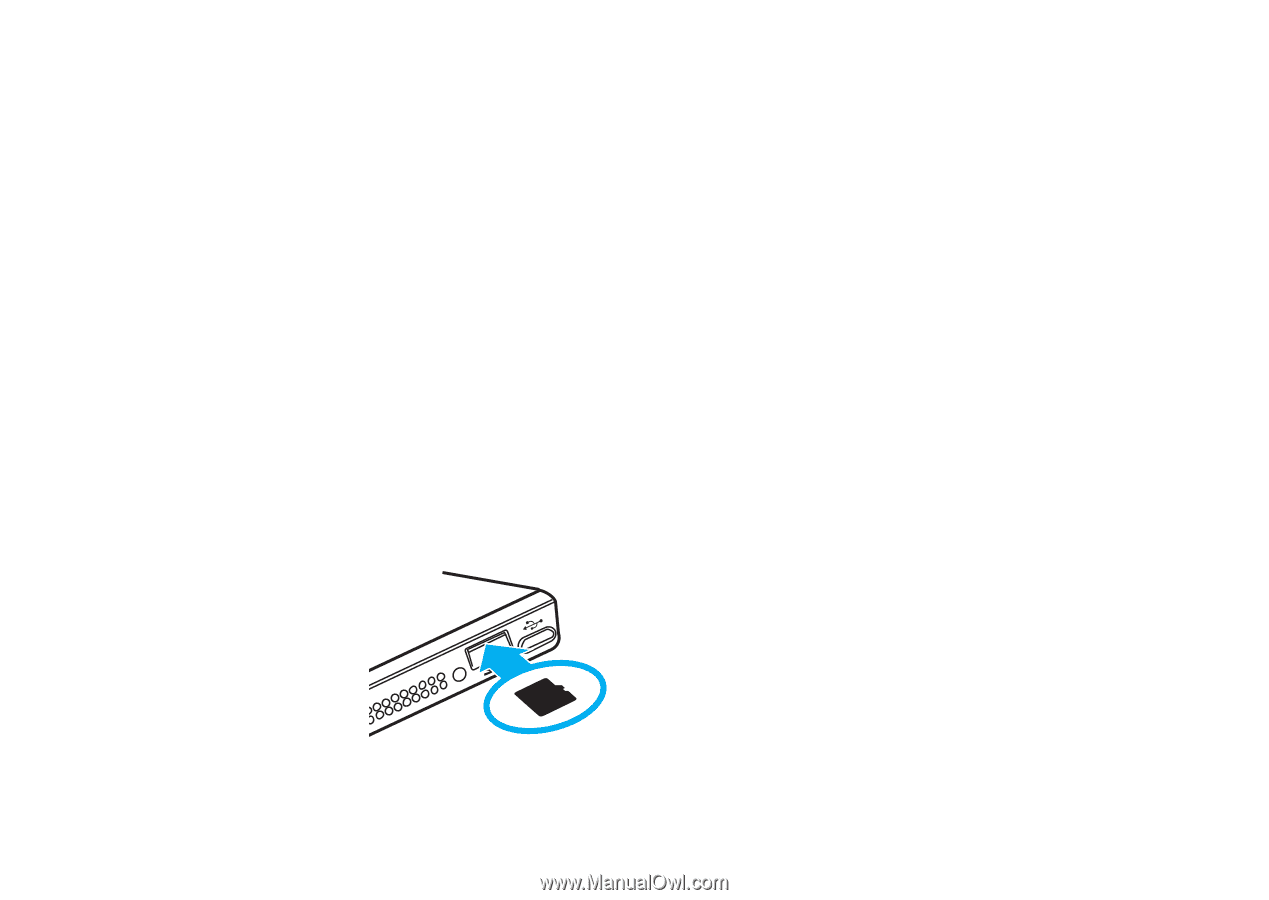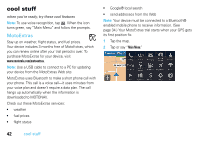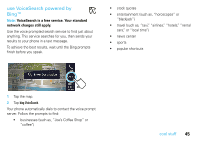Motorola MOTONAV TN500 User Manual - Page 49
troubleshooting, support, Bluetooth® support, memory cards, check for new maps, new views, panels
 |
View all Motorola MOTONAV TN500 manuals
Add to My Manuals
Save this manual to your list of manuals |
Page 49 highlights
troubleshooting we're here to help support To download new software, update your maps, purchase additional accessories, or get help, visit www.motorola.com/motoextras. To register your device, visit www.motorola.com/motonav. Bluetooth® support If you need more help, visit www.motorola.com/Bluetoothsupport. memory cards You can use an optional microSD memory card to load new content (maps or extra features) onto your MOTONAV device. Visit www.motorola.com/motoextras for more details. check for new maps Check www.motorola.com/motoextras for available new maps. Get a free map update if a new one is available within the first 60 days of using your device.Terms and conditions apply. Subject to availability. Visit the Web site for details. new views, panels, & maps Because we're always working to make things better, some of your MOTONAV screens may be different from the images in this guide. Visit www.motorola.com/motonav for the latest information. reset your MOTONAV If your MOTONAV stops working, you can reset it by sliding and holding the power switch to the left for 10 seconds. Or, press the Reset button using a dull pin. See page 4 for button locations. keep the charging cradle clean If you take your MOTONAV device out of the charging cradle often, the gold contact pins on the base of the cradle can rub against the bottom label of the MOTONAV. Over time, some of the clear coating from the label can coat the pin tips. Every so often, wipe the tips with a Q-tip to clear this buildup and make your MOTONAV work like new. troubleshooting 47