Motorola MOTONAV TN700 MOTONAV TN700 series- Quick Start Guide - Page 13
Aerial View, Nearby POIs, Dashboard, Traffic, Turn-by-Turn, Waypoints, Trip Info, Shows Heading, Speed - gps
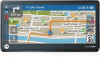 |
View all Motorola MOTONAV TN700 manuals
Add to My Manuals
Save this manual to your list of manuals |
Page 13 highlights
left panel-not in a route Tap on the bar on the left side of the display to open the left panel and see information about your route. Tap the bar again to close the left panel. left panel-in a route When you are in a route, the bar on the left shows your trip progress with the estimated remaining time to the destination. Tap the trip progress bar to see more information about your current location and route. Tap the bar again to close the panel. • Aerial View-Shows an overview of your area. Tap the map to zoom in or out. • Nearby POIs-Lists the points of interest near your current location. Tap to see more details. • Dashboard-Shows Heading, Speed, Altitude, Current Location, and GPS signal status. • Traffic-Shows traffic information relevant to your area. • Turn-by-Turn-Lists the steps of your route from end to end. Tap to see more detail. • Waypoints-Lists all stops along your planned route. • Trip Info-Shows your destination, estimated time of arrival, distance remaining, time remaining, elapsed time. • Traffic-Shows traffic information relevant to your route and in your area. set it up 11















