Motorola MOTONAV TN700 MOTONAV TN700 series- Quick Start Guide - Page 16
set favorite addresses, set your home address, traffic, Make Favorite, Main Menu, Favorites, Set Home - update
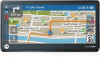 |
View all Motorola MOTONAV TN700 manuals
Add to My Manuals
Save this manual to your list of manuals |
Page 16 highlights
set favorite addresses After you select an address or point of interest, tap the name, then tap Make Favorite to store for later use. To see your saved addresses and points of interest, tap the map, then Main Menu > Favorites. To change the name of a Favorite location, select the location then tap the name in the white box. set your home address 1 Tap the map. 2 Tap Main Menu. 3 Tap Favorites > Set Home. 4 Tap Current location if you are at home, or tap Enter location to enter your home address. Tip: The next time you want to go home, tap the map, then tap the home icon ( ), and you're as good as there. traffic This service provides streaming traffic update so you can minimize or avoid traffic delays. If traffic is detected on your route, your device offers you alternate routes to save you time. Visit www.motorola.com/motoextras for details. If your MOTONAV device finds a route that may be faster, an icon appears along the left side indicating the new estimated time to destination. To review the potential detour, tap the icon. If you prefer to automatically avoid delays, go to Settings > Traffic > Automatic Avoid > On. In this mode, a new route will be generated if a detour can save you five minutes or more. Note: You receive traffic information only if your device supports this feature. Your device must be in the charging cradle and plugged into the car charger to receive traffic information. 14 let's go















