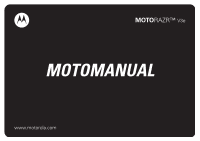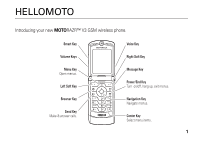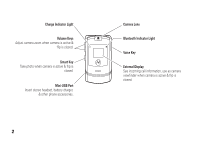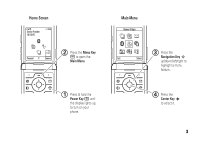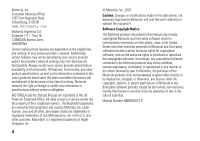Motorola MOTORAZR V3e User Guide
Motorola MOTORAZR V3e Manual
 |
View all Motorola MOTORAZR V3e manuals
Add to My Manuals
Save this manual to your list of manuals |
Motorola MOTORAZR V3e manual content summary:
- Motorola MOTORAZR V3e | User Guide - Page 1
MOTORAZR™ V3e MOTOMANUAL www.motorola.com - Motorola MOTORAZR V3e | User Guide - Page 2
- Motorola MOTORAZR V3e | User Guide - Page 3
HELLOMOTO Introducing your new MOTORAZR™ V3 GSM wireless phone. Smart Key Voice Key Volume Keys Menu Key Open menus. Left Soft Key Browser Key Send Key Make & answer calls. Right Soft Key Message Key Power/End Key Turn on/off, hang up, exit menus. Navigation Key Navigate menus. Center Key - Motorola MOTORAZR V3e | User Guide - Page 4
& flip is closed. Smart Key Take photo when camera is active & flip is closed. Mini-USB Port Insert stereo headset, battery charger, & other phone accessories. 2 Camera Lens Bluetooth Indicator Light Voice Key External Display See incoming call information, use as camera viewfinder when camera is - Motorola MOTORAZR V3e | User Guide - Page 5
Screen Service Provider 10/15/07 Personal Camera 2 Press the Menu Key a to open the Main Menu. Main Menu Games & Apps 3 Press the Exit Select Navigation Key S up/down/left/right to highlight a menu feature. 1 Press & hold the Power Key P until the display lights up, to turn on your phone - Motorola MOTORAZR V3e | User Guide - Page 6
modifications made in the radio phone, not expressly approved by Motorola, will void the user's authority to operate the equipment. Software Copyright Notice The Motorola products described in this manual may include copyrighted Motorola and third-party software stored in semiconductor memories or - Motorola MOTORAZR V3e | User Guide - Page 7
Use and Care 10 essentials 11 about this guide 11 SIM card 12 battery 13 turn it on & off 15 make a call 16 answer a call 16 store a phone number in the phonebook . . . . 17 call a stored phone number 17 search the phonebook 18 your phone number . . 18 main attractions 19 photos 19 video - Motorola MOTORAZR V3e | User Guide - Page 8
call times & costs . . . . 74 handsfree 76 data & fax calls 77 network 78 personal organizer . . . . 79 security 81 fun & games 82 6 contents service and repairs . . . . 84 SAR Data 85 SAR Data 87 EU Conformance 88 Safety Information . . . . 90 Warranty (except Mexico 95 Warranty (Mexico - Motorola MOTORAZR V3e | User Guide - Page 9
Voicemail • Email Msgs • Outbox • Drafts • Browser Msgs * • Info Services * menu map E Bluetooth Link • Handsfree • Device History • Setup Q Video Camera É Tools • SIM Apps * • Calculator • Datebook • Shortcuts • Voice Records • Alarm Clock • Dialing Services • Fixed Dial • Service Dial * • Quick - Motorola MOTORAZR V3e | User Guide - Page 10
• TTY Setup * • Scroll • Language • Brightness • DTMF • Master Reset • Master Clear m Phone Status • My Tel. Numbers • Credit Info/Available * • Active Line * • Battery Meter • Storage Devices • Voice Dial Languages * • Software Update * • Other Information S Headset • Auto Answer • Voice Dial J Car - Motorola MOTORAZR V3e | User Guide - Page 11
the product label. Motorola has not approved any changes or modifications to this device by the user. Any changes or modifications could void the user's authority to operate instructions, may cause harmful interference to radio communications. However, there is no guarantee that interference will - Motorola MOTORAZR V3e | User Guide - Page 12
Use and Care Use and Care To care for your Motorola phone, please keep it away from: liquids of any kind Don't expose your phone to water, rain, extreme humidity, sweat, or other moisture. extreme heat or cold Avoid temperatures below -10°C/14°F or above 45°C/113°F. microwaves Don't try - Motorola MOTORAZR V3e | User Guide - Page 13
essentials CAUTION: Before using the phone for the first time, read the Important Safety and Legal Information included in the grayedged pages at the back of this guide. about this guide This guide shows how to locate a menu feature as follows: Find it: Press a > s Recent Calls > Dialed Calls This - Motorola MOTORAZR V3e | User Guide - Page 14
in all areas. Contact your service provider for more information. This means ) card contains personal information like your phone number and phonebook entries. Caution: Don dirt. 1 If necessary, press in the battery door release latch and remove the battery door. 2 Hold the SIM card with the - Motorola MOTORAZR V3e | User Guide - Page 15
battery battery installation 1. 2. 3. 4. essentials 13 - Motorola MOTORAZR V3e | User Guide - Page 16
essentials port on a computer. Both your phone and the computer must be turned on, and your computer must have the correct software drivers installed. Cables and software drivers are available in Motorola Original data kits, sold separately. battery tips Battery life depends on the network, signal - Motorola MOTORAZR V3e | User Guide - Page 17
. Before using your phone, read the battery safety information in the "Safety and General Information" section included in the gray-edged pages at the back of this guide. turn it on & off Caution: On power up, the phone may prompt you to enter your SIM card PIN code to unlock the SIM card. If - Motorola MOTORAZR V3e | User Guide - Page 18
and press the send key N to make a call. To voice dial a call, see page 31. To "hang up," close the phone flip or press the end key O. Note: Closing the phone flip doesn't end a call when the handsfree speaker is turned on (for more information about the handsfree speaker, see page 47 - Motorola MOTORAZR V3e | User Guide - Page 19
Done key to store the number. To store an email address, see page 64. To edit or delete a phonebook entry, see page 64. call a stored phone number Find it: a > n Phonebook 1 Scroll to the phonebook entry. 2 Press N to call the entry. To voice dial a phonebook entry, see page 31. essentials 17 - Motorola MOTORAZR V3e | User Guide - Page 20
a # to see your number. Tip: Want to see your phone number while you're on a call? Press a > My Tel. Numbers. To store or edit your name and phone number on your SIM card, press the Edit key while showing your number. If you don't know your phone number, contact your service provider. 18 essentials - Motorola MOTORAZR V3e | User Guide - Page 21
main attractions You can do much more with your phone than make and receive calls! photos take a photo Press a > h Multimedia > Camera . IMAGE AREA Zoom 1x Exit Capture Return to previous screen. Storage (Phone or Memory Card) Press a to open Pictures Menu. Take a photo. main attractions 19 - Motorola MOTORAZR V3e | User Guide - Page 22
. Note: You can't assign a photo to a phonebook entry stored on the SIM card. self portrait When the camera viewfinder is active, you can close the phone flip to show the viewfinder image in the external display. Press the smart key (see illustration on page 2) to take a photo. Open the flip to - Motorola MOTORAZR V3e | User Guide - Page 23
. video clips record a video clip Press a > h Multimedia > Video Camera to see the video camera viewfinder. Camera Mode (Photo or Video) Resolution 8 Storage (Phone or Memory Card) Remaining Video Minutes Press S up/down to see camera settings, press left/right to change. Zoom 1x Exit Capture - Motorola MOTORAZR V3e | User Guide - Page 24
a to perform various operations (such as Delete, Rename, or Move) on a video clip. Switch to the picture camera. See and store video clips on your phone or memory card. Note: This option appears only when a memory card is installed. 22 main attractions - Motorola MOTORAZR V3e | User Guide - Page 25
options Videos Setup View Free Space Adjust video settings: • Auto Repeat • Video Length • Resolution • Recording Sound See how much memory remains for storing video clips. play a video clip Find it: Press a > h Multimedia > Videos > video clip Press S up to pause/play, press down to stop. Timer - Motorola MOTORAZR V3e | User Guide - Page 26
clip in a new message. Note: This option appears only when the video clip is small enough to send. See and store video clips on your phone or memory card. Note: This option appears only when a memory card is installed. Activate the video camera to record a new video clip. See video clip - Motorola MOTORAZR V3e | User Guide - Page 27
see page 68. send a multimedia message A Multimedia Messaging Service (MMS) message contains pages with text and media objects (including sounds, or video clips). You can send the multimedia message to other MMS-capable phones, and to email addresses. Find it: Press R > Create Message > New - Motorola MOTORAZR V3e | User Guide - Page 28
s to select it. • Select New Number or New Email Address to enter a phone number or email address. 5 Press the Send key to send the message. To a multimedia message When you receive a multimedia message or letter, your phone plays an alert and the display shows New Message with a message indicator - Motorola MOTORAZR V3e | User Guide - Page 29
Bluetooth devices in a safe, private environment. turn Bluetooth power on or off Find it: Press a > E Bluetooth Link > Setup > Power > On Note: To extend battery life, use this procedure to set Bluetooth power to Off when not in use. Your phone will not connect to another device until you set - Motorola MOTORAZR V3e | User Guide - Page 30
user's guide for the device). You can connect your phone with only one device at a time. Find it: Press a > E Bluetooth Link > Handsfree > [Look For Devices] Your phone entry, datebook event, or bookmark to another phone or computer that supports Bluetooth connections. Note: You can't copy some - Motorola MOTORAZR V3e | User Guide - Page 31
device Before you try to receive a file from another device, make sure your phone's Bluetooth power is on (see page 27). 1 Send the file from the device. If your phone and the sending device don't recognize each other, place your phone in discoverable mode so the sending device can locate it. Press - Motorola MOTORAZR V3e | User Guide - Page 32
send files to a printer You can send a photo, picture, message, phonebook entry, or datebook event from your phone to a printer that supports Bluetooth connections. Note: You can print A4 or US Letter size pages. To print another size, copy the object to a linked computer and print it - Motorola MOTORAZR V3e | User Guide - Page 33
voice commands You can use voice commands to make calls, and perform some phone functions. Note: Not all languages support voice commands. To see which languages support voice commands on your phone, press a > w Settings > Phone Status > Voice Dial Languages. voice dial a call You can dial an entry - Motorola MOTORAZR V3e | User Guide - Page 34
No" to go to the next list item. To select the name or number manually, scroll to the name/number on the list and press the center key s. • You can improve voice dial operations by training the phone to recognize your voice. Press a > w Settings > Personalize > Voice Dial Setup > Adapt Digits. voice - Motorola MOTORAZR V3e | User Guide - Page 35
TransFlash memory card with your phone to store and retrieve multimedia content (such as songs and photos). install a memory card Caution: Don't bend or scratch your memory card. Keep it away from static electricity, water, and dirt. 1 Press in the battery door release latch and remove the - Motorola MOTORAZR V3e | User Guide - Page 36
list (such as Pictures, Videos, or Sounds), then press a > Switch Storage Device > Memory Card. To see files stored on your phone again, press a > Switch Storage Device > Phone. reformat the memory card You can reformat your memory card to erase files stored on the card. Caution: Reformatting the - Motorola MOTORAZR V3e | User Guide - Page 37
Memory Card. This directs the USB connection to your memory card. Attach the Motorola Original USB cable to the accessory port on your phone and to an available USB port on your computer. on your computer 1 Find where your phone's memory card appears as a Removable Disk icon. On a PC this is the My - Motorola MOTORAZR V3e | User Guide - Page 38
icon to the Trash. 5 Select USB Mass Storage Device, then OK. on your phone To return to Data Fax as your USB default connection, press a > w Settings content If you try to play a copyrighted file, it might prompt you to download a license. Some licenses let you play a file only for a certain number - Motorola MOTORAZR V3e | User Guide - Page 39
updates Sometimes, we think of ways to make your phone's software faster or more efficient after you've purchased your phone. You can find out if your phone can be updated at: www.hellomoto.com/support/update Note: Software updates do not affect your phonebook entries or other personal entries or - Motorola MOTORAZR V3e | User Guide - Page 40
home screen appears when you turn on the phone. Service Provider Date 10/15/07 Feature Icons Clock Left Soft Key Label Personal Camera Menu Indicator Right Soft Key Label 38 basics Note: Your home screen may look different, depending on your service provider. To dial a number from the home - Motorola MOTORAZR V3e | User Guide - Page 41
't make or receive calls when ! or ) shows. 2 EDGE/GPRS Indicator - Shows when your phone is using a high-speed Enhanced Data for GSM Evolution (EDGE) or General Packet Radio Service (GPRS) network connection. Indicators can include: È = EDGE connection + = GPRS connection * = GPRS PDP , = GPRS - Motorola MOTORAZR V3e | User Guide - Page 42
on 6 Messaging Presence Indicator - Shows when instant messaging (IM) is active. Indicators can include: P = IM active _ = busy J = available for phone calls I = available for IM Q = invisible to IM X = offline The Java™ indicator shows when a Java application is active. 7 Message Indicator - Motorola MOTORAZR V3e | User Guide - Page 43
loud ring | = vibrate } = vibrate then ring z = soft ring † = vibrate and ring { = silent 10 Battery Level Indicator - Vertical bars show the battery charge level. Recharge the battery when your phone shows Low Battery. text entry Some features let you enter text. For indicator descriptions, see - Motorola MOTORAZR V3e | User Guide - Page 44
to set iTAP mode as your primary or secondary text entry mode. iTAP mode lets you enter words using one keypress per letter. The iTAP software combines your keypresses into common words, and predicts each word as you enter it. 42 basics - Motorola MOTORAZR V3e | User Guide - Page 45
For example, if you press 7 7 6 4, your display shows: Press S up to accept Program. Press * to enter Prog & a space. Delete last letter. Msg 442 Prog ram Prog Proh Spoi Proi Delete Select Press S right to highlight another combination. Select highlighted combination with no space. • If - Motorola MOTORAZR V3e | User Guide - Page 46
P Delete character to left of Delete insertion point. Press to enter message Send To recipients. When you enter three or more characters in a row, your phone may guess the rest of the word. For example, if you enter Prog your display might show: Press S right to accept Program. Press * to reject - Motorola MOTORAZR V3e | User Guide - Page 47
• Press S to move the flashing cursor to enter or edit message text. • If you don't want to save your text or text edits, press O to exit without saving. numeric mode Press # in a text entry screen until you see W. Press the number keys to enter the numbers you want. symbol mode Press # in a text - Motorola MOTORAZR V3e | User Guide - Page 48
in the home screen, see page 73. external display When your phone flip is closed, the external display shows the time and indicates phone status, incoming calls, and other events. For a list of phone status indicators, see page 39. set phone ring style in external display 1 Press a volume key (see - Motorola MOTORAZR V3e | User Guide - Page 49
or other handsfree device to make and receive calls. Note: The use of wireless phones while driving may cause distraction. Discontinue a call if you can't concentrate on driving. Additionally, the use of wireless devices and their accessories may be prohibited or restricted in certain areas. Always - Motorola MOTORAZR V3e | User Guide - Page 50
wireless phones while driving may cause distraction. Discontinue a call if you can't concentrate on driving. Additionally, the use of wireless passwords Your phone's four-digit unlock code is originally set to 1234. The six-digit security code is originally set to 000000. If your service provider - Motorola MOTORAZR V3e | User Guide - Page 51
from using it. To lock or unlock your phone, you need the four-digit unlock code. To manually lock your phone: Press a > w Settings > Security > Phone Lock > Lock Now. To automatically lock your phone whenever you turn it off: Press a > w Settings > Security > Phone Lock > Automatic Lock > On. Note - Motorola MOTORAZR V3e | User Guide - Page 52
ring style Each ring style profile uses a different set of ringtones or vibrations for incoming calls and other events. The Silent profile silences your phone until you set another ring style. The profile indicator shows at the top of the home screen: y Loud | Vibrate } Vibe then Ring z Soft - Motorola MOTORAZR V3e | User Guide - Page 53
s. 3 Press the Back key to save the alert setting. time & date Your phone uses the time and date for the Datebook. To synchronize the time and date with > w Settings > Initial Setup > Time and Date > Autoupdate > On. To manually set the time and date, turn off Autoupdate, then: Press a > w Settings - Motorola MOTORAZR V3e | User Guide - Page 54
your screen, but not your battery. To extend battery life, turn off the screen saver phone. Most themes include a wallpaper image, screen saver image, and ringtone. Your phone may come with some themes, and you can download more. To apply a theme: Press a > h Multimedia > Themes > theme. To download - Motorola MOTORAZR V3e | User Guide - Page 55
a > w Settings > Personalize > Skin. To set your display brightness: Press a > w Settings > Initial Setup > Brightness. To save battery life, the backlight can turn off when you're not using your phone. The backlight turns back on when you open the phone flip or press any key. To set how long your - Motorola MOTORAZR V3e | User Guide - Page 56
option: Find it: Press a > w Settings > In-Call Setup > Answer Options options Multi-Key Open to Answer Answer by pressing any key. Answer by opening the phone flip. 54 customize - Motorola MOTORAZR V3e | User Guide - Page 57
and answer calls, see page 16. turn off a call alert Press the volume keys to turn off the ringer before answering a call. recent calls Your phone keeps lists of incoming and outgoing calls, even for calls that didn't connect. The most recent calls are listed first. The oldest calls are deleted - Motorola MOTORAZR V3e | User Guide - Page 58
you hear a busy signal and see Call Failed, Number Busy, press N or the Retry key to redial the number. When the call goes through, your phone rings or vibrates one time, shows Redial Successful, and connects the call. - Motorola MOTORAZR V3e | User Guide - Page 59
return a call Your phone keeps a record of your unanswered calls, and shows X Missed Calls, where X is notepad The last set of digits entered on the keypad are stored in notepad memory. This can be the last phone number you called, or a number that you "jot down" during a call for later use. To see - Motorola MOTORAZR V3e | User Guide - Page 60
it: Press a > w Settings > In-Call Setup > Call Waiting caller ID Calling line identification (caller ID) shows the phone number for an incoming call in your external and internal displays. Your phone shows the caller's name and picture when they're stored in your phonebook, or Incoming Call when - Motorola MOTORAZR V3e | User Guide - Page 61
issues. 1 Press the keypad keys to dial the emergency number. 2 Press N to call the emergency number. international calls If your phone service includes international dialing, press and hold 0 to insert your local international access code (indicated by +), then press the keypad keys to dial - Motorola MOTORAZR V3e | User Guide - Page 62
t and New Voicemail. To check voicemail messages: Find it: Press R > Voicemail Your phone may prompt you to store your voicemail phone number. If you don't know your voicemail number, contact your service provider Note: You can't store a p (pause), w (wait), or n (number) character in this - Motorola MOTORAZR V3e | User Guide - Page 63
a call: Dial next number, press N, press the Link key. transfer a call During a call: Press a > Transfer, dial transfer number, press N. features attach a phone number Dial an area code or prefix for a phonebook number, then: a > Attach Number speed dial Enter the speed dial number for a phonebook - Motorola MOTORAZR V3e | User Guide - Page 64
calls Restrict outgoing or incoming calls: a > w Settings > Security > Restrict Calls TTY calls Set up your phone for use with an optional TTY device: a > w Settings > Initial Setup > TTY Setup features change phone line If you have a dual-line-enabled SIM card, you can change your line to make and - Motorola MOTORAZR V3e | User Guide - Page 65
dial list: a > É Tools > Dialing Services > Fixed Dial service dial Dial service phone numbers stored by your service provider: a > É Tools > Dialing Services > Service Dial features quick dial Dial phone numbers stored by your service provider: a > É Tools > Dialing Services > Quick Dial Edit the - Motorola MOTORAZR V3e | User Guide - Page 66
the SIM card. You can't set a picture ID or special alerts for entries stored on the SIM card. a > n Phonebook a > New > Phone Number or Email Address Tip: One phone isn't enough for some people. When creating a phonebook entry, select MORE to store another number for the same Name. features edit - Motorola MOTORAZR V3e | User Guide - Page 67
features set picture ID for entry Assign a picture to show in the display when you receive a call from an entry: a > n Phonebook > entry a > Edit > Picture > picture name Note: The Picture option isn't available for entries stored on the SIM card. set picture ID view Show entries as a text list, or - Motorola MOTORAZR V3e | User Guide - Page 68
features set category ringer ID Set a distinctive ring alert (ringer ID) to sound when you receive calls from entries in a specific category: Press a > n Phonebook, press a > Categories, scroll to the category, press a > Edit > Ringer ID. Note: The Category option isn't available for entries stored - Motorola MOTORAZR V3e | User Guide - Page 69
Memory or SIM Card. send phonebook entry to another device Send a phonebook entry to another phone or computer that supports Bluetooth™ connections: Press a > n Phonebook, scroll to the entry, press a > Share Phonebook Entry. For more information about Bluetooth connections, see page 27. other - Motorola MOTORAZR V3e | User Guide - Page 70
features print phonebook entry Send a phonebook entry to a printer that supports Bluetooth™ connections: Press a > n Phonebook, scroll to the entry, press a > Print. You can't print a Mailing List. For more information about Bluetooth connections, see page 27. messages - Motorola MOTORAZR V3e | User Guide - Page 71
to a multimedia message page, or scroll to an object in a letter, then: a > Store browser messages Read messages received by your micro-browser: R > Browser Msgs info services Read subscription-based information services messages: R > Info Services other features-messages 69 - Motorola MOTORAZR V3e | User Guide - Page 72
message to a printer that supports Bluetooth™ connections: Press R. Open your Message Inbox, Email Msgs, Browser Msgs, or Info Services, scroll to the message, in a > É Tools > IM > Log In find others online After you log in: Select Contact List to see a list of other users. start conversation From - Motorola MOTORAZR V3e | User Guide - Page 73
features log out Select Log Out from the IM Online menu. create or change IM accounts a > É Tools > IM > IM Account Select an IM account, or select New to create a new IM account. personalize features language Set menu language: a > w Settings > Initial Setup > Language - Motorola MOTORAZR V3e | User Guide - Page 74
> Clock features menu view Show the main menu as graphic icons or as a text-based list: a > w Settings > Personalize > Main Menu > View main menu Reorder your phone's main menu: a > w Settings > Personalize > Main Menu > Reorder 72 other features-personalize - Motorola MOTORAZR V3e | User Guide - Page 75
a menu item: Scroll to the menu item, then press and hold a. Use a shortcut: Press a, then press the shortcut number. master reset Reset all options except unlock code, security code, and lifetime timer: a > w Settings > Initial Setup > Master Reset other features-personalize 73 - Motorola MOTORAZR V3e | User Guide - Page 76
phone's memory. After you erase the information, you can't recover it. Clear all settings and entries you made except SIM card information, erase downloaded pictures and sound files, and reset all options except unlock by your service provider. For billing information, contact your service provider. - Motorola MOTORAZR V3e | User Guide - Page 77
Calls > Call Cost credit info (prepay option) Show credit information: a > w Settings > Phone Status > Credit Info credit available (advice of charge option) Show credit available: a > w Settings > Phone Status > Credit Available features call cost setup Set a credit limit: a > w Settings > In - Motorola MOTORAZR V3e | User Guide - Page 78
handsfree Note: The use of wireless phones while driving may cause distraction. Discontinue a call if you can't concentrate on driving. Additionally, the use of wireless devices and their accessories may be prohibited or restricted in certain areas. Always obey the laws and regulations on the use of - Motorola MOTORAZR V3e | User Guide - Page 79
to stay on for a specified time after the ignition is switched off: a > w Settings > Car Settings > Power-Off Delay charger time (car kit) Charge the phone for a specified time after the ignition is switched off: a > w Settings > Car Settings > Charger Time data & fax calls features send data or - Motorola MOTORAZR V3e | User Guide - Page 80
network settings See network information and adjust network settings: a > w Settings > Network software update Your service provider can send updated phone software over the air to your phone. When your phone receives a software update, you can choose to install it immediately, or defer installation - Motorola MOTORAZR V3e | User Guide - Page 81
> Datebook, scroll to the day, press the center key s, press a > New. features see datebook event See or edit event details: Press a > É Tools > Datebook, scroll to the day, press the center key s, press the View key. datebook event reminder When the display shows an event reminder: To see - Motorola MOTORAZR V3e | User Guide - Page 82
features send datebook event to another device Send a datebook event to another phone or computer that supports Bluetooth™ connections: Press a > É Tools > Datebook, scroll to the day, press the center key s, scroll to the event, press a > Send. For more information, see page 27. print datebook - Motorola MOTORAZR V3e | User Guide - Page 83
converter a > É Tools > Calculator a > card is disabled, and your display shows SIM Blocked. Lock or unlock the SIM card: a > w Settings > Security > SIM PIN certificates Enable or disable Internet access certificates stored on your phone: a > w Settings > Security > Certificate Mgmt Certificates - Motorola MOTORAZR V3e | User Guide - Page 84
Rename, or Move) on a video clip. 82 other features-fun & games features manage sounds Manage ringtones and music that you have downloaded: a > h Multimedia > Sounds Press a to perform various operations (such as Delete, Rename, or Move) on a sound file. play music a > h Multimedia > Sounds > song - Motorola MOTORAZR V3e | User Guide - Page 85
objects from web page Download a picture, sound, or phone theme from a Web page: Scroll to the file, press the center key s, press the Store key. web sessions Select or create a Web session: a > á Web Access > Web Sessions download game or application Download a Java™ game or application with - Motorola MOTORAZR V3e | User Guide - Page 86
service and repairs If you have questions or need assistance, we're here to help. Go to www.motorola.com/consumer/support, where you can select from a number of customer care options. You can also contact the Motorola Customer Support Center at 0800 666 8676 (Argentina), (800-201-442 (Chile), 01-800 - Motorola MOTORAZR V3e | User Guide - Page 87
the maximum value. This is because the phone is designed to operate at multiple power levels so as to use only the power required to reach the network. In general, the closer you are to a wireless base station, the lower the power output. Before a phone model is available for sale to the public - Motorola MOTORAZR V3e | User Guide - Page 88
site: http://www.phonefacts.net or the Canadian Wireless Telecommunications Association (CWTA) Web site: http://www. United States and Canada, the SAR limit for mobile phones used by the public is 1.6 watts/kg (W/kg) The SAR information includes the Motorola testing protocol, assessment procedure, - Motorola MOTORAZR V3e | User Guide - Page 89
user guide.2 In this case, the highest tested SAR value is 0.68 W/kg.1 As SAR is measured utilizing the device's highest transmitting power "hands-free" device to keep the mobile phone away from the head and body. Additional Information int/emf) or Motorola, Inc. (http://www.motorola.com/rfhealth). - Motorola MOTORAZR V3e | User Guide - Page 90
your DoC, enter the product Approval Number from your product's label in the "Search" [France Only] bar on the Web site. Hereby, Motorola declares that this product is in compliance with: • The essential requirements and other relevant provisions of Directive 1999/5/EC • All other relevant EU - Motorola MOTORAZR V3e | User Guide - Page 91
Important Safety and Legal Information 89 - Motorola MOTORAZR V3e | User Guide - Page 92
device to operate at a higher power level than needed. Product Operation When placing or receiving a phone call, hold your mobile device just like you would a landline phone. If you wear the mobile device on your body, always place the mobile device in a Motorola-supplied or approved clip, holder, - Motorola MOTORAZR V3e | User Guide - Page 93
If you do not use a body-worn accessory supplied or approved by Motorola, keep the mobile device and its antenna at least 2.5 centimeters (1 inch) other devices. Follow Instructions to Avoid Interference Problems Turn off your mobile device in any location where posted notices instruct you to do so - Motorola MOTORAZR V3e | User Guide - Page 94
" section at the end of this guide and/or at the Motorola Web site: www.motorola.com/callsmart. Operational Warnings Obey all posted device or battery has been submerged in water, punctured, or subjected to a severe fall, do not use it until you take it to a Motorola Authorized Service Center. - Motorola MOTORAZR V3e | User Guide - Page 95
with metal objects. Use only Motorola Original batteries and chargers. Caution: To avoid risk of personal injury, do not dispose of your battery in a fire. Your battery, charger, or mobile device may your mobile device until the glass is replaced by a qualified service center. Safety Information 93 - Motorola MOTORAZR V3e | User Guide - Page 96
Seizures/Blackouts Some people may be susceptible to epileptic seizures or blackouts when exposed to flashing lights, such as when playing video games. These may occur even if a person has never had a previous seizure or blackout. If you have experienced seizures or blackouts, or if you have a - Motorola MOTORAZR V3e | User Guide - Page 97
Warranty, except Mexico Latin America Warranty Warranty(exceptMexico) MOTOROLA INC. Subscribers/Cellular Division Through its own service centers and/or its authorized service centers, Motorola provides a 1-year warranty that covers the cellular phone, all its parts and labor against any defect - Motorola MOTORAZR V3e | User Guide - Page 98
, batteries, parts, small boards or equipment of the cellular telephone that by virtue of being defective are replaced in fulfillment of this warranty, will automatically become property of Motorola Inc. 3 To receive warranty service, present your cellular phone or accessory to any Motorola service - Motorola MOTORAZR V3e | User Guide - Page 99
use. j Leather cases. k Rented cellular phones. l When the "Product" has been altered or repaired by non-Motorola authorized service centers. m When the "Product" has not been operated in agreement with the instructions that accompany the "Product". The batteries (Nickel-Cadmium) are warranted only - Motorola MOTORAZR V3e | User Guide - Page 100
sets, (c) two-way radios, and (d) wireless telephones. Motorola de Mexico S.A., at its option, will at no charge repair, replace, or refund Make the Warranty Effective For warranty service, return the "Product" (with its components and accessories, such as batteries, antennas, and charger) to the - Motorola MOTORAZR V3e | User Guide - Page 101
as described in the operating instructions.) 3 When the "Product" has been altered or repaired by someone other than Motorola, or its authorized service centers. If repairs are not covered by this warranty, Motorola, at the request of the purchaser, will provide information regarding availability - Motorola MOTORAZR V3e | User Guide - Page 102
56, 61 100 index B backlight 53 battery 13, 14 battery charge indicator light 2, 14 battery indicator 41 battery life, extend 14, 27, 52, 53 Bluetooth indicator light 2, 28 Bluetooth wireless 27, 67, 68, 70, 80 bonding. See Bluetooth wireless brightness 53 browser messages 69 C calculator 80 - Motorola MOTORAZR V3e | User Guide - Page 103
support 84 D data call 75, 77 data indicator 39 date 51 datebook add event 79 print 80 send event 80 synchronize 78 dial a phone number 16, 17, 63 dialed calls 55 digit dial (voice) 31 display 3, 38, 53, 72 download Incoming Call message 58 information services 69 instant messaging. See IM index 101 - Motorola MOTORAZR V3e | User Guide - Page 104
entry mode 43 J Java indicator 40 K keypad 54 keypad volume 72 L language 71 licenses 36 linking. See Bluetooth wireless location indicator 41 102 index lock application 81 phone 49 SIM card 81 Low Battery message 41 M make a call 16, 17 master clear 74 master reset 73 memory card 33 menu 3, 71, 72 - Motorola MOTORAZR V3e | User Guide - Page 105
feature 12 P pairing. See Bluetooth wireless passwords. See codes personalize 71 phone number storing 17, 64 your number indicator 40 S safety information 90 screen saver 52 security code 49 send key 1, 16 service dial 63 shortcuts 73 signal strength indicator 39 silent mode 46, 47, 50 SIM Blocked - Motorola MOTORAZR V3e | User Guide - Page 106
soft keys 1, 38, 73 software update 37, 78 speakerphone 76 speed dial 59, 61 stereo headset 2 store phone numbers 17, 64 store your phone number 18 support 84 symbol entry mode 45 sync 78 T tap text entry mode 44 technical support 84 telephone number. See phone number text entry 42 text messaging 68 - Motorola MOTORAZR V3e | User Guide - Page 107
- Motorola MOTORAZR V3e | User Guide - Page 108
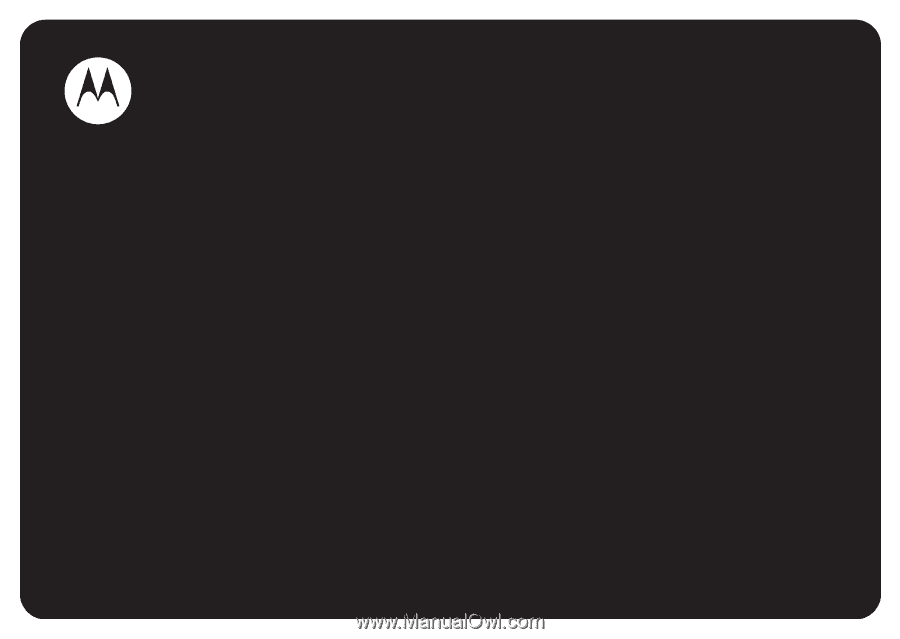
MOTOMANUAL
MOTO
RAZR™
V3e
www.motorola.com