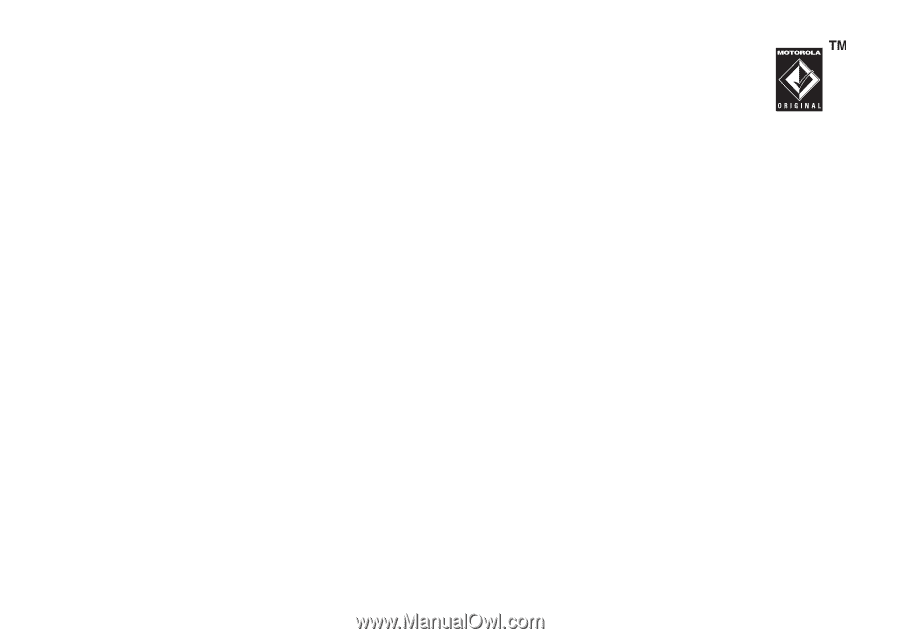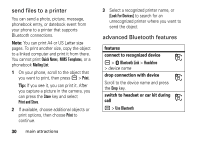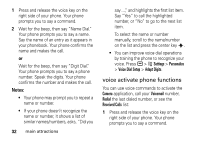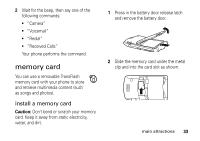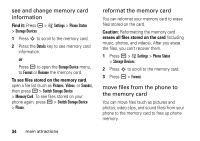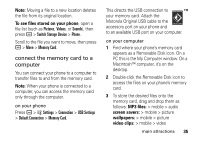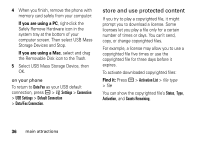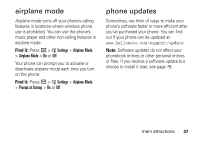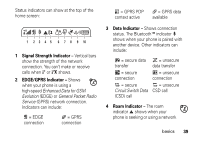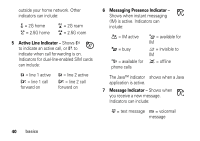Motorola MOTORAZR V3e User Guide - Page 37
connect the memory card to a, computer, To see files stored on your phone, MP3 files, screen savers
 |
View all Motorola MOTORAZR V3e manuals
Add to My Manuals
Save this manual to your list of manuals |
Page 37 highlights
Note: Moving a file to a new location deletes the file from its original location. To see files stored on your phone, open a file list (such as Pictures, Videos, or Sounds), then press a > Switch Storage Device > Phone. Scroll to the file you want to move, then press a > Move > Memory Card. connect the memory card to a computer You can connect your phone to a computer to transfer files to and from the memory card. Note: When your phone is connected to a computer, you can access the memory card only through the computer. on your phone Press a > w Settings > Connection > USB Settings > Default Connection > Memory Card. This directs the USB connection to your memory card. Attach the Motorola Original USB cable to the accessory port on your phone and to an available USB port on your computer. on your computer 1 Find where your phone's memory card appears as a Removable Disk icon. On a PC this is the My Computer window. On a Macintosh™ computer, it's on the desktop. 2 Double-click the Removable Disk icon to access the files on your phone's memory card. 3 To store the desired files onto the memory card, drag and drop them as follows: MP3 files: > mobile > audio screen savers: > mobile > picture wallpapers: > mobile > picture video clips: > mobile > video main attractions 35