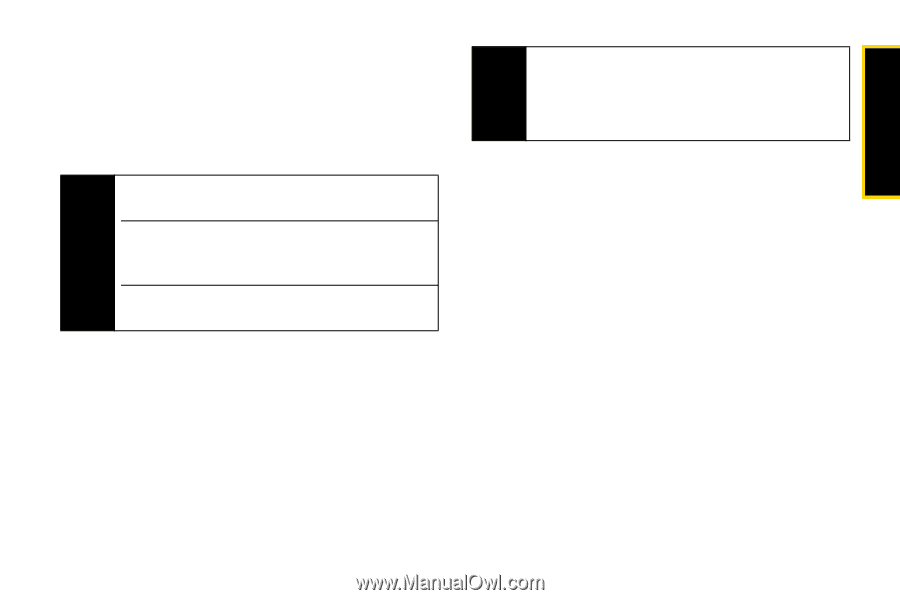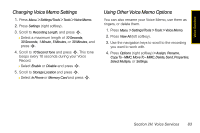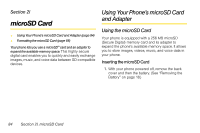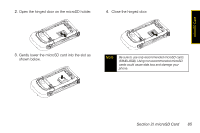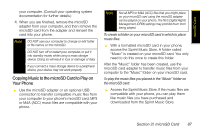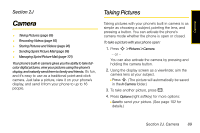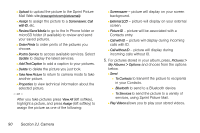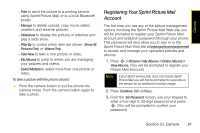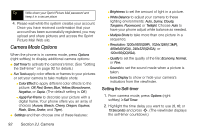Motorola MOTORAZR VE20 Sprint User Guide - Page 99
Copying Music to the microSD Card to Play on, Your Phone, After the Music folder has been created
 |
View all Motorola MOTORAZR VE20 manuals
Add to My Manuals
Save this manual to your list of manuals |
Page 99 highlights
microSD Card your computer. (Consult your operating system documentation for further details.) 4. When you are finished, remove the microSD adapter from your computer, and then remove the microSD card from the adapter and reinsert the card into your phone. Note DO NOT use your computer to change or edit folder or file names on the microSD. DO NOT turn off or restart your computer, or put it into standby mode, while using a mass storage device. Doing so will result in loss or damage of data. If you connect a mass storage device to a peripheral device, your device may not work properly. Copying Music to the microSD Card to Play on Your Phone ᮣ Use the microSD adapter or an optional USB connection to transfer compatible music files from your computer to your phone's microSD card. MP3 or M4A (ACC) music files are compatible with your phone. Note Not all MP3 or M4A (ACC) files that you might place on your microSD card using the microSD adapter can be played on your phone. The file's Digital Rights Management (DRM) settings may prohibit them from being played. To create a folder on your microSD card in which to place music files: ᮣ With a formatted microSD card in your phone, access the Sprint Music Store. A folder called "Music" is created on your microSD card. You only need to do this once to create this folder. After the "Music" folder has been created, use the microSD card adapter to transfer music files from your computer to the "Music" folder on your microSD card. To play the music files you placed in the "Music" folder on the microSD card: ᮣ Access the Sprint Music Store. If the music files are compatible with your phone, you can play them like music files you have purchased and downloaded from the Sprint Music Store. Section 2I. microSD Card 87