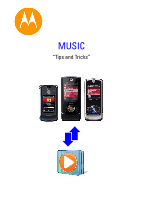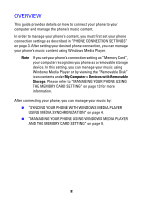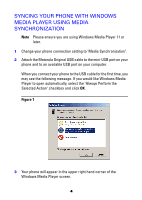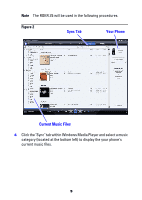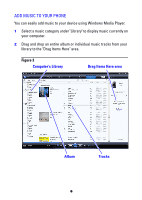Motorola MOTOROKR Z6 Music Tips and Tricks - Page 3
Phone Connection Settings - manual
 |
View all Motorola MOTOROKR Z6 manuals
Add to My Manuals
Save this manual to your list of manuals |
Page 3 highlights
PHONE CONNECTION SETTINGS You must ensure that the proper connection setting is selected on your phone when connecting your phone to a computer via a USB cable. The following procedure will help you change your phone settings to the correct connection mode depending on your application. Important Please make sure to select your phone setting BEFORE you connect your USB cable to your phone. When connecting your phone and computer via the USB cable, you may not be able to change the connection setting on the phone once connected. When you connect your phone and your computer with the USB cable, you may not be able to change the phone connection setting when the phone is attached. This is necessary to avoid data loss or memory card corruption if the connection is lost during data transfer. HOW TO CHANGE YOUR PHONE CONNECTION SETTING The following is a general procedure on changing the connection settings. Please refer to your phone's user manual for more detailed steps for your particular phone. 1 Press the Center key ( ) on your keypad. 2 From the Main menu, select Settings > Connections. 3 Select the phone connection setting you wish to use: „ Media Synchronization - when syncing downloaded content from ripped CD's, or purchased content from Windows Media DRM-protected music files from supported online stores (such as Urge, Yahoo, and Napster) with Windows Media Player. „ Memory Card - when syncing your phone directly with your computer, or if you would like to manage specific music content between your phone or memory card to your computer. 3