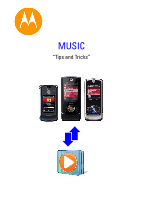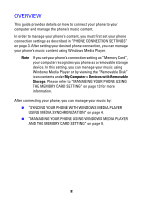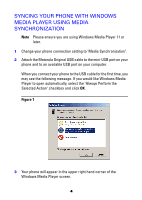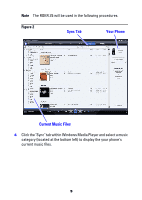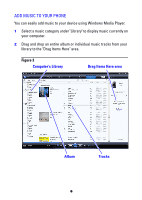Motorola MOTOROKR Z6 Music Tips and Tricks - Page 4
Syncing Your Phone With Windows, Media Player Using Media, Synchronization
 |
View all Motorola MOTOROKR Z6 manuals
Add to My Manuals
Save this manual to your list of manuals |
Page 4 highlights
SYNCING YOUR PHONE WITH WINDOWS MEDIA PLAYER USING MEDIA SYNCHRONIZATION Note Please ensure you are using Windows Media Player 11 or later. 1 Change your phone connection setting to "Media Synchronization". 2 Attach the Motorola Original USB cable to the mini-USB port on your phone and to an available USB port on your computer. When you connect your phone to the USB cable for the first time, you may see the following message. If you would like Windows Media Player to open automatically, select the "Always Perform the Selected Action" checkbox and click OK. Figure 1 3 Your phone will appear in the upper right hand corner of the Windows Media Player screen. 4

4
SYNCING YOUR PHONE WITH WINDOWS
MEDIA PLAYER USING MEDIA
SYNCHRONIZATION
Note
Please ensure you are using Windows Media Player 11 or
later.
1
Change your phone connection setting to "Media Synchronization".
2
Attach the Motorola Original USB cable to the mini-USB port on your
phone and to an available USB port on your computer.
When you connect your phone to the USB cable for the first time, you
may see the following message. If you would like Windows Media
Player to open automatically, select the "Always Perform the
Selected Action" checkbox and click
OK
.
Figure 1
3
Your phone will appear in the upper right hand corner of the
Windows Media Player screen.