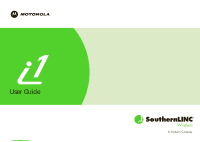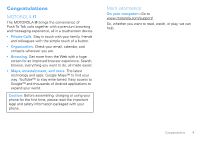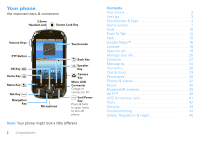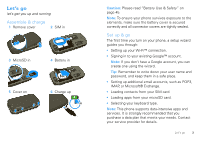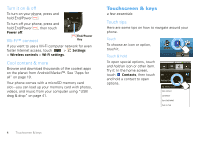Motorola MOTOROLA i1 User Guide - Southern Linc
Motorola MOTOROLA i1 Manual
 |
View all Motorola MOTOROLA i1 manuals
Add to My Manuals
Save this manual to your list of manuals |
Motorola MOTOROLA i1 manual content summary:
- Motorola MOTOROLA i1 | User Guide - Southern Linc - Page 1
User Guide - Motorola MOTOROLA i1 | User Guide - Southern Linc - Page 2
- Motorola MOTOROLA i1 | User Guide - Southern Linc - Page 3
™ and thousands of Android applications to expand your world. Caution: Before assembling, charging or using your phone for the first time, please read the important legal and safety information packaged with your phone. More information On your computer-Go to www.motorola.com/support/. So, whether - Motorola MOTOROLA i1 | User Guide - Southern Linc - Page 4
To Talk 12 Web 15 Google Maps 16 Latitude 18 Apps for all 19 Manage your life 20 Contacts 22 Messaging 24 Text entry 26 Tips & tricks 29 Personalize 30 Photos & videos 32 Music 35 Bluetooth® wireless 39 Wi-Fi 40 USB & memory card 41 Tools 42 Security 43 Troubleshooting 44 Safety - Motorola MOTOROLA i1 | User Guide - Southern Linc - Page 5
email accounts, such as POP3, IMAP, or Microsoft® Exchange. • Loading contacts from your SIM card. • Loading apps from your microSD card. • Selecting your keyboard type. Note: This phone supports data-intensive apps and services. It is strongly recommended that you purchase a data plan that meets - Motorola MOTOROLA i1 | User Guide - Southern Linc - Page 6
-Fi settings. Cool content & more Browse and download thousands of the coolest apps on the planet from Android Market™. See "Apps for all" on page 19. Your phone comes with a microSD memory card slot-you can load up your memory card with photos, videos, and music from your computer using "USB drag - Motorola MOTOROLA i1 | User Guide - Southern Linc - Page 7
contacts Favorites Ashley Grover Bomi Kim Home PTT Mobile PTT Book Club 3 Members Chris Boomer PTT Work Chris Hunter PTT Flick To scroll through a list or move quickly, flick across the touchscreen (drag quickly and release your screen to get to your favorite apps. To open My Sign, touch - Motorola MOTOROLA i1 | User Guide - Southern Linc - Page 8
action. Key tips Front keys Home Key Menu Key Talk Key Back Key Speaker Key End/Power Key Navigation Key OK OK Key • - Press to return to the home screen. Press and hold to see recently used apps. • - Open menu options. • - Enter a number and press to start a call. Press to open the - Motorola MOTOROLA i1 | User Guide - Southern Linc - Page 9
up when you rotate your phone: Find it: > Orientation phone or press Home . It's basically like this: 6:50 PM Status Indicators Check notifications. Launch PTT Contacts Flick left or right to open more panels. Widgets Touch to open, or touch & hold to move or delete. Call log Contacts - Motorola MOTOROLA i1 | User Guide - Southern Linc - Page 10
Call log Contacts Messaging you install apps from Android Market Apps Your phone comes with some apps already, and you can download and install more. To open an app, touch it. Applications tab All the apps on your phone, including the apps that came with your phone, and the ones you download - Motorola MOTOROLA i1 | User Guide - Southern Linc - Page 11
right tell you about phone status: Bluetooth® active GPS active Wi-Fi™ active downloading vibrate network (full signal) call alert private call line 1 active line 2 active silent data active speakerphone active data sync airplane mode battery (charging) battery (full charge) text message Tip - Motorola MOTOROLA i1 | User Guide - Southern Linc - Page 12
a number, then press Talk . To answer a call, press Talk . To end a call, press End/Power 1:22 PM Heather Jones 555.123.4567 Show Dialpad Current call 00:12 Swap call Merge call Add call End call Hold Mute Speaker Bluetooth . Handsfree Note: Using a mobile device or accessory while - Motorola MOTOROLA i1 | User Guide - Southern Linc - Page 13
the next number. When the next number answers, press Menu > Merge call. Your phone number Find it: > Settings > About phone > Status > Phone number Tip: The first contact in Contacts contains your mobile phone number. Unanswered calls If you receive a phone call and press End/Power before it - Motorola MOTOROLA i1 | User Guide - Southern Linc - Page 14
your PTT number. PTT Button • Touch Contacts, and select a contact that has a PTT number. To talk, press and hold the PTT Button. To listen, release the PTT Button. To answer a private call, press the PTT Button after the caller has stopped talking. To end a private call, press End/Power or do - Motorola MOTOROLA i1 | User Guide - Southern Linc - Page 15
PTT options Off Launch PTT Contacts List PTT a selected contact PTT the most recent number Turn off One Touch PTT. Open a list of Push To Talk contacts on your phone. Start a private call with the selected contact. Start a Push To Talk call with the most recent PTT number in the Call log. Tip - Motorola MOTOROLA i1 | User Guide - Southern Linc - Page 16
than 20 people? Talkgroups are the solution. Note: Availability of Talkgroups, and the maximum number of Talkgroup members, is dependent on your 14 Push To Talk service provider. Contact your service provider to establish a Talkgroup. Join a Talkgroup Before you can make a Talkgroup call, you'll - Motorola MOTOROLA i1 | User Guide - Southern Linc - Page 17
windows. View more tools, like browsing history. Note: If you can't connect, contact your service provider. Connect Your phone uses the mobile phone network (over the air) to automatically connect to the Web. Note: Your service provider may charge to surf the Web or download data. To use - Motorola MOTOROLA i1 | User Guide - Southern Linc - Page 18
. Saved Pages Downloads Settings Save Web pages. View your downloads. Open your service provider. Quick start: Google Maps Where am I? Where do I want to go? Don't worry-let Google Maps™ find out for you. Find it: > Google Maps 1:22 PM Map View Drag or flick to scroll. Search Directions - Motorola MOTOROLA i1 | User Guide - Southern Linc - Page 19
" on page 17. Set your location sources Set your phone to determine your location using GPS satellite signals (highly accurate, but uses battery power) or using the mobile network (less accurate, but conserves battery power). To set your location source, touch > Settings > Security & location - Motorola MOTOROLA i1 | User Guide - Southern Linc - Page 20
This feature is not available in all areas. Check with your service provider. Join Latitude See where your friends and family are on Hide your location Press Menu > Latitude to show your friend's list. Touch your contact name, then press Menu > Privacy > Hide your location. Turn off Latitude Press - Motorola MOTOROLA i1 | User Guide - Southern Linc - Page 21
to buy and download apps from Android Market (see "Gmail" on page 20). Browse & install apps Scroll to and touch the app you want to install. Then, touch Install (if app is free) or Buy. Note: If an app you are downloading requires access to your data or control of functions on your phone, you'll - Motorola MOTOROLA i1 | User Guide - Southern Linc - Page 22
> Email notifications. Touch and hold a message, then touch Change labels. Email Set up an account Find it: > Email The email setup wizard will guide you through setting up your email account. Create a new email Find it: > Email > Menu > Compose Enter the recipient email address and message - Motorola MOTOROLA i1 | User Guide - Southern Linc - Page 23
computer using Gmail, Calendar, and Contacts. Select apps to synchronize 1 Touch Google. 2 Touch the apps you want to synchronize, like GMail, Calendar, or Contacts. Microsoft® Office Outlook™ synchronization What can you manage? Email, contacts, and calendar on your phone give you access to the - Motorola MOTOROLA i1 | User Guide - Southern Linc - Page 24
calendar app to view, add, and manage your corporate calendar appointments. Tip: To see the color codes for your calendar press Menu > More > My calendars. 22 Contacts Contacts contacts like you've never had before Quick start: Contacts Find it: Contacts Phone Call log Contacts All Contacts - Motorola MOTOROLA i1 | User Guide - Southern Linc - Page 25
someone through a private call. Import contacts from your SIM Find it: Contacts > Menu > More > SIM Manager > Import contacts from SIM card Note: You might have already done this during "To ensure your phone survives exposure to the elements, make sure the battery cover is secured correctly and all - Motorola MOTOROLA i1 | User Guide - Southern Linc - Page 26
Export contacts to your SIM Find it: Contacts > Menu Export contacts to SIM > SIM Manager > 24 Messaging Messaging sometimes it's best 2 text, or IM, or email . . . Quick start: Messaging Find it: Messaging Messaging New message Compose new message 1:22 - Motorola MOTOROLA i1 | User Guide - Southern Linc - Page 27
Wi-Fi™" on page 40. Google Talk™ Google Talk instant messaging lets you chat with other Google Talk users on phones or on the web. Find it: > Google Talk Tap to change your online status message. Friends list [email protected] Tap to change your picture. on android phone Hey what's up? Jen Alfred - Motorola MOTOROLA i1 | User Guide - Southern Linc - Page 28
app (such as Google Talk™) or your browser. • To download and use an instant messaging app, touch > Market > Apps > Communication, then choose an app for your provider. Once you download the app keypad. Delete Return Shift Symbols/Numbers Space Note: To automatically spin the touchscreen to be - Motorola MOTOROLA i1 | User Guide - Southern Linc - Page 29
you're using by touching and holding a text field. options Android keyboard Swype™ Standard keypad. Keypad for single hand text entry. Text Input Offers improved foreign language support and word prediction. Typing tips Here are some tips for using your phone's keypad: To... Choose symbols Enter - Motorola MOTOROLA i1 | User Guide - Southern Linc - Page 30
just drag over the letters. Text entry settings When you use the touchscreen keypad, your phone suggests words from your dictionary and chosen language. Find it: > Settings > Locale & and other settings for your touchscreen keypad, touch Android keyboard, Swype, or XT9 Text Input. 28 Text entry - Motorola MOTOROLA i1 | User Guide - Southern Linc - Page 31
hold End/Power > Airplane mode. Battery tips Your phone is like a small computer-a lot of info and apps, with a touch display! Depending on what you use, that can take a lot of power. To save even more battery life between charges, you could reduce: • Recording or watching videos, listening to - Motorola MOTOROLA i1 | User Guide - Southern Linc - Page 32
. If necessary, enter the widget settings. You can personalize widgets with content that you choose. Ringtones To personalize your ringtones: Find it: > Settings > Sound & display > Phone ringtone or Notification ringtone To set your vibrate options: Find it - Motorola MOTOROLA i1 | User Guide - Southern Linc - Page 33
gallery to choose a wallpaper that comes with your phone. Sounds features set volume for media and videos > volume Settings > Sound & display > Media > Sound & display > Animation Date & time Set date, time, time zone, and formats: Find it: > Settings > Date & time Language & region Set - Motorola MOTOROLA i1 | User Guide - Southern Linc - Page 34
on your microSD memory card. Picture Resolution is 5MP set the photo as a wallpaper or contact photo, touch its thumbnail and press Menu Video Resolution Quick Send Address Review Time Set the photo resolution. Set the camcorder video resolution. Store email addresses for sending pictures and videos - Motorola MOTOROLA i1 | User Guide - Southern Linc - Page 35
Menu > Share. 2 Choose how you want to share-like Push To Talk, Email, or Messaging. Manage your photos Find it: > Media Gallery > • To delete the photo, touch Delete. • To set the photo as a contact picture or wallpaper, touch Set as. Tip: To copy photos to/from a computer Photos & videos 33 - Motorola MOTOROLA i1 | User Guide - Southern Linc - Page 36
, touch Share. For more info on sharing your photos, see "Share your photo gallery" on page 33. • To play the video, touch . • To delete the video, touch Delete. Play your videos Find it: > Media Gallery > All Videos 00:06 00:24 Video Controls Progress Bar Note: To see the controls while the - Motorola MOTOROLA i1 | User Guide - Southern Linc - Page 37
Set up music What music transfer tools do I need? To put music on your computer and then load it on your phone, you need: • A Microsoft® Windows® PC. • A USB data cable. You need a memory card Your music is stored on your memory card. Your phone supports removable microSD memory cards up to 32 GB - Motorola MOTOROLA i1 | User Guide - Southern Linc - Page 38
a Motorola micro USB data cable from your phone's micro USB port to a USB port on your computer. Your phone should show in the status bar. Note: Make sure to connect the phone to a high power USB port. Typically, these are located directly on your computer. Note: Your phone supports Microsoft - Motorola MOTOROLA i1 | User Guide - Southern Linc - Page 39
Play music Music library Open your music library, then select what you want to play. Find it: > Music Music Artists Albums Categories Touch to list songs or playlists. Songs Playlists Music Artist Song Title Last Played Touch to play again. Your music is stored by artists, albums, songs - Motorola MOTOROLA i1 | User Guide - Southern Linc - Page 40
Menu playlist. > Add to use as ringtone Press Menu ringtone. > Use as delete Press Menu > Delete. Hide, wake, turn off Press Home to use another app. Your music continues to play. When you see in the status bar a song is playing, flick down to see details. Touch the song to return - Motorola MOTOROLA i1 | User Guide - Southern Linc - Page 41
Note: To extend battery life, turn Bluetooth power off when not in use. Connect new devices Note: This feature requires an optional accessory. To connect with indicator appears in the status bar. Note: Using a mobile device or accessory while driving may cause distraction and may be illegal. - Motorola MOTOROLA i1 | User Guide - Southern Linc - Page 42
Wi-Fi Network notification Notify me when an open network is available Wi-Fi networks Your network Touch to turn on & scan. Touch to connect. Add Wi-Fi network Turn Wi-Fi on or off Find it: > Wi-Fi. > Settings > Wireless controls Note: To extend battery life, turn off Wi-Fi power when not - Motorola MOTOROLA i1 | User Guide - Southern Linc - Page 43
: Make sure to connect the phone to a high power USB port. Typically, these are located directly on your computer. USB drag & drop You can transfer your pictures, videos, music, ringtones, and more, from your computer to your phone's memory card. Note: Your phone supports Microsoft® Windows® XP, and - Motorola MOTOROLA i1 | User Guide - Southern Linc - Page 44
Before you remove or format your memory card you need to unmount it. Touch > Settings > SD card & phone storage > Unmount SD card. To format your memory card, touch Format SD card. Warning: All data on your memory card will be deleted. 42 Tools Tools stay on top of things Alarm clock Find - Motorola MOTOROLA i1 | User Guide - Southern Linc - Page 45
SIM To lock your SIM (the next time you power up the phone you will need to enter your SIM PIN), touch > Settings > Security & location > Lock SIM card. Enter your SIM PIN code. Caution: If you enter an incorrect PIN code three times, your phone locks your SIM card and asks for your PIN unlock code - Motorola MOTOROLA i1 | User Guide - Southern Linc - Page 46
your pattern or passcode, see your service provider. Troubleshooting we're here to help Crash recovery In the unlikely event that your phone stops responding to touches and key presses, try a quick reset. Remove the back cover and battery ("Assemble & charge" on page 3), then replace and switch - Motorola MOTOROLA i1 | User Guide - Southern Linc - Page 47
no hologram, the battery is not a Motorola battery; • If there is a hologram, replace the battery and retry charging it; • If the message remains, contact a Motorola authorized service center. Important: Motorola's warranty does not cover damage to the phone caused by non-Motorola batteries and/or - Motorola MOTOROLA i1 | User Guide - Southern Linc - Page 48
more time to charge. • Motorola batteries and charging systems have circuitry that protects the battery from damage from overcharging. Specific Absorption Rate (IEEE) SAR (IEEE) Your model wireless phone meets the governmental requirements for exposure to radio waves. Your mobile device is a radio - Motorola MOTOROLA i1 | User Guide - Southern Linc - Page 49
For instructions OSSInformation on how to obtain a copy of any source code being made publicly available by Motorola related to software used in this Motorola mobile device, you may send your request in writing to the address below. Please make sure that the request includes the model number and - Motorola MOTOROLA i1 | User Guide - Southern Linc - Page 50
you would a landline phone. If you wear the mobile device on your body, always place the mobile device in a Motorola-supplied or approved clip, holder, holster, case, or body harness. If you do not use a body-worn accessory supplied or approved by Motorola and are not using the mobile device in the - Motorola MOTOROLA i1 | User Guide - Southern Linc - Page 51
powders. When you are in such an area, turn off your mobile device, and do not remove, install, or charge batteries unless it is a radio product type especially qualified for use in such areas as "Intrinsically Safe" (for example, Factory Mutual, CSA, or UL approved). In such areas, sparks can occur - Motorola MOTOROLA i1 | User Guide - Southern Linc - Page 52
Battery Use & Safety." Keep Your Mobile Device & Its Accessories Away From Small Children These products are not toys and may be hazardous to small children. For example: • A choking hazard may exist for small, detachable parts direct.motorola.com/hellomoto/nss/AcousticSafety.asp (in English only). - Motorola MOTOROLA i1 | User Guide - Southern Linc - Page 53
Part 2 Section 2.1077(a) Responsible Party Name: Motorola, Inc. Address: 8000 West Sunrise Boulevard, Plantation, FL 33322 USA Phone Number: 1 (800) 453-0920 Hereby declares that the product: Product Name: i1 Model Number and used in accordance with the instructions, may cause harmful interference to - Motorola MOTOROLA i1 | User Guide - Southern Linc - Page 54
iDEN Subscriber Digital Mobile and Portable Units One (1) year from the date of purchase by the first consumer purchaser of the product unless otherwise provided for below. 52 Products Covered Product Accessories (manufactured by or under license from MOTOROLA). Batteries Length of Coverage - Motorola MOTOROLA i1 | User Guide - Southern Linc - Page 55
visit us online at http://www.motorola.com/support You will receive instructions on how to ship the Products, Accessories or Software, at your expense, to a Motorola Authorized Repair Center. To obtain service, you must include: (a) a copy of your receipt, bill of sale or other comparable proof of - Motorola MOTOROLA i1 | User Guide - Southern Linc - Page 56
based on a claim that the Product or parts infringe a patent, and Motorola will pay those costs and damages finally awarded against the end user Hearing Aid Compatibility (HAC) rating for this mobile phone, use only the original equipment battery model. The ratings are not guarantees. Results will - Motorola MOTOROLA i1 | User Guide - Southern Linc - Page 57
permits us to contact you for product or software updates and allows you to subscribe to updates on new products or special promotions. Registration is not required for warranty coverage. Please retain your original dated sales receipt for your records. For warranty service of your Motorola Personal - Motorola MOTOROLA i1 | User Guide - Southern Linc - Page 58
software/application vendor releases a patch or software fix for your mobile device that updates the device's security, install it as soon as possible. • Secure personal information-Your mobile device can store personal information in various locations including your SIM card, memory card, and phone - Motorola MOTOROLA i1 | User Guide - Southern Linc - Page 59
are talking with aware you are driving and suspend conversations that can divert your attention away from the road. • Use your mobile device to call for help. Dial 911 or other local emergency number in the case of fire, traffic accident, or medical emergencies (wherever wireless phone service is - Motorola MOTOROLA i1 | User Guide - Southern Linc - Page 60
, or warranty service, please contact the Motorola Customer Support Center at: 1-800-453-0920 (United States) 1-877-483-2840 (TTY/TDD United States for hearing impaired) Certain mobile phone features are dependent on the capabilities and settings of your service provider's network. Additionally - Motorola MOTOROLA i1 | User Guide - Southern Linc - Page 61
Volume: Press volume keys on the side of the phone. Notifications: Settings > Sound & display > Notification ringtone Change SIM PIN: Settings > Security & location > SIM card lock Time and Date format: Settings > Date & time Backlight: Settings > Sound & display > Screen timeout Language: Settings - Motorola MOTOROLA i1 | User Guide - Southern Linc - Page 62
talking after your phone emits a chirping sound. 4. Release the PTT button to listen. Screen Lock To lock or unlock the screen, press the lock button on the top of the phone, or let the display timeout. Call Log From the idle screen, touch Call log. New Contacts Entry 1. Select Contacts >/ > New
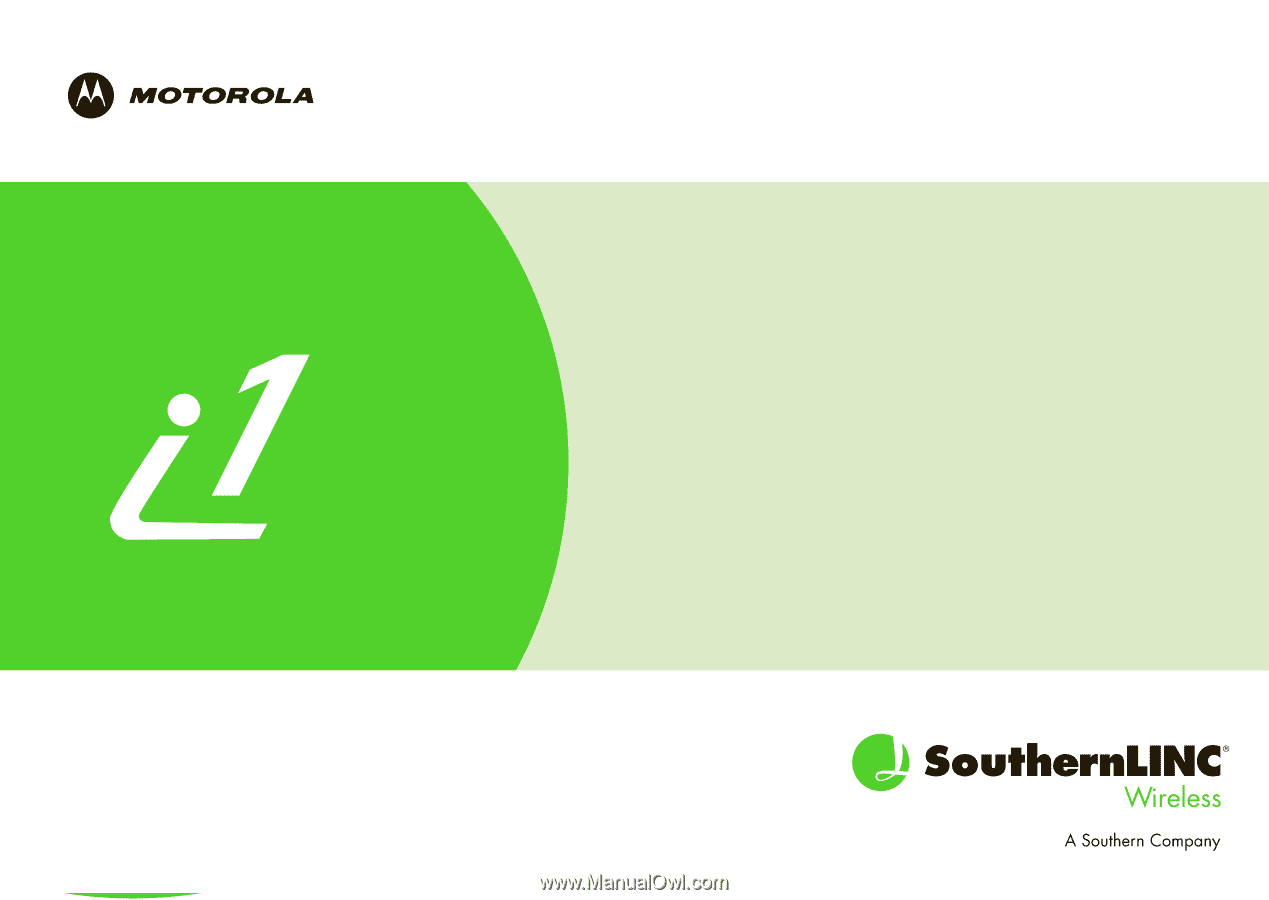
User Guide