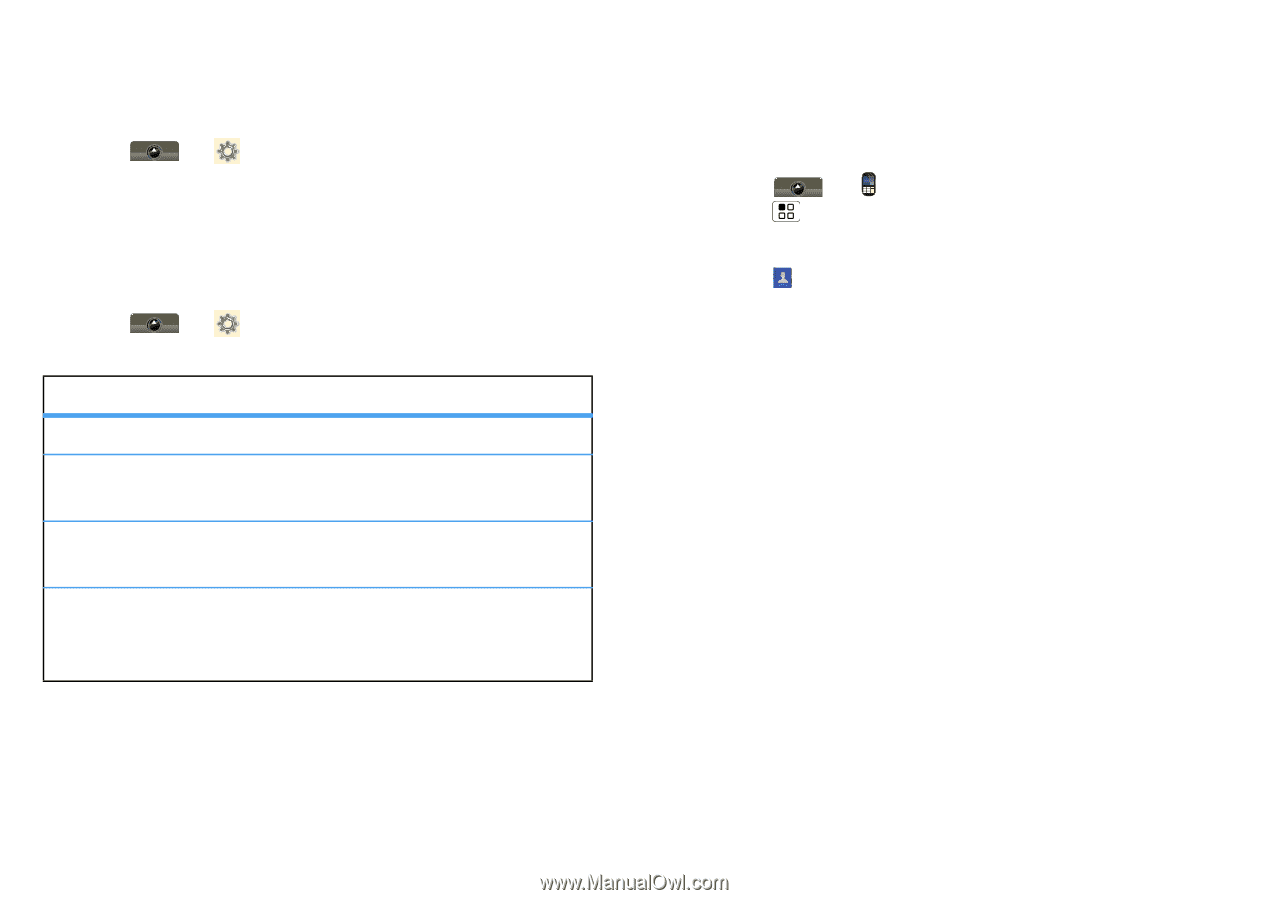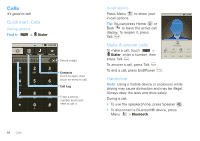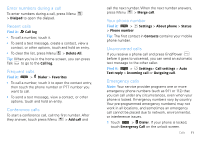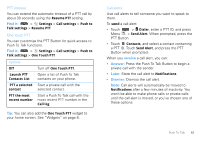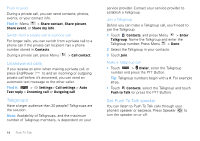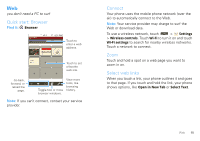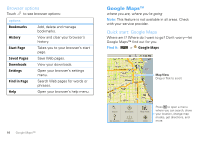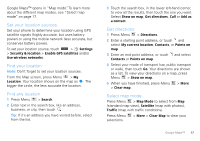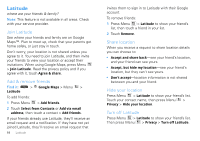Motorola MOTOROLA i1 User Guide - Southern Linc - Page 15
Find it, receive, Answer, Later, Dismiss, Press the Push To Talk Button to begin
 |
View all Motorola MOTOROLA i1 manuals
Add to My Manuals
Save this manual to your list of manuals |
Page 15 highlights
PTT timeout You can extend the automatic timeout of a PTT call by about 30 seconds using the Resume PTT setting. Find it: > Settings > Call settings > Push to Talk settings > Resume PTT One touch PTT You can customize the PTT Button for quick access to Push To Talk functions. Find it: > Settings > Call settings > Push to Talk settings > One Touch PTT options Off Launch PTT Contacts List PTT a selected contact PTT the most recent number Turn off One Touch PTT. Open a list of Push To Talk contacts on your phone. Start a private call with the selected contact. Start a Push To Talk call with the most recent PTT number in the Call log. Tip: You can also add the One Touch PTT widget to your home screen. See "Widgets" on page 8. Call alerts Use call alerts to tell someone you want to speak to them. To send a call alert: • Touch > Dialer, enter a PTT ID, and press Menu > Send Alert. When prompted, press the PTT Button. • Touch Contacts, and select a contact containing a PTT ID. Touch Send Alert, and press the PTT Button when prompted. When you receive a call alert, you can: • Answer: Press the Push To Talk Button to begin a private call with the sender. • Later: Store the call alert to Notifications. • Dismiss: Dismiss the call alert. Note: Call alerts will automatically be moved to Notifications after a few minutes of inactivity. You won't be able to make phone calls or private calls until the call alert is moved, or you've chosen one of these options. Push To Talk 13