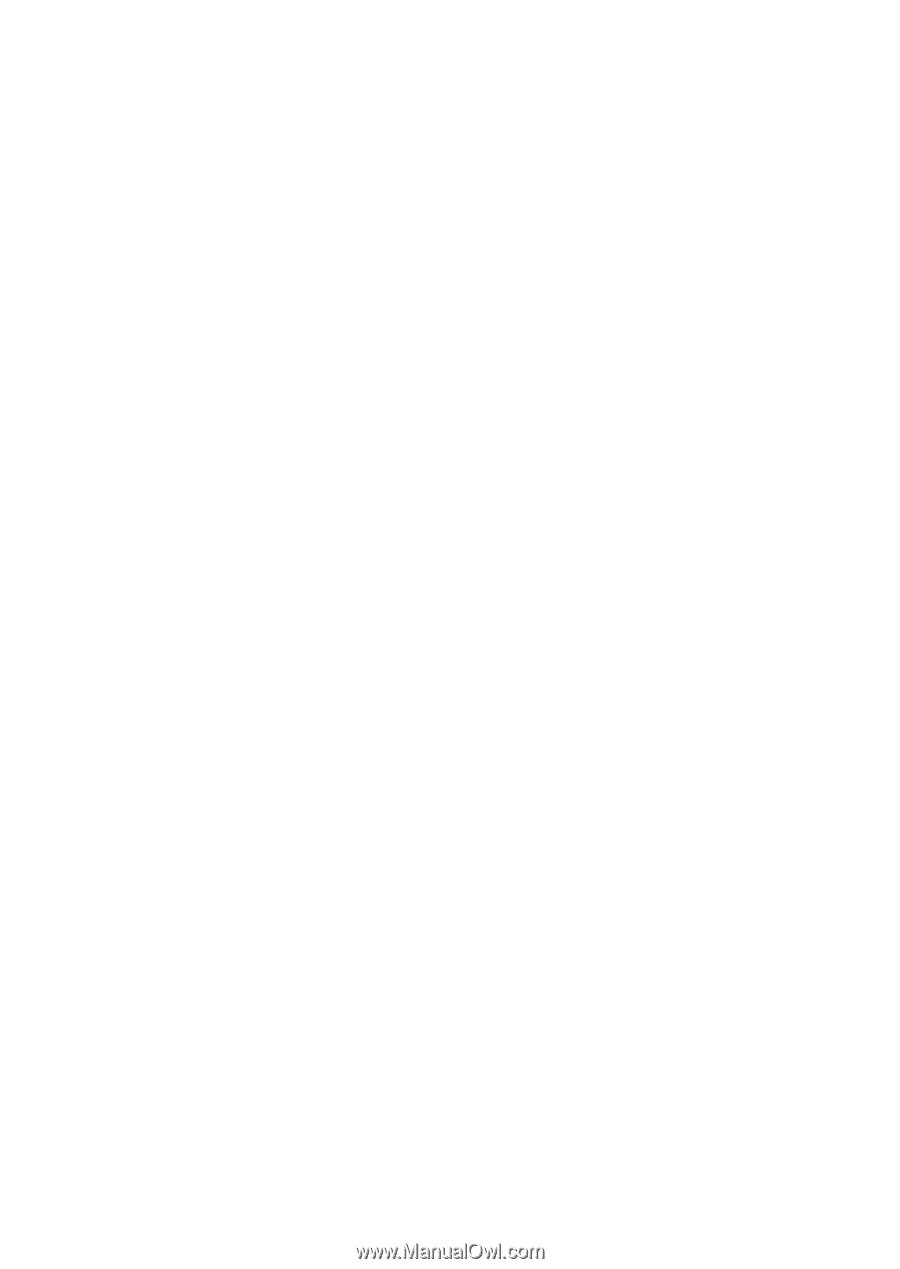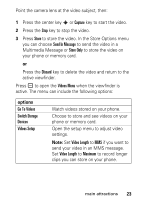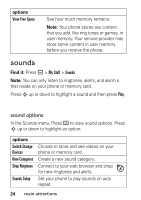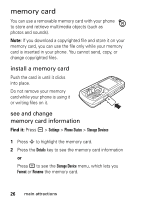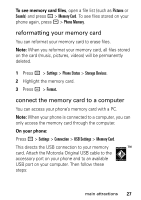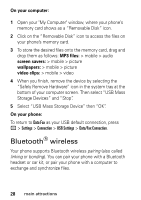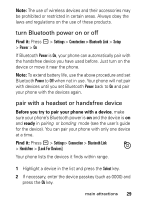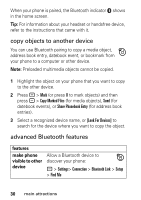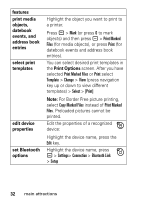Motorola MOTOSLVR L7 User Manual - Page 30
Bluetooth® wireless
 |
View all Motorola MOTOSLVR L7 manuals
Add to My Manuals
Save this manual to your list of manuals |
Page 30 highlights
On your computer: 1 Open your "My Computer" window, where your phone's memory card shows as a "Removable Disk" icon. 2 Click on the "Removable Disk" icon to access the files on your phone's memory card. 3 To store the desired files onto the memory card, drag and drop them as follows: MP3 files: > mobile > audio screen savers: > mobile > picture wallpapers: > mobile > picture video clips: > mobile > video 4 When you finish, remove the device by selecting the "Safely Remove Hardware" icon in the system tray at the bottom of your computer screen. Then select "USB Mass Storage Devices" and "Stop". 5 Select "USB Mass Storage Device" then "OK". On your phone: To return to Data Fax as your USB default connection, press - > Settings > Connection > USB Settings > Data/Fax Connection. Bluetooth® wireless Your phone supports Bluetooth wireless pairing (also called linking or bonding). You can pair your phone with a Bluetooth headset or car kit, or pair your phone with a computer to exchange and synchronize files. 28 main attractions