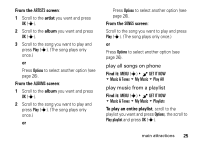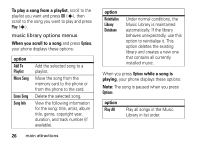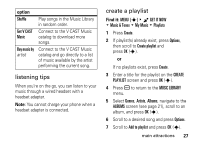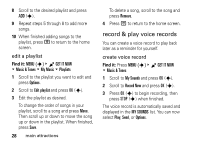Motorola MOTOSLVR L7c Verizon User Guide - Page 32
Options, Pause, Resume, CREATE VIDEO MSG, Erase, to continue.
 |
View all Motorola MOTOSLVR L7c manuals
Add to My Manuals
Save this manual to your list of manuals |
Page 32 highlights
The active viewfinder image appears on your phone's screen. ß N Press left soft key to view Videos. Rec 00:00 Videos 176x144 REC Options Press s to begin recording. Press right soft key to view Options menu. 2 Point the camera lens at the video subject. Note: Before taking pictures or videos, make sure the camera lens surface is free of any dust, smudges, or foreign material. Press S left and right to zoom in and out. Press Options to open the OPTIONS menu (see "adjust video camera settings" on page 31). 3 Press REC (s) to begin recording. Press Pause to temporarily stop recording, then press Resume to continue. 4 Press Stop (s) to stop recording. 5 Press Save to save the video. or Press SEND (s) to save the video and go to the CREATE VIDEO MSG screen. or Press Erase to delete the video and return to active viewfinder. 30 main attractions