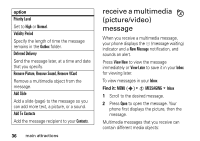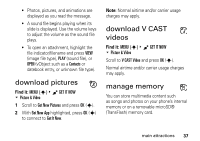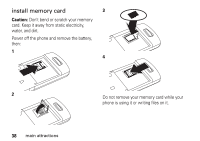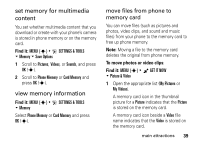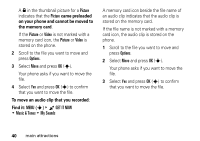Motorola MOTOSLVR L7c Verizon User Guide - Page 37
message options, Picture, Sound, Subject, Options, Add Quick Text, CREATE PICTURE MESSAGE, Entry Mode
 |
View all Motorola MOTOSLVR L7c manuals
Add to My Manuals
Save this manual to your list of manuals |
Page 37 highlights
Scroll to and highlight a video clip to insert, and press OK (s). 6 If sending a Picture message and you want to insert a sound, scroll to the Sound entry area and press Sounds. Then scroll to a sound to insert and press OK (s). 7 Scroll to Subject. 8 Press keypad keys to enter the message subject. or Press Options, then scroll to Add Quick Text and press OK (s). Then select a Quick Text item as the message subject. 9 Press SEND (s) to send the message. message options While creating a multimedia message, press Options to open the CREATE PICTURE MESSAGE menu, which can include the following options: option Entry Mode Select a text entry mode (see page 51). Preview View the current contents of the message. Add Quick Text Quick Text is a prewritten message that you can quickly select and send. Your phone comes with several quick text messages, and you can create additional ones. Save As Draft Save the message to the Drafts folder. main attractions 35