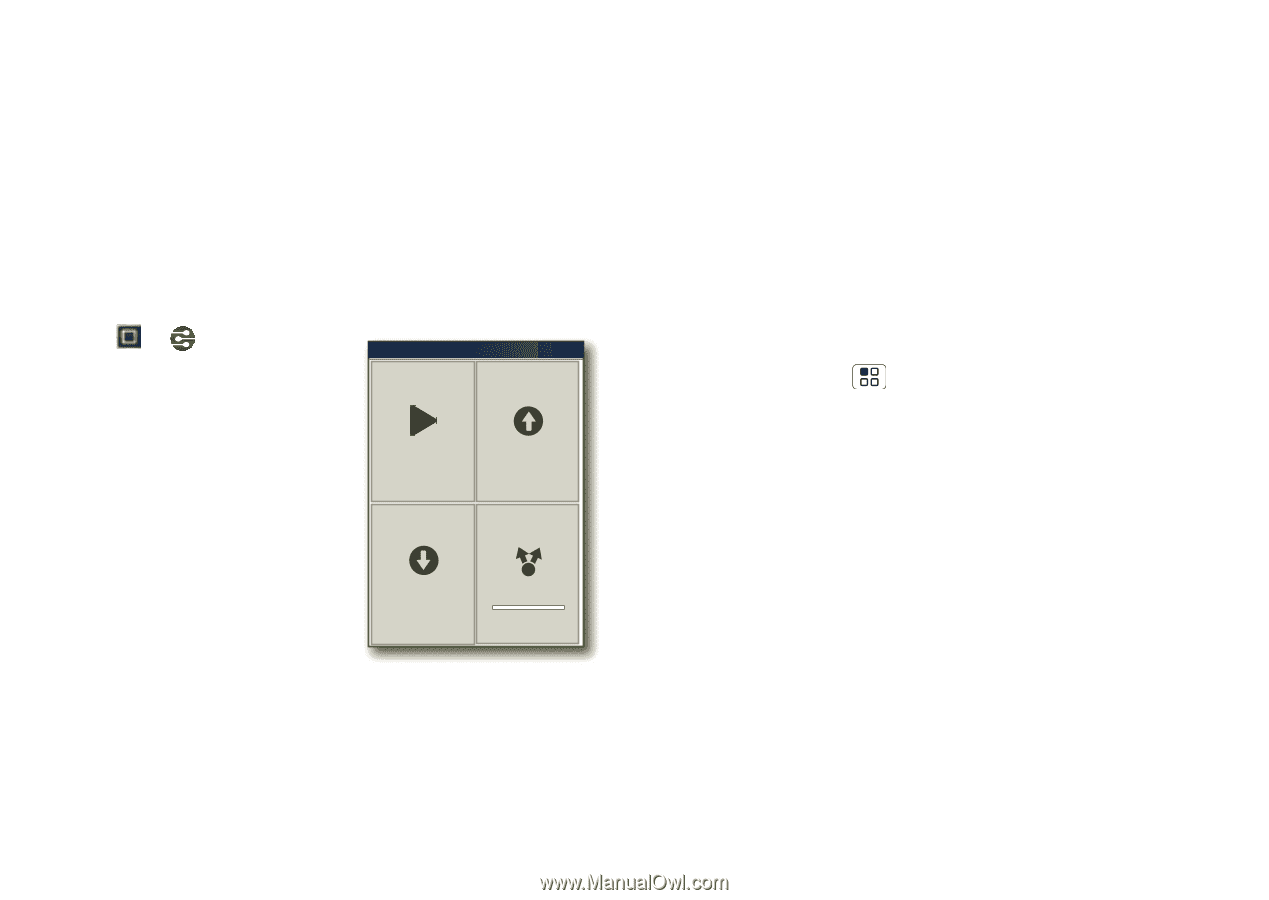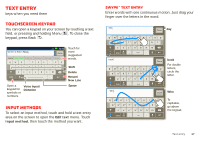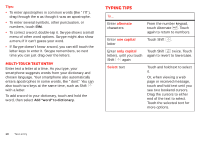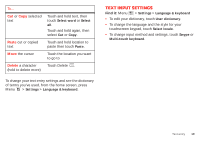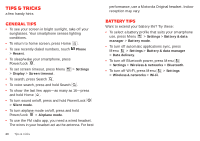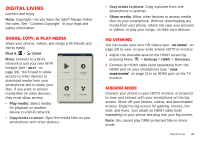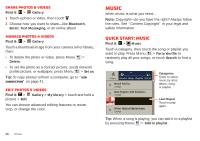Motorola Milestone X2 User Manual - Page 23
Digital living - hdmi
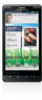 |
View all Motorola Milestone X2 manuals
Add to My Manuals
Save this manual to your list of manuals |
Page 23 highlights
Digital living connect and enjoy Note: Copyright-do you have the right? Always follow the rules. See "Content Copyright" in your legal and safety information. Share, copy, & play media Share your photos, videos, and songs with friends and family easily. Find it: > DLNA Note: Connect to a Wi-Fi network or use your own Wi-Fi hotspot (see "Wi-Fi" on page 39). You'll need to allow access to other devices to download media from your smartphone and to share your files. If you want to access media files on other devices, they must allow access. DLNA Play media Copy media to phone Copy media to server Share media • Play media: Select media for playback on another device in a Wi-Fi network. • Copy media to server: Sync the media files on your smartphone with other devices. • Copy media to phone: Copy a picture from one smartphone to another. • Share media: Allow other devices to access media files on your smartphone. Without downloading any media from your phone, others can view your pictures or videos, or play your songs, on their own devices. HD viewing You can create your own HD videos (see "HD videos" on page 24) to view on your wide screen HDTV or monitor. 1 Adjust the viewable area on the HDMI screen by pressing Menu > Settings > HDMI > Overscan. 2 Connect an HDMI cable (sold separately) from the HDMI port on your smartphone (see "Your smartphone" on page 2) to an HDMI port on the TV monitor. Mirror mode Connect your phone to your HDTV, monitor, or projector to view and interact with your smartphone on the big screen. Show off your photos, videos, and downloaded movies. Enjoy the big screen for gaming, movies, the web, and more. Just attach an HDMI cable (sold separately) to your phone and plug into your big screen. Note: You cannot play DRM-protected files in mirror mode. Digital living 21