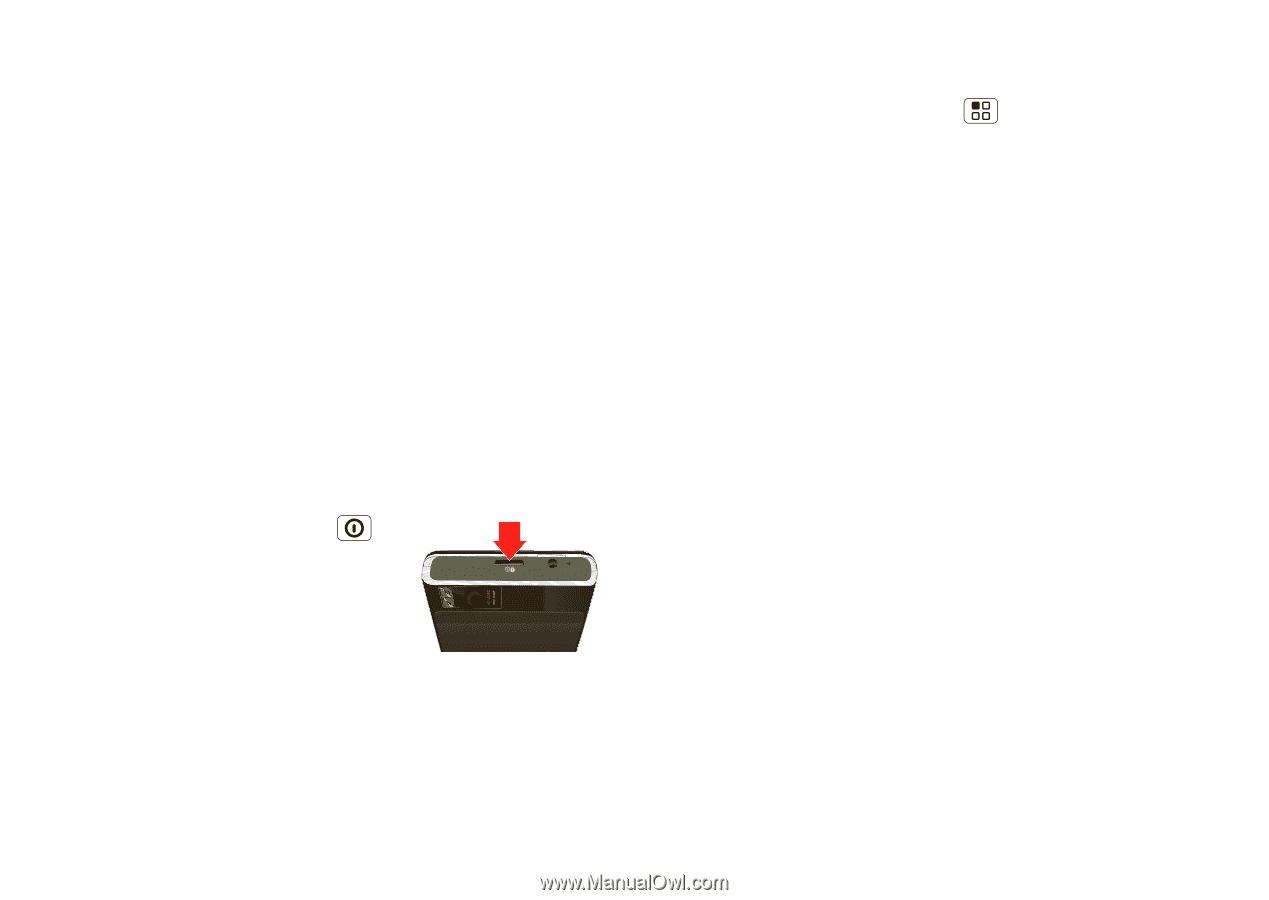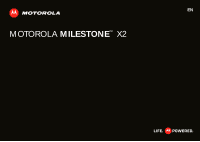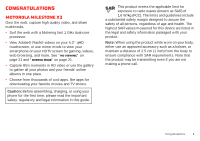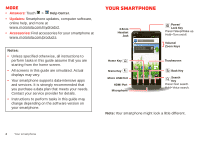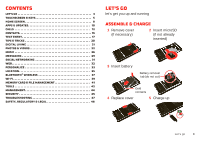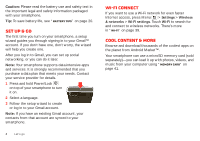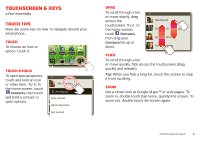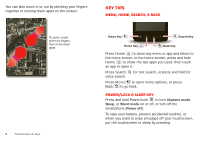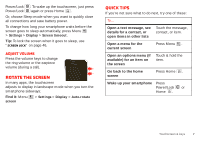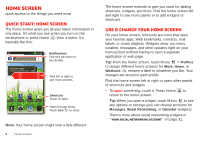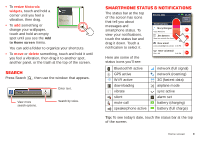Motorola Milestone X2 User Manual - Page 6
Set up & go, Wi-Fi connect, Cool content & more - apps
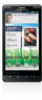 |
View all Motorola Milestone X2 manuals
Add to My Manuals
Save this manual to your list of manuals |
Page 6 highlights
Caution: Please read the battery use and safety text in the important legal and safety information packaged with your smartphone. Tip: To save battery life, see "Battery tips" on page 20. Set up & go The first time you turn on your smartphone, a setup wizard guides you through signing in to your Gmail™ account. If you don't have one, don't worry, the wizard will help you create one. After you log in to Gmail, you can set up social networking, or you can do it later. Note: Your smartphone supports data-intensive apps and services. It is strongly recommended that you purchase a data plan that meets your needs. Contact your service provider for details. 1 Press and hold Power/Lock on top of your smartphone to turn it on. 2 Select a language. 3 Follow the setup wizard to create or log in to your Gmail account. Note: If you have an existing Gmail account, your contacts from that account are synced to your smartphone. 4 Let's go Wi-Fi connect If you want to use a Wi-Fi network for even faster Internet access, press Menu > Settings > Wireless & networks > Wi-Fi settings. Touch Wi-Fi to search for and connect to wireless networks. There's more in "Wi-Fi" on page 39. Cool content & more Browse and download thousands of the coolest apps on the planet from Android Market™. Your smartphone can use a microSD memory card (sold separately)-you can load it up with photos, videos, and music from your computer using "Memory card" on page 41.