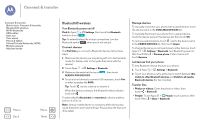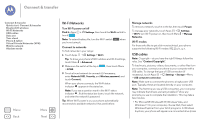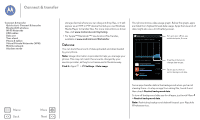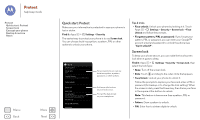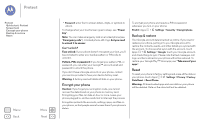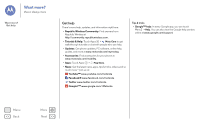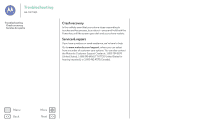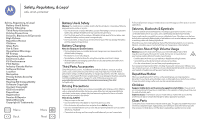Motorola Moto G 1st Gen Moto G User Guide Republic - Page 53
Connect & transfer
 |
View all Motorola Moto G 1st Gen manuals
Add to My Manuals
Save this manual to your list of manuals |
Page 53 highlights
Connect & transfer Protect Quick start: Protect Screen lock Encrypt your phone Backup & restore Reset Menu Back More Next Your cloud One account with access to everything, everywhere-phone, tablet, computer. Sync your Google™ account When you log in to the same Google account, all devices can get to all the same apps, movies, books, and music from Google Play™-plus you share the same Gmail™, Google Calendar™, and other Google mobile services. To add accounts to your phone, touch Apps > Settings, go to the ACCOUNTS section, and touch Add account > Google. Phone & tablet Your Android™ phone and tablet can work together to help you get the most out of both: • Transfer media and files: Copy files to your phone and transfer them to other devices-see "Transfer files". • Bluetooth® accessories: If you have a Bluetooth keyboard or other accessories to use with your tablet, remember you can use them with your phone too. To connect them, see "Bluetooth® wireless". Virtual Private Networks (VPN) A VPN lets you access files on a secured network (like an office network with a firewall). Contact the network administrator to ask for VPN settings, and any additional apps or other requirements. To enter VPN settings, touch Apps > Settings > More > VPN. Choose the type of VPN and enter settings from the network administrator. The network is stored in the VPN list so you can select it whenever you need to connect. Mobile network You should not need to change any network settings. Contact your service provider for help. To see network settings options, touch Apps > Settings > More > Mobile networks. Airplane mode Use airplane mode to turn off all your wireless connections-useful when flying. Press and hold the Power key > Airplane mode. Note: When you select airplane mode, all wireless services are disabled. You can then turn Wi-Fi and/or Bluetooth® power back on, if permitted by your airline. Other wireless voice and data services (such as calls and text messages) remain off in airplane mode. Emergency calls to your region's emergency number can still be made.