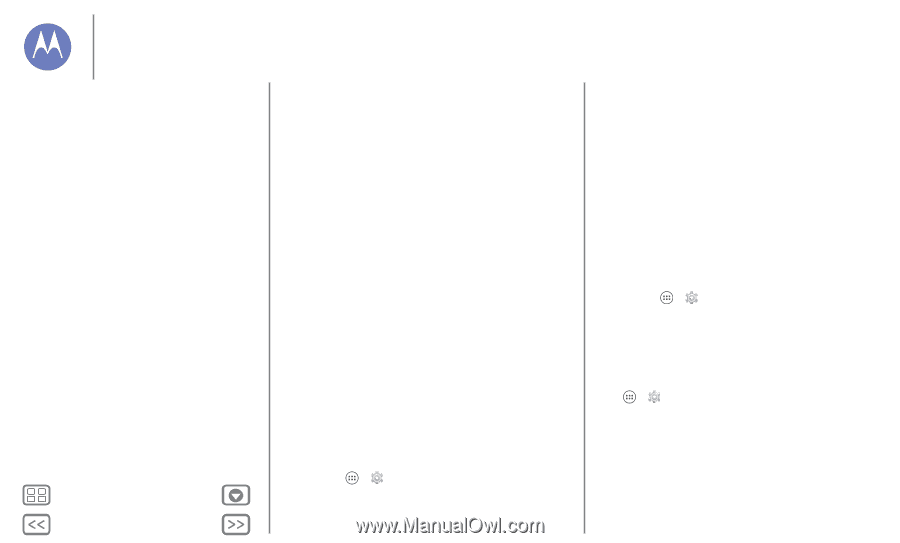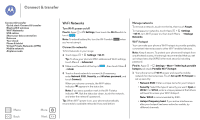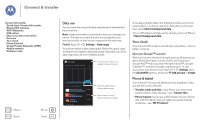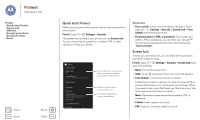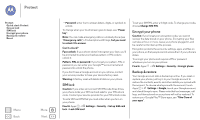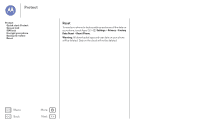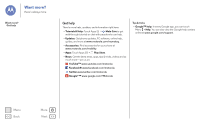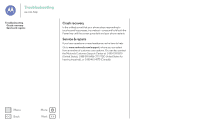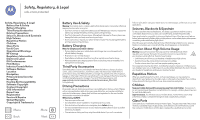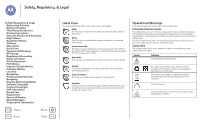Motorola Moto G 1st Gen Moto G User Guide Kit Kat GSM - Page 57
SIM lock, Encrypt your phone, Backup & restore, Can't unlock? - factory reset
 |
View all Motorola Moto G 1st Gen manuals
Add to My Manuals
Save this manual to your list of manuals |
Page 57 highlights
Protect Protect Quick start: Protect Screen lock SIM lock Encrypt your phone Backup & restore Reset Menu Back More Next • Password: enter four to sixteen letters, digits, or symbols to unlock. To change when your touchscreen goes to sleep, see "Power key". Note: You can make emergency calls on a locked phone (see "Emergency calls"). A locked phone still rings, but you need to unlock it to answer. Can't unlock? Face unlock: If your phone doesn't recognize your face, you'll be prompted to enter your backup pattern or PIN code to unlock it. Pattern, PIN, or password: If you forget your pattern, PIN, or password, you can enter your Google™ account email and password to unlock the phone. If you don't have a Google account on your phone, contact your service provider to have your device factory reset. Warning: A factory reset will delete all data on your phone. SIM lock Caution: If you enter an incorrect SIM PIN code three times, your phone locks your SIM card and asks for your PIN unlock code. Contact your service provider for your PIN unlock code. To set a SIM card PIN that you must enter when you turn on your phone: Find it: Apps > Settings > Security > Set up SIM card lock > Lock SIM card To set your SIM PIN, enter a 4-digit code. To change your code, choose Change SIM PIN. Encrypt your phone Caution: If you forget your encryption code, you cannot recover the data stored on your phone. Encrypting your files can take an hour or more. Leave your phone plugged in, and be careful not to interrupt the process. Encryption protects the accounts, settings, apps, and files on your phone, so that people cannot access them if your phone is stolen. To encrypt your phone and require a PIN or password whenever you turn on your phone: Find it: Apps > Settings > Security > Encrypt phone Backup & restore Your Google account data is backed up online. If you reset or replace your phone, just log in to your Google account to restore the contacts, events, and other details you synced with the account. To choose what syncs with the account, touch Apps > Settings > Google, touch your Google account, and check things to sync. Please note that text messages, call logs, and items stored on your phone will not be restored. To restore your Google Play™ Store apps, see "Take Care of your apps".