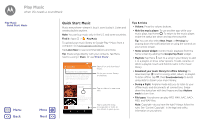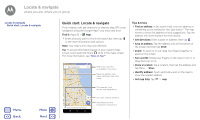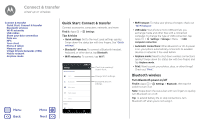Motorola Moto G Play 4th Gen Moto G Play 4th Gen. - User Guide - Page 40
Quick Start: Photos & videos
 |
View all Motorola Moto G Play 4th Gen manuals
Add to My Manuals
Save this manual to your list of manuals |
Page 40 highlights
Photos & videos see it, capture it, share it! Photos & videos Quick Start: Photos & videos Take photos Record videos Get the perfect shot View, share, & use photos & videos Capture your screen Menu Back More Next Quick Start: Photos & videos Take crisp, clear photos with the rear or front camera. • Launch it: Tap Camera. • Take a photo: Tap to take a photo. • See it: Swipe left for your photo gallery ( Photos). • Share it: View a photo or video from your gallery, then tap Share . Swipe right for settings. Swipe left for your photos. Tap to take a photo. Touch and hold to take multiple shots. Switch to video or panorama. Tips & tricks • Take a selfie: Tap front camera. in the camera screen to switch to the • Record a video: Tap in the camera screen and select Video . Tap to start recording. Then tap to stop recording. • Capture a still shot during a video: Tap on the screen while recording to save a photo. • View, share, or delete: To open your gallery, swipe the camera screen left. Pick a photo or video. Choose to share or Menu for more options like printing. • Change settings: To open camera options, swipe the camera screen right. • Zoom: Drag two fingers apart. To zoom out, drag your fingers together. • Multi-shot: Touch and hold to take a burst of photos. • Panorama: Tap in the camera screen and select Panorama . Tap and use the on-screen guide to slowly pan your phone. • Edit: Tap the photo to select it, then tap . • Print: Want to print your photos? Check out "Print". Switch to front camera.