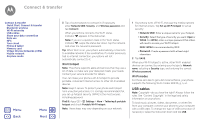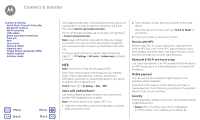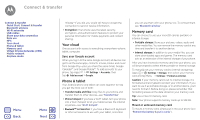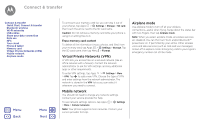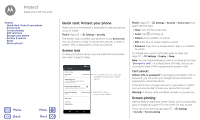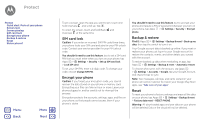Motorola Moto G Play 4th Gen Moto G Play 4th Gen. - User Guide - Page 52
Protect - case
 |
View all Motorola Moto G Play 4th Gen manuals
Add to My Manuals
Save this manual to your list of manuals |
Page 52 highlights
Protect keep your phone safe Protect Quick start: Protect your phone Screen lock Screen pinning SIM card lock Encrypt your phone Backup & restore Reset Stolen phone? Menu Back More Next Quick start: Protect your phone Make sure your information is protected in case your phone is lost or stolen. Find it: Apps > Settings > Security The easiest way to protect your phone is to use Screen lock. You can choose to swipe to unlock (less secure), or enter a pattern, PIN, or passcode to unlock your phone. Screen lock To keep your phone secure, you can make the touchscreen lock when it goes to sleep. Security Device security Screen lock PIN 12:36 Automatically lock 5 seconds after sleep, except when kept unlocked by Smart Lock Power button instantly locks Except when kept unlocked by Smart Lock Lock screen message None Smart Lock Encryption Encrypt phone For a screen lock, you can use a pattern, password, or other option. Add info to show on your lock screen. Find it: Apps > Settings > Security > Screen lock, then select the lock type: • None: Turn off the screen lock. • Swipe: Tap and drag up. • Pattern: Draw a pattern to unlock. • PIN: Enter four to sixteen digits to unlock. • Password: enter four to sixteen letters, digits, or symbols to unlock. To change when your touchscreen goes to sleep, tap Apps > Settings > Display > Sleep. Note: You can make emergency calls on a locked phone (see "Emergency calls"). A locked phone still rings, and you do not need to enter a PIN or password to answer a call. Can't unlock? Pattern, PIN, or password: If you forget your pattern, PIN, or password, you can enter your Google account email and password to unlock the phone. If you don't have a Google account on your phone, contact your service provider to have your device factory reset. Warning: A factory reset will delete all data on your phone. Screen pinning Need to keep an important screen handy, such as a boarding pass or shopping coupon? Pin the screen for easy access. To set up screen pinning, tap Apps > Settings > Security > Screen pinning.