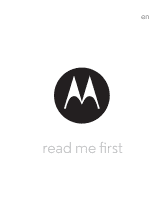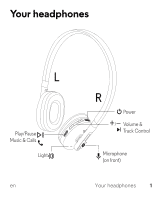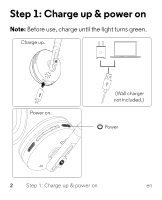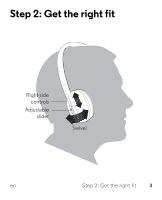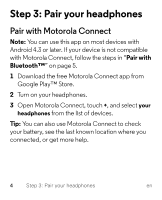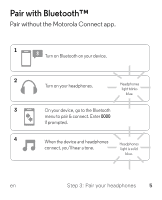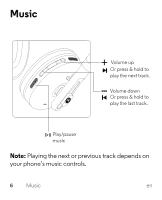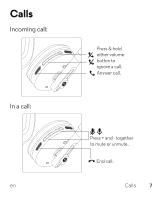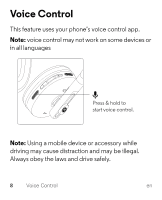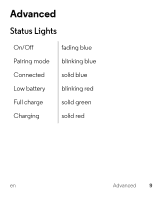Motorola Moto Pulse Moto Pulse - Quick Start Guide - Page 6
Step 3: Pair your headphones - 4 0 bluetooth headphones
 |
View all Motorola Moto Pulse manuals
Add to My Manuals
Save this manual to your list of manuals |
Page 6 highlights
Step 3: Pair your headphones Pair with Motorola Connect Note: You can use this app on most devices with Android 4.3 or later. If your device is not compatible with Motorola Connect, follow the steps in "Pair with Bluetooth™" on page 5. 1 Download the free Motorola Connect app from Google Play™ Store. 2 Turn on your headphones. 3 Open Motorola Connect, touch +, and select your headphones from the list of devices. Tip: You can also use Motorola Connect to check your battery, see the last known location where you connected, or get more help. 4 Step 3: Pair your headphones en
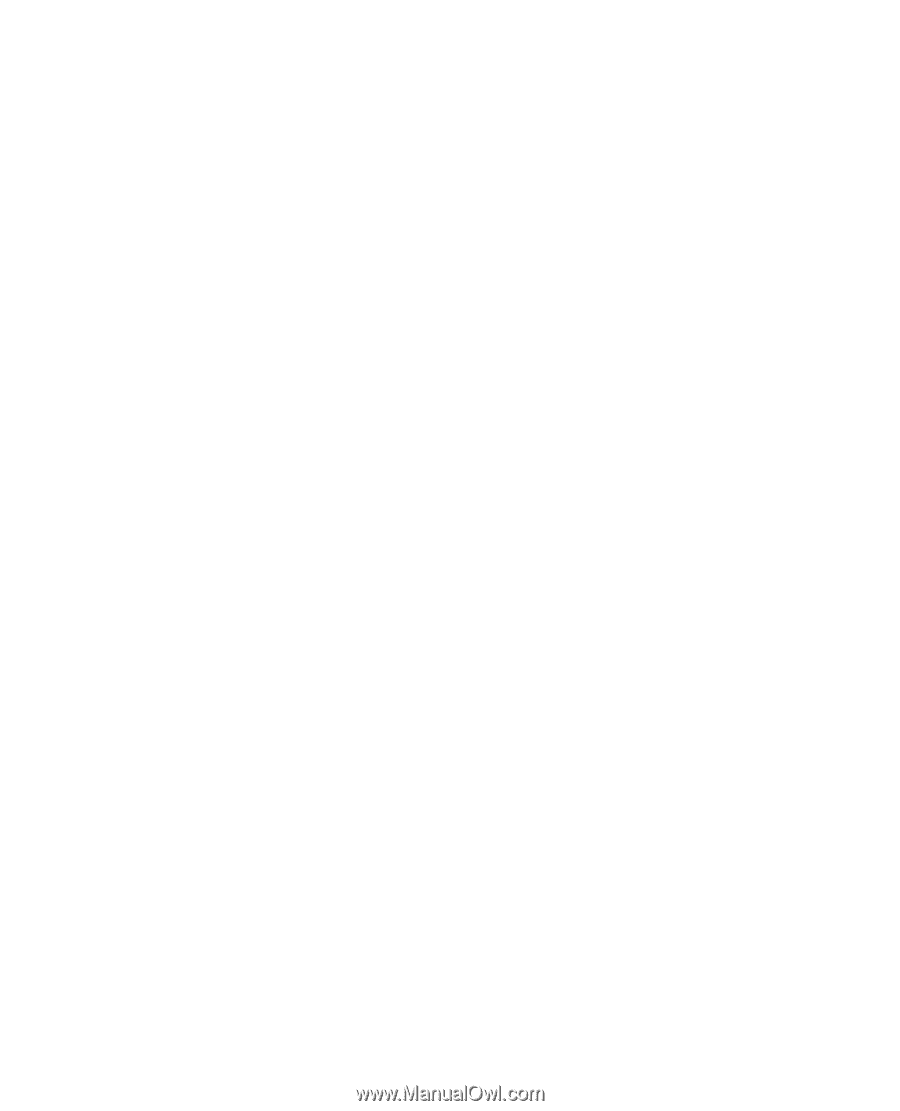
4
Step 3: Pair your headphones
en
Step 3: Pair your headphones
Pair with Motorola Connect
Note:
You can use this app on most devices with
Android 4.3 or later. If your device is not compatible
with Motorola Connect, follow the steps in “
Pair with
Bluetooth™
” on page 5.
1
Download the free Motorola Connect app from
Google Play™ Store.
2
Turn on your headphones.
3
Open Motorola Connect, touch
+
, and select
your
headphones
from the list of devices.
Tip:
You can also use Motorola Connect to check
your battery, see the last known location where you
connected, or get more help.