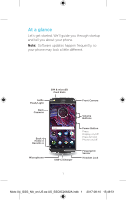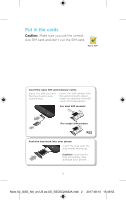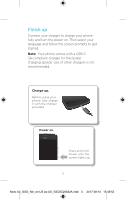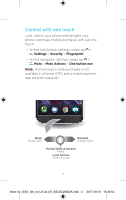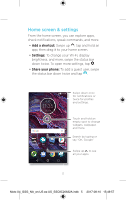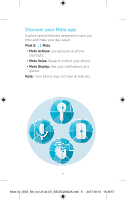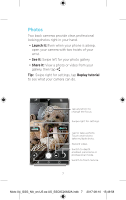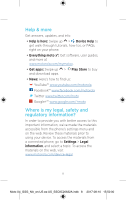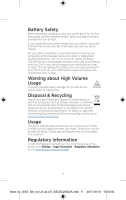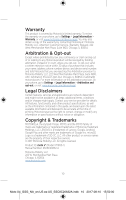Motorola Moto X4 Getting Started Guide - Page 7
Home screen & settings
 |
View all Motorola Moto X4 manuals
Add to My Manuals
Save this manual to your list of manuals |
Page 7 highlights
Home screen & settings From the home screen, you can explore apps, check notifications, speak commands, and more. • Add a shortcut: Swipe up , tap and hold an app, then drag it to your home screen. • Settings: To change your Wi-Fi, display brightness, and more, swipe the status bar down twice. To open more settings, tap . • Share your phone: To add a guest user, swipe the status bar down twice and tap . 11:35 Swipe down once for notifications or twice for profiles and settings. APR TUE Google Moto Duo Play Store Touch and hold an empty spot to change widgets, wallpaper, and more. Search by typing or say "OK, Google." Swipe up to see all your apps. 5 Moto X4_GSG_NA_en-US es-US_SSC8C20632A.indb 5 2017-08-10 15:49:57

5
Home screen & settings
From the home screen, you can explore apps,
check notifications, speak commands, and more.
• Add a shortcut:
Swipe up
, tap and hold an
app, then drag it to your home screen.
• Settings:
To change your Wi-Fi, display
brightness, and more, swipe the status bar
down twice. To open more settings, tap
.
• Share your phone:
To add a guest user, swipe
the status bar down twice and tap
.
11:35
APR
TUE
Play Store
Duo
Moto
Google
Swipe up
to see
all your apps.
Search by typing or
say "OK, Google.”
Swipe down once
for notifications or
twice for profiles
and settings.
Touch and hold an
empty spot to change
widgets, wallpaper,
and more.
Moto X4_GSG_NA_en-US es-US_SSC8C20632A.indb
5
2017-08-10
15:49:57