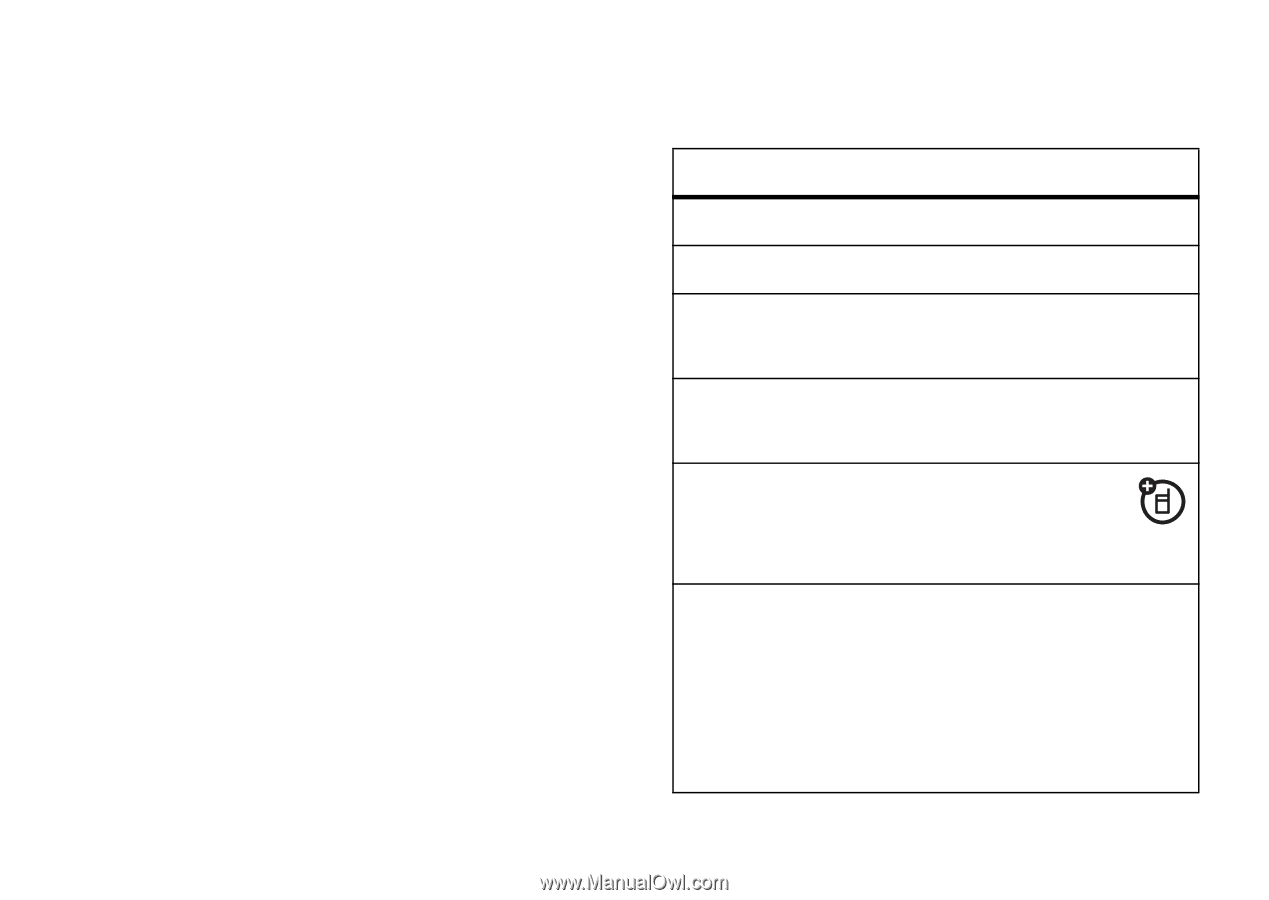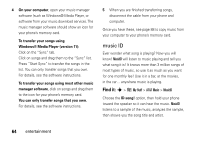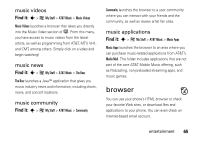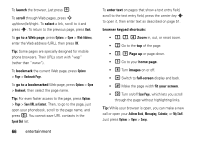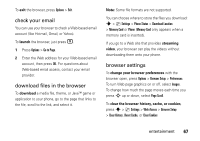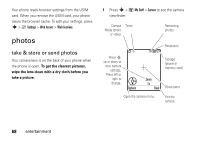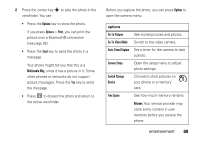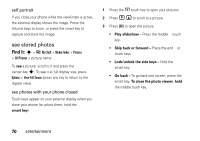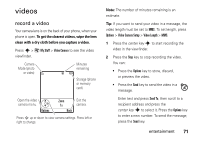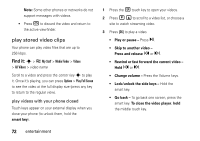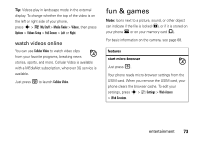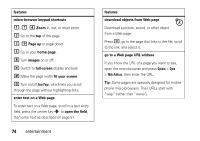Motorola RAZR2V9x User Manual - Page 71
options, See stored pictures and photos.
 |
UPC - 723755933651
View all Motorola RAZR2V9x manuals
Add to My Manuals
Save this manual to your list of manuals |
Page 71 highlights
2 Press the center key s to take the photo in the viewfinder. You can: • Press the Options key to store the photo. If you press Options > Print, you can print the picture over a Bluetooth® connection (see page 92). • Press the Send key to send the photo in a message. Your phone might tell you that this is a Multimedia Msg, since it has a picture in it. Some other phones or networks do not support picture messages. Press the Yes key to send the message. • Press ( to discard the photo and return to the active viewfinder. Before you capture the photo, you can press Options to open the camera menu: options Go To Pictures See stored pictures and photos. Go To Video Mode Switch to the video camera. Auto-Timed Capture Set a timer for the camera to take a photo. Camera Setup Open the setup menu to adjust photo settings. Switch Storage Device Choose to store pictures on your phone or a memory card. Free Space See how much memory remains. Note: Your service provider may store some content in user memory before you receive the phone. entertainment 69