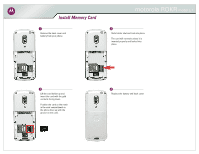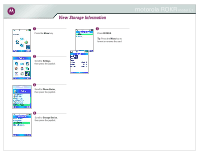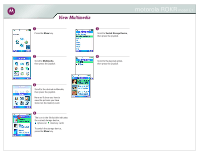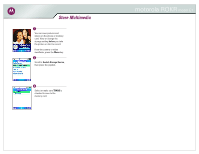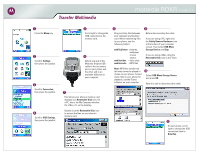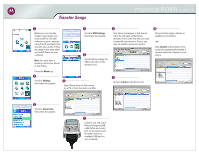Motorola ROKRE1 Memory Card Guide - Page 5
Transfer Multimedia - itunes software
 |
View all Motorola ROKRE1 manuals
Add to My Manuals
Save this manual to your list of manuals |
Page 5 highlights
Transfer Multimedia motorola ROKR model E1 1 Press the Menu key. 2 Scroll to Settings, then press the joystick. 3 Scroll to Connection, then press the joystick. 4 Scroll to USB Settings, then press the joystick. 5 Scroll right to change the USB connection to the memory card. 6 Attach one end of the Motorola Original USB cable to the accessory port on your phone and the other end to an available USB port on your computer. 8 Drag and drop files between your computer and memory card. When transferring files to your phone, use the following folders: mobile/picture - pictures, wallpaper, screen savers mobile/video - video clips mobile/audio - MP3 files 9 Before disconnecting the cable If you are using a PC, right click the Safely Remove Hardware icon at the bottom of your computer screen. Then select USB Mass Storage Device and Stop. If you are using a Mac, drag the Removable Disk icon to the Trash. Note: MP3 files transferred this way cannot be played in iTunes on your phone. To load music files on your phone for playback, use the iTunes software on your computer. 10 Select USB Mass Storage Device and press OK. Now it is safe to disconnect the cable. 7 Find where your phone's memory card displays as a Removable Disk icon. On a PC, this is the My Computer window. On a Mac, it's on the desktop. Double click the Removable Disk icon to access the files on your phone's memory card. 11 On your phone, scroll right to change the USB connection back to Data/Fax.