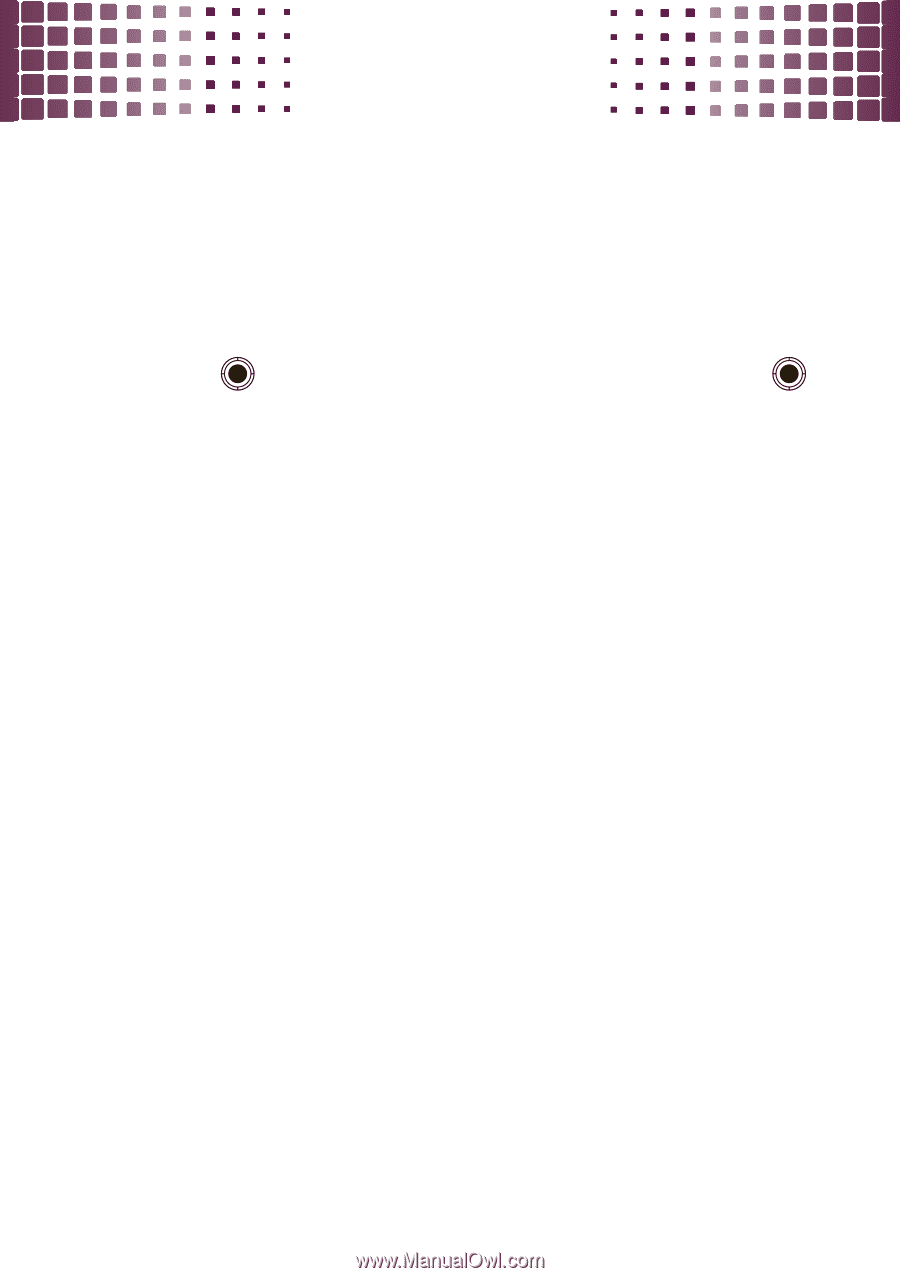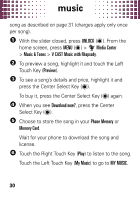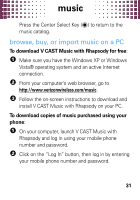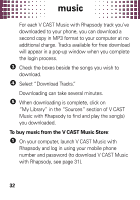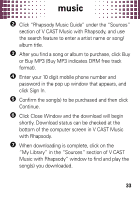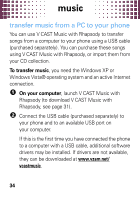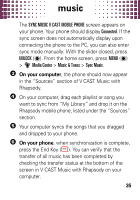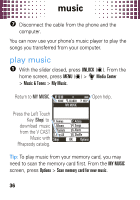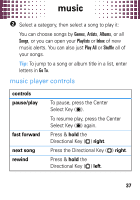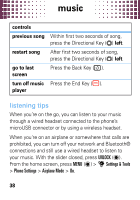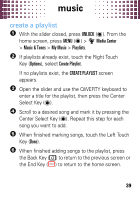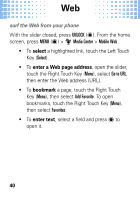Motorola Rival A455 Verizon User Guide - Page 37
On your computer, On your phone, SYNC MUSIC V CAST MOBILE PHONE, Connected, UNLOCK, Center - manual
 |
View all Motorola Rival A455 manuals
Add to My Manuals
Save this manual to your list of manuals |
Page 37 highlights
music The SYNC MUSIC V CAST MOBILE PHONE screen appears on your phone. Your phone should display Connected. If the sync screen does not automatically display upon connecting the phone to the PC, you can also enter sync mode manually: With the slider closed, press UNLOCK ( ). From the home screen, press MENU ( ) > ] Media Center > Music & Tones > Sync Music. 3 On your computer, the phone should now appear in the "Sources" section of V CAST Music with Rhapsody. 4 On your computer, drag each playlist or song you want to sync from "My Library" and drop it on the Rhapsody mobile phone, listed under the "Sources" section. 5 Your computer syncs the songs that you dragged and dropped to your phone. 6 On your phone, when synchronization is complete, press the End Key (-). You can verify that the transfer of all music has been completed by checking the transfer status at the bottom of the screen in V CAST Music with Rhapsody on your computer. 35