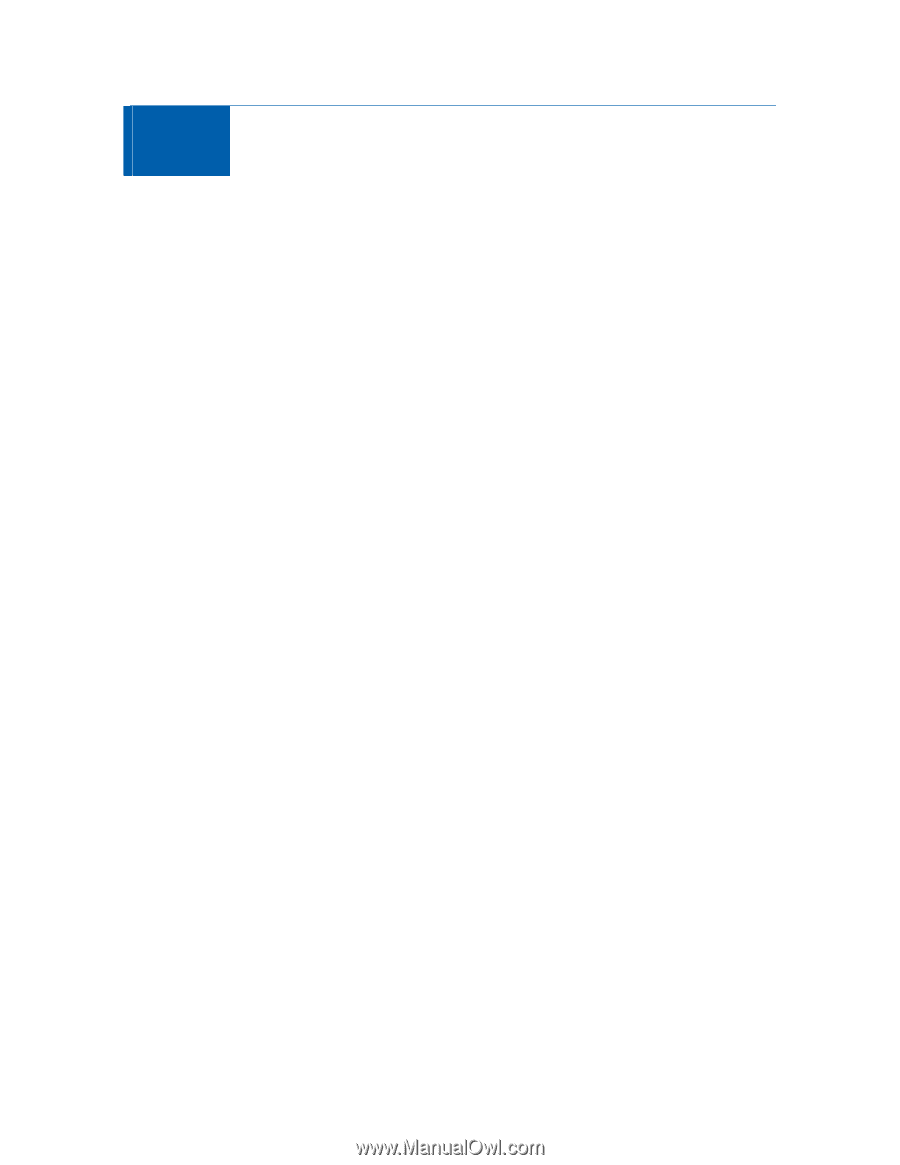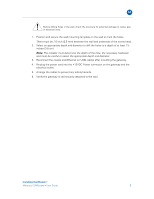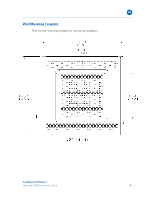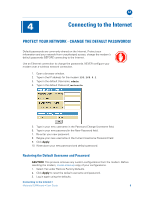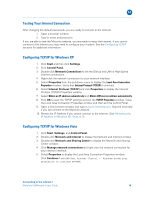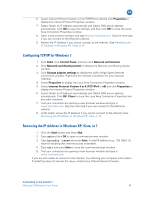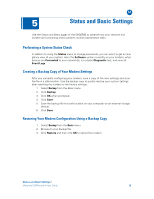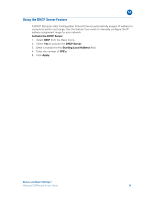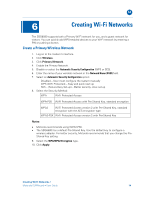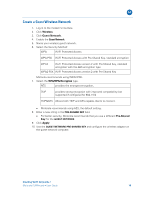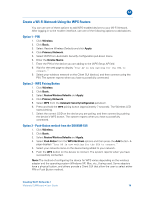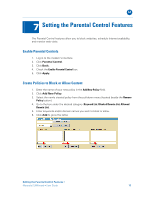Motorola SBG6580 User Manual - Page 20
Performing a System Status Check, Creating a Backup Copy of Your Modem Settings, Restoring Your - password reset
 |
View all Motorola SBG6580 manuals
Add to My Manuals
Save this manual to your list of manuals |
Page 20 highlights
B 5 Status and Basic Settings Use the Status and Basic pages of the SBG6580 to observe how your network and modem are functioning and to perform routine maintenance tasks. Performing a System Status Check In addition to using the Status menu to change passwords, you can use it to get an at-aglance view of your system, learn the Software version currently on your modem, what devices are Connected to your network(s), run a basic Diagnostic test, and view all Event Logs. Creating a Backup Copy of Your Modem Settings After you complete configuring your modem, save a copy of the new settings and store the file in a safe location. Use the backup copy to quickly restore your custom settings after resetting the modem to the factory settings. 1. Select Backup from the Basic menu. 2. Click Backup. 3. Click OK when prompted. 4. Click Save. 5. Save the backup file to a safe location on your computer (or an external storage device). 6. Click Save. Restoring Your Modem Configuration Using a Backup Copy 1. Select Backup from the Basic menu. 2. Browse to your backup file. 3. Click Restore and then click OK to reboot the modem. Status and Basic Settings • Motorola SURFboard • User Guide 12