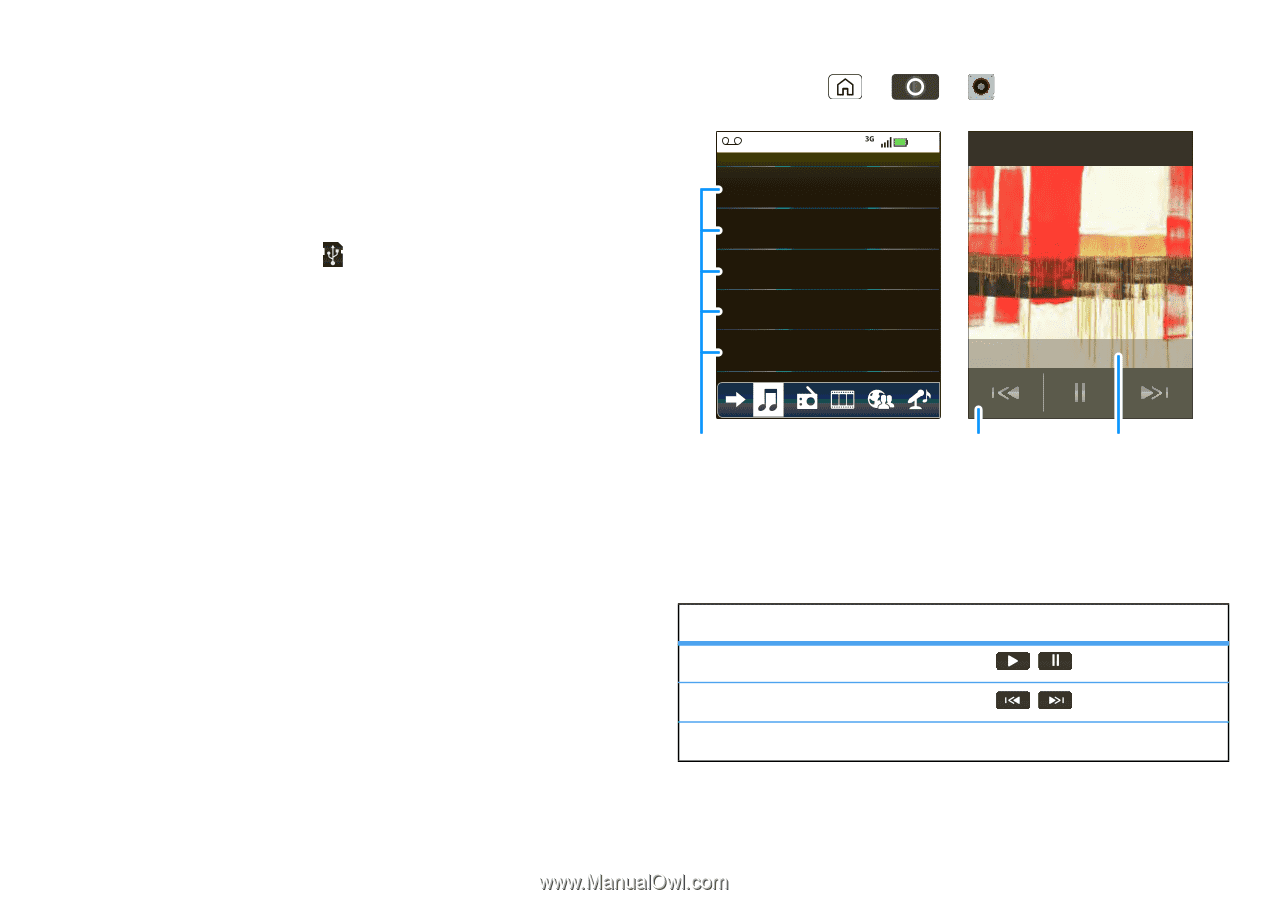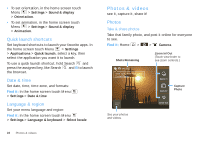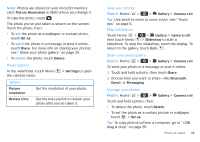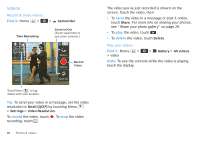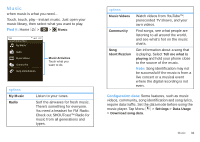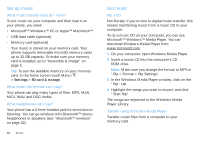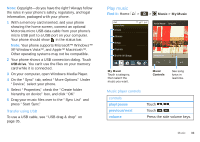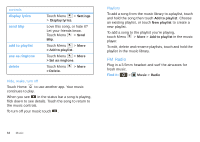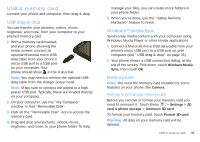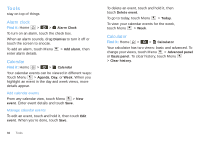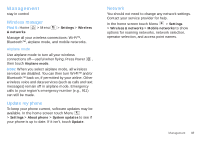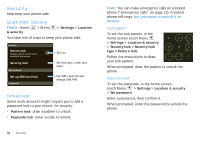Motorola SPICE XT300 User Guide - Page 35
Play music, Find it, play/pause, previous/next, volume
 |
View all Motorola SPICE XT300 manuals
Add to My Manuals
Save this manual to your list of manuals |
Page 35 highlights
Note: Copyright-do you have the right? Always follow the rules in your phone's safety, regulatory, and legal information, packaged with your phone. 1 With a memory card inserted, and your phone showing the home screen, connect an optional Motorola micro USB data cable from your phone's micro USB port to a USB port on your computer. Your phone should show in the status bar. Note: Your phone supports Microsoft™ Windows™ XP, Windows Vista™, and Apple™ Macintosh™. Other operating systems may not be compatible. 2 Your phone shows a USB connection dialog. Touch USB drive. You can't use the files on your memory card while it is connected. 3 On your computer, open Windows Media Player. 4 On the "Sync" tab, select "More Options." Under "Device," select your phone. 5 Select "Properties," check the "Create folder hierarchy on device" box, and click "OK." 6 Drag your music files over to the "Sync List" and press "Start Sync." Transfer using USB To use a USB cable, see "USB drag & drop" on page 35. Play music Find it: Home > > Music > My Music Music Library Artists Albums Songs Playlists Shuffle All Songs 10:47 Artist Name - Song title song lyrics My Music Touch a category, then select the music you want. Music Controls See song lyrics in real time. Music player controls controls play/pause previous/next volume Touch / . Touch / . Press the side volume keys. Music 33