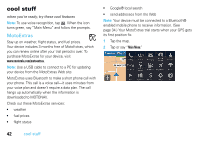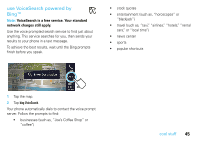Motorola TN765T User Manual - Page 43
send your location, trusted contacts, Main Menu, Messaging, Create Message, Insert, My Location - reviews
 |
View all Motorola TN765T manuals
Add to My Manuals
Save this manual to your list of manuals |
Page 43 highlights
send your location You can send your current location in a text message. 1 Tap the map, then tap or say "Main Menu" > "Messaging" > "Create Message." 2 Tap Insert. 3 Tap or say "My Location" to add your current GPS location. If you are in a route, you can also add My Destination or ETA to the message. A sentence with your information is automatically inserted into your text message. 4 Review the automatically entered address, then tap Done to return to your message. 5 You can add more to your message, select the contact name that you want to share your location with, and then tap Send if you're done. trusted contacts There are some people who always want to know where you are. With trusted contacts, you can let them know automatically. 1 Tap the map, then tap Main Menu > Trusted Contacts. 2 Tap Location Share. 3 Select a contact. 4 Tap Always Ask if you want the contact to know your location just this one time or Always Allow if it's OK to share your location with the contact always. Note: To add people to your trusted contacts, tap Add and select contacts. If your MOTONAV is connected with your mobile phone, you can automatically share your current location with a trusted contact when they text "motonav" to you. When you're not in a route, your current location is shared with your trusted contact. When in a route, you share your location, destination, and your estimated time of arrival (ETA). Your ETA is calculated based on your current destination. messages 41