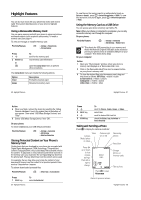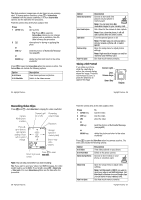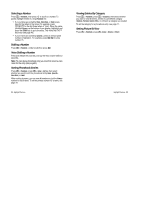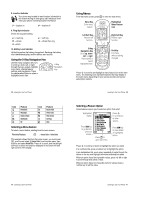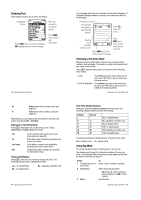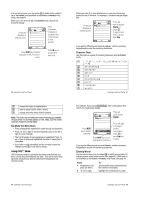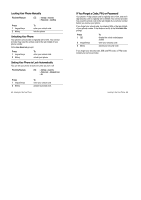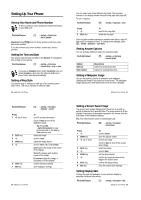Motorola V635 User Manual - Page 12
Using the 5-Way Navigation Key, Using Menus
 |
View all Motorola V635 manuals
Add to My Manuals
Save this manual to your list of manuals |
Page 12 highlights
8. Location Indicator Your phone may be able to send location information to the network during an emergency call. Indicators show when your phone is sending location information: Ö = location on Ñ = location off 9. Ring Style Indicator Shows the ring style setting. y = loud ring | = vibrate { = silent z = soft ring } = vibrate then ring 10. Battery Level Indicator Vertical bars show the battery charge level. Recharge the battery when /RZ %DWWHU\ displays and the battery alert sounds. Using the 5-Way Navigation Key Use the 5-way navigation key (S) to scroll up, down, left, or right through the menu system, highlight menu items, change feature settings, and play games. Press the centre select button to select a highlighted menu item. 5-Way Navigation Key 38 - Learning to Use Your Phone Icon n e Q h ã Feature 3KRQHERRN 0HVVDJHV *DPHV $SSV 0XOWLPHGLD ,0 Icon s É á w K Feature 5HFHQW &DOOV 2IILFH 7RROV :HE $FFHVV 6HWWLQJV &KDW Selecting a Menu Feature To select a menu feature, starting from the home screen: Find the Feature M > 5HFHQW &DOOV > 'LDOOHG &DOOV This example shows that from the home screen, you must press M, scroll to and select s 5HFHQW &DOOV from the main menu, then scroll to and select 'LDOOHG &DOOV. Press S to scroll, and the left/right soft keys to select the functions displayed in the bottom left and right corners of the display. Using Menus From the home screen, press M to enter the main menu. Menu Key Enter menu system. Games & Apps Highlighted Menu Feature Icon Left Soft Key Perform left function. EXIT SELECT Right Soft Key Perform right function. 5-Way Navigation Key Scroll up, down, left, or right. Press centre to select highlighted item. End Key Exit menu without making changes. Press S to scroll to and highlight a menu feature icon in the main menu. The following icons represent features that may display in the main menu, depending on your service provider and service subscription options. Learning to Use Your Phone - 39 Selecting a Feature Option Some features require you to select an option from a list: Highlighted Option Press BACK key to go back to previous screen. Dialled Calls 10) John Smith 9) Lisa Owens 8) Adda Thomas 7) Jack Bradshaw 6) Mary Smith 5) Carlos Emrys 4) Dave Thompson 3) Lisa Owens BACK G VIEW Press M to open sub-menu Press S to scroll down to other options. Press VIEW key to view details of highlighted option. Press S to scroll up or down to highlight the option you want. In a numbered list, press a number key to highlight the option. In an alphabetised list, press a key repeatedly to cycle through the letters on the key and highlight the closest matching list option. When an option has a list of possible values, press S left or right to scroll through and select a value. When an option has a list of possible numeric values, press a number key to set the value. 40 - Learning to Use Your Phone Learning to Use Your Phone - 41