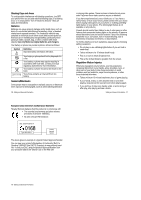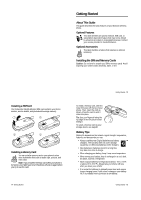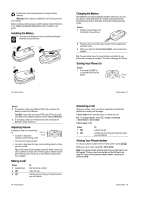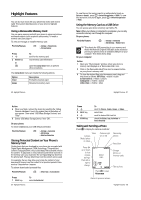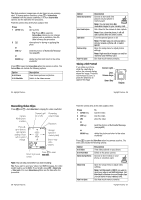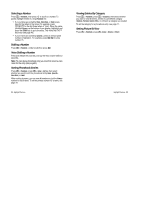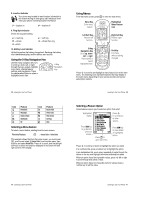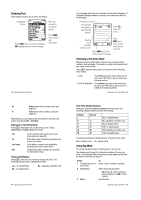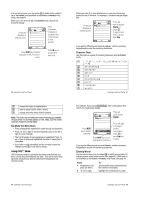Motorola V635 User Manual - Page 9
Sending a Multimedia Message, Receiving a Multimedia Message, Using the Phonebook
 |
View all Motorola V635 manuals
Add to My Manuals
Save this manual to your list of manuals |
Page 9 highlights
Sending a Multimedia Message A Multimedia Messaging Service (MMS) message contains one or more slides with text and media objects (including photos, pictures, animations, sounds, voice records, and/or video clips). You can send the multimedia message to other wireless phone users, and to email addresses. Find the Feature M > 0HVVDJHV > 1HZ 0HVVDJH > 1HZ 0XOWLPHGLD 0VJ Press 1 keypad keys 2M 3S 4 6(/(&7 key 5S 6 6(/(&7 key 7S 8 6(/(&7 key 9M 10 S 11 6(/(&7 key 12 S To enter text open the 006 0HQX scroll to ,QVHUW display a list of items you can insert scroll to a type of object to insert select the object type highlight the object you want insert the object To add another slide to the message, continue. To send the message, go to step 14. open the 006 0HQX to insert a new slide scroll to ,QVHUW display a list of items you can insert scroll to 1HZ 3DJH 28 - Highlight Features Press 21 2. key 22 6(1' key To store the subject send the message Tip: You can answer an incoming call while you are creating a message. When you finish the call, you can find the message saved in M > 0HVVDJHV > 'UDIWV. Receiving a Multimedia Message When you receive a multimedia message or letter, your phone displays the r (message waiting) indicator and a 1HZ 0HVVDJH notification, and sounds an alert. Press 5($' key To open the message Multimedia messages that you receive can contain different media objects: • Photos, pictures, and animations are displayed as you read the message. • A sound file or video clip begins playing when its slide is displayed. Use the volume keys to adjust the volume as the sound file or video clip plays. Note: In a multimedia letter, you may have to highlight an indicator in the text to play a sound file or video clip. • Attached files are added to the end of the message. To open the attachment, highlight the file indicator/filename and press the 9,(: key (image file type), 3/$< key (sound file or video clip), or 23(1 key (object such as phonebook or datebook entry, or unknown file type). 30 - Highlight Features Press 13 6(/(&7 key 14 2. key 15 S 16 6(/(&7 key or $'' key 17 '21( key 18 S 19 &+$1*( key 20 keypad keys To insert a new slide after the current slide Repeat steps 1 to 8 to enter contents for the new slide. store the message scroll to a 6HQG 7R option: • Highlight >2QH 7LPH (QWU\@ to enter one or more phone numbers and/or email addresses. • Highlight >1HZ 3KRQHERRN (QWU\@ to enter a number/address and add it to the phonebook. • Or highlight an existing phonebook entry. select >2QH 7LPH (QWU\@ or >1HZ 3KRQHERRN (QWU\@ and enter a number/address add a phonebook entry to the list of recipients store the numbers/addresses scroll to 6XEMHFW select 6XEMHFW enter the subject Highlight Features - 29 Using the Phonebook This section briefly describes basic phonebook operations. For more information about using the phonebook, see page 76. Storing a Phone Number Enter a phone number in the home screen, then press the 6725( key to create a phonebook entry with that number. Fill in the other fields to complete the entry. Select 025( to store another number (for example, a work number) under the same Name. Recording a Voice Name When creating a phonebook entry, scroll to 9RLFH 1DPH and press the 5(&25' key. Press and release the voice key and say the entry's name (within 2 seconds). When prompted, press and release the voice key and repeat the name. Press the '21( key to store the voice name. Note: This option is not available for entries stored on the SIM card. Storing a Picture for Caller ID You can store a picture for a phonebook entry. The picture appears when you receive calls from the entry. Note: This option is not available for entries stored on the SIM card. When creating a phonebook entry, scroll to 3LFWXUH and press the &+$1*( key. Press S to select a picture, and press the 6(/(&7 key to store it for the entry. Highlight Features - 31