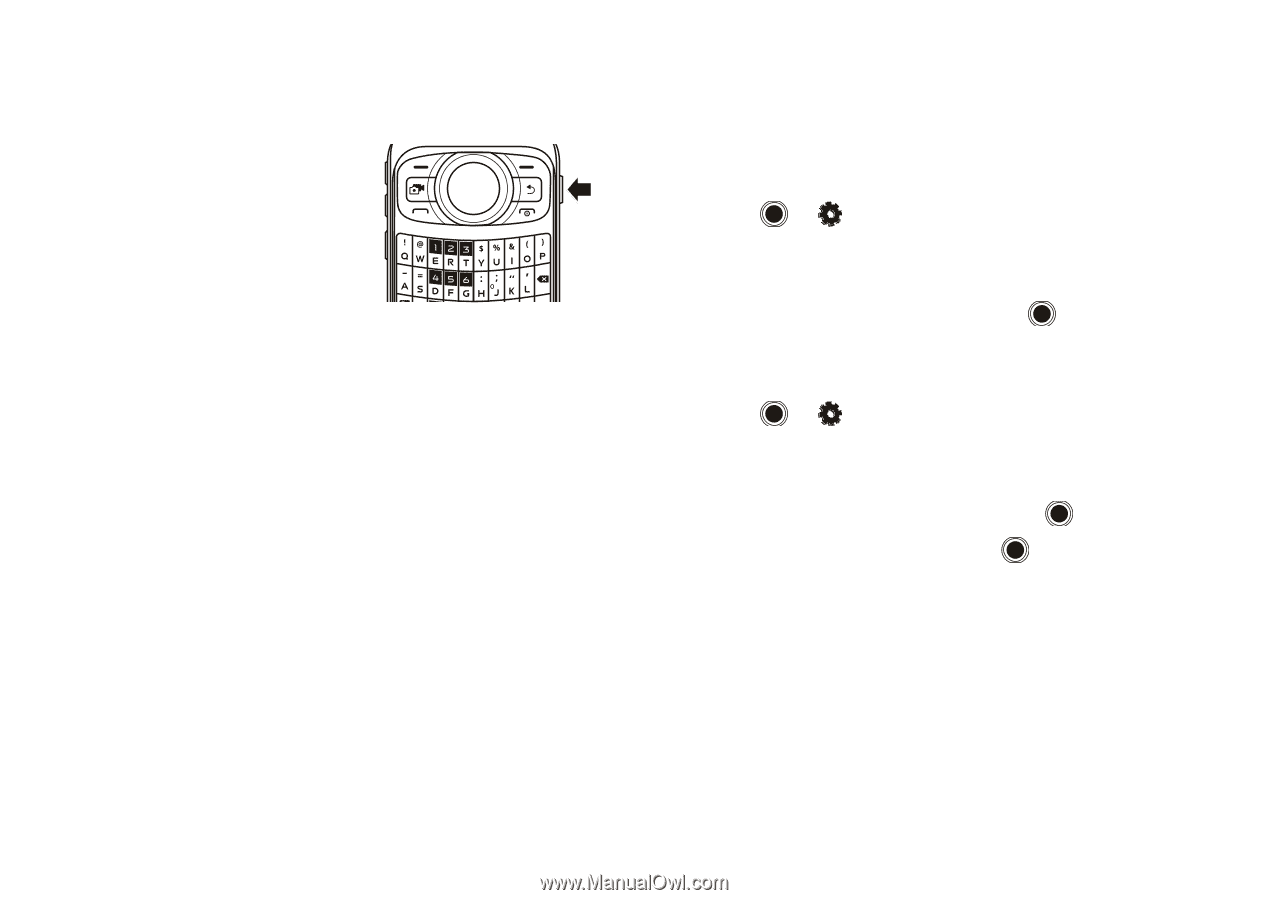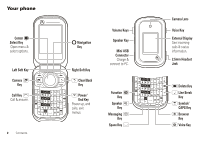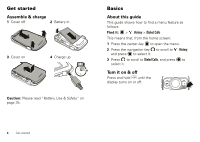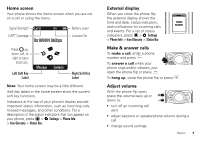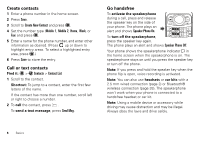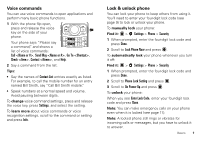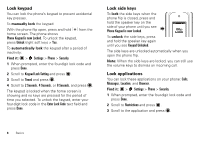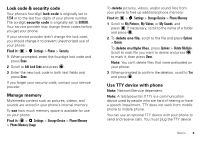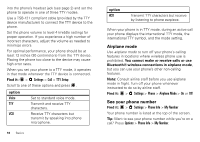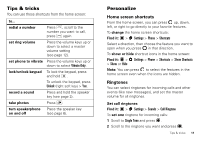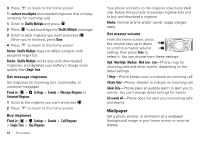Motorola WX400 RAMBLER User Guide - Page 9
Voice commands, Lock & unlock phone, Go To <Shortcut> - manual
 |
View all Motorola WX400 RAMBLER manuals
Add to My Manuals
Save this manual to your list of manuals |
Page 9 highlights
Voice commands You can use voice commands to open applications and perform many basic phone functions. 1 With the phone flip open, press and release the voice key on the side of your phone. Your phone says "Please say a command," and shows a list of voice commands: Call , Send Msg , Go To , Check , Contact , and Help. 2 Say a command from the list. Tips: • Say the names of Contact List entries exactly as listed. For example, to call the mobile number for an entry named Bill Smith, say "Call Bill Smith mobile." • Speak numbers at a normal speed and volume. Avoid pausing between digits. To change voice command settings, press and release the voice key, press Settings, and select the setting. To learn more about voice commands or voice recognition settings, scroll to the command or setting and press Info. Lock & unlock phone You can lock your phone to keep others from using it. You'll need to enter your four-digit lock code (see page 9) to lock or unlock your phone. To manually lock your phone: Find it: > Settings > Phone > Security 1 When prompted, enter the four-digit lock code and press Done. 2 Scroll to Lock Phone Now and press . To automatically lock your phone whenever you turn it off: Find it: > Settings > Phone > Security 1 When prompted, enter the four-digit lock code and press Done. 2 Scroll to Phone Lock Setting and press . 3 Scroll to On Power Up and press . To unlock your phone: When you see Enter Lock Code, enter your four-digit lock code and press Done. Note: You can make emergency calls on your phone even when it is locked (see page 17). Note: A locked phone still rings or vibrates for incoming calls or messages, but you have to unlock it to answer. Basics 7