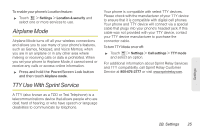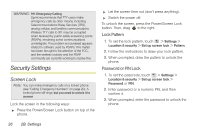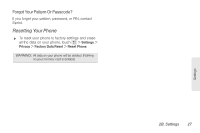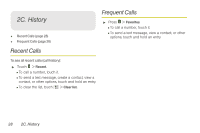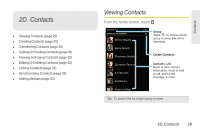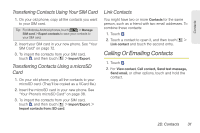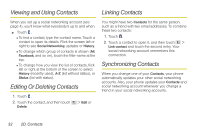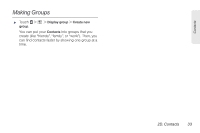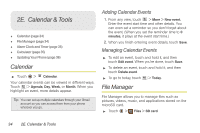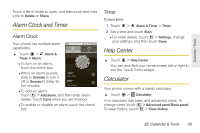Motorola XPRT User Guide - Page 36
Creating Contacts, Transferring Contacts - sim card
 |
View all Motorola XPRT manuals
Add to My Manuals
Save this manual to your list of manuals |
Page 36 highlights
Creating Contacts Transferring Contacts Note: Before entering contacts, you must set up at least one email account on your phone. See "Setting Up Your Voicemail" on page 4 or "Setting Up Messaging" on page 54. 1. Touch > > Add contact. 2. Fill in as much or as little information as you'd like. 3. When you're finished, touch Save. Select a picture for the contact. Add contact 3:00 PM Sara Walker Phone Mobile 555-555-2385 Emails Touch to add more name details. Touch to add another number. Touch to remove this number. IM Addresses Get all your contacts, all in one place. Here's a few helpful hints: ⅷ Use Gmail™: All your Gmail contacts are automatically synced to your phone. Various computer applications for mobile phones and email accounts allow you to export your contacts as a ".CSV" file. You can then use Gmail to import the file. For more details, go to www.motorola.com/transfercontacts or log in to your Gmail account on your computer and select "Help". ⅷ Use a SIM card or a microSD card: You can transfer contacts from your old phone to your new Motorola phone using your SIM card or a microSD card. See "Transfering Contacts Using Your SIM Card" on page 31 or "Transferring Contacts Using a microSD Card" on page 31. ⅷ More: Find other methods and tools to help you at www.motorola.com/transfercontacts. 30 2D. Contacts