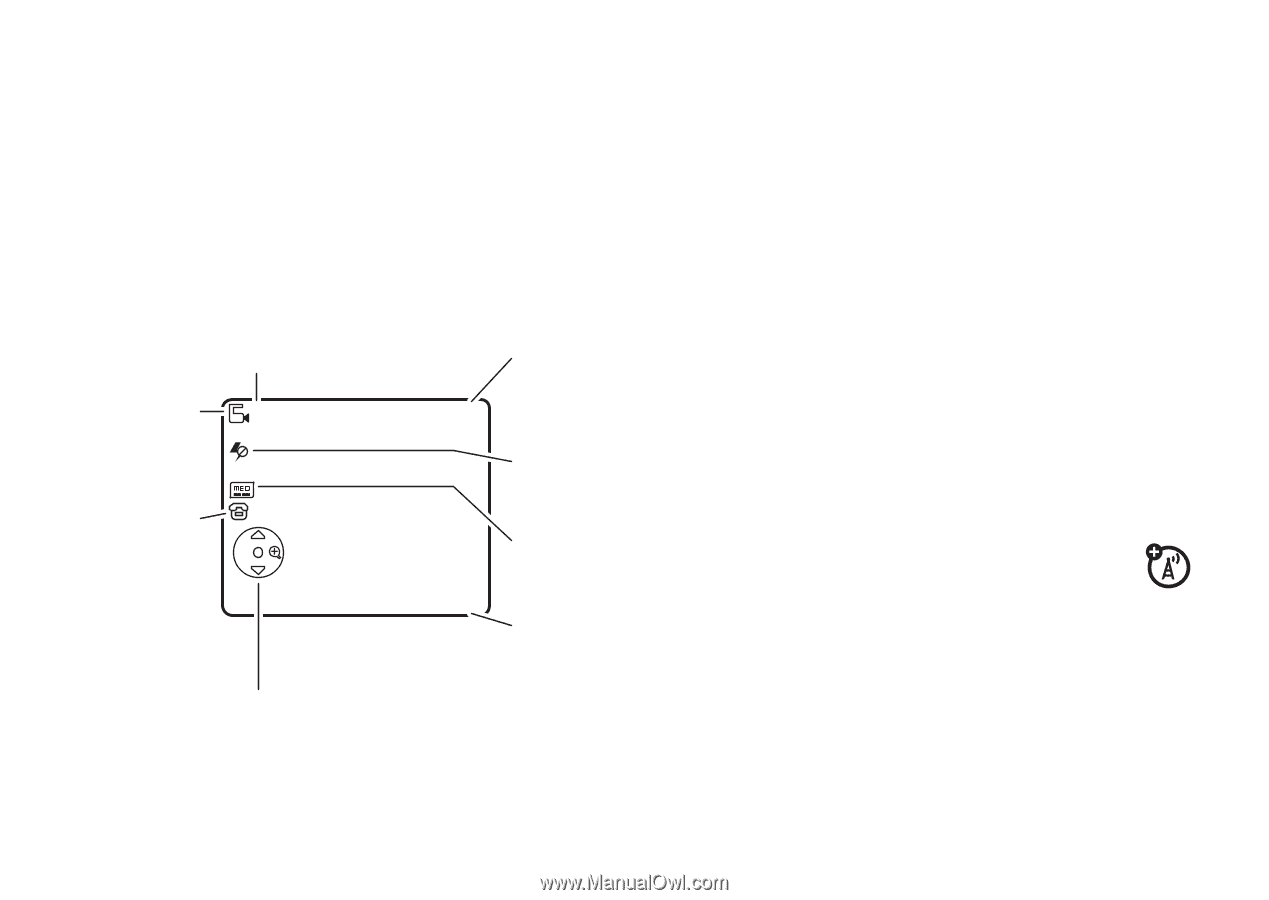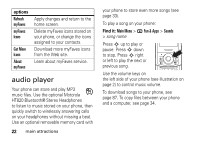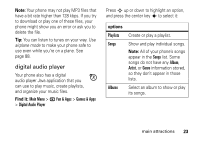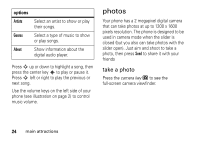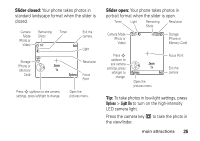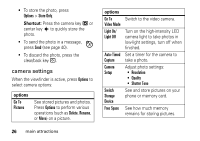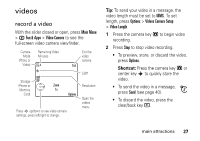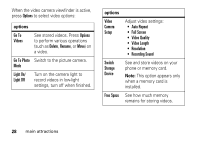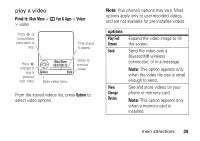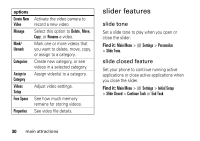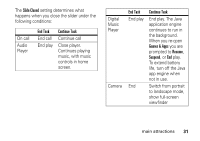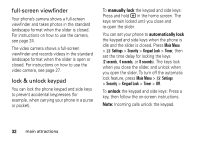Motorola Z3 RED User Guide - Page 29
videos, Shortcut
 |
View all Motorola Z3 RED manuals
Add to My Manuals
Save this manual to your list of manuals |
Page 29 highlights
videos record a video With the slider closed or open, press Main Menu > h Fun & Apps > Video Camera to see the full-screen video camera viewfinder. Camera Mode (Photo or Video) Remaining Video Minutes 8 Exit the video camera. Exit Light Storage (Phone or Memory Card) Zoom 1x Options Press S up/down to see video camera settings, press left/right to change. Resolution Open the videos menu. Tip: To send your video in a message, the video length must be set to MMS. To set length, press Options > Videos Camera Setup > Video Length. 1 Press the camera key j to begin video recording. 2 Press Stop to stop video recording. • To preview, store, or discard the video, press Options. Shortcut: Press the camera key j or center key s to quickly store the video. • To send the video in a message, press Send (see page 40). • To discard the video, press the clear/back key D. main attractions 27