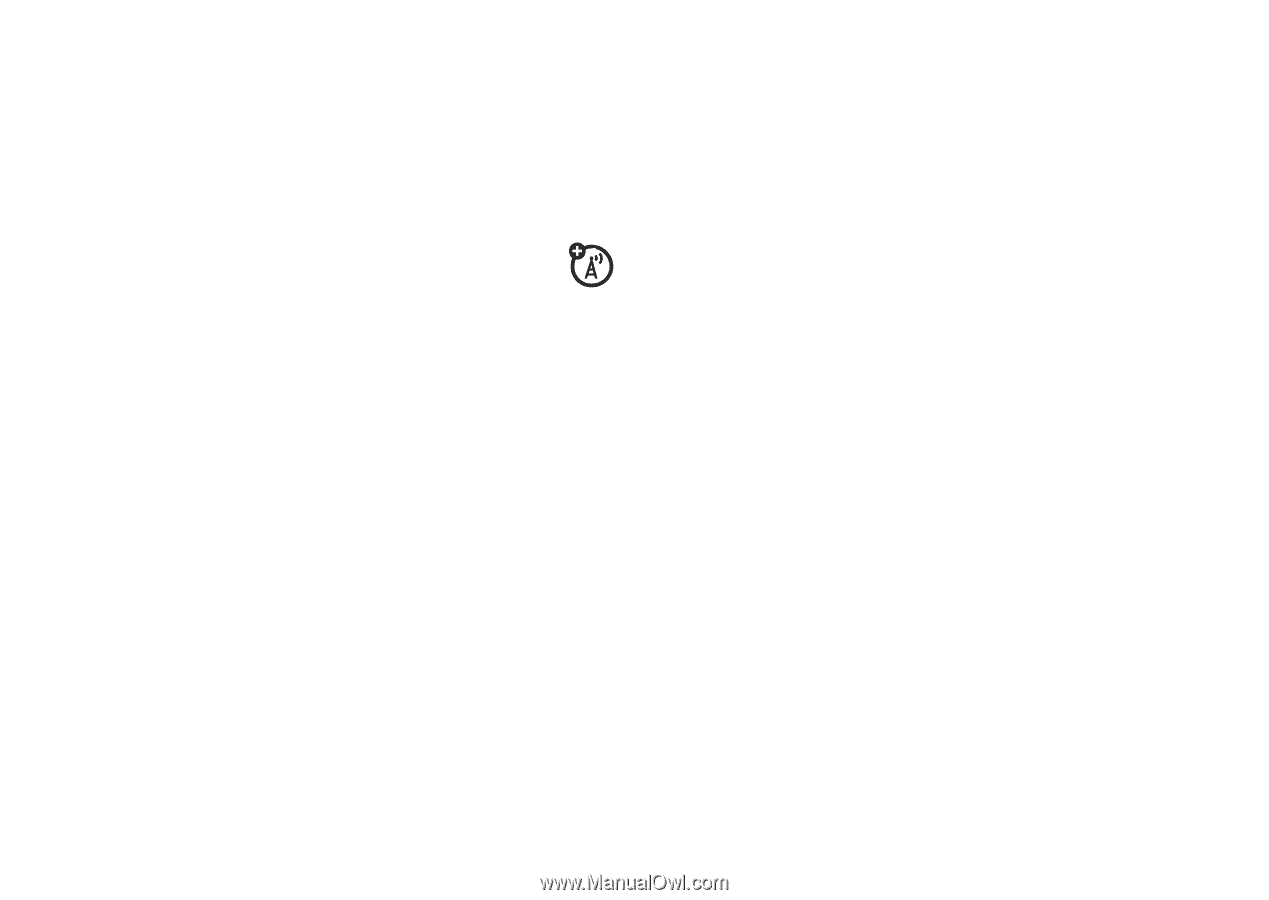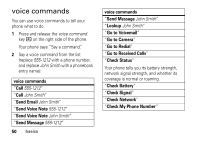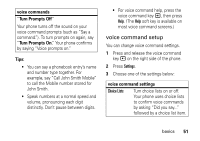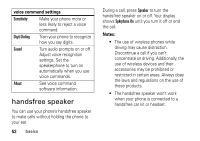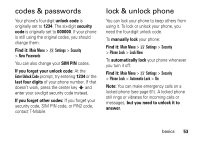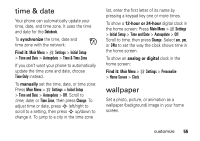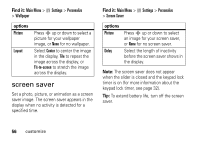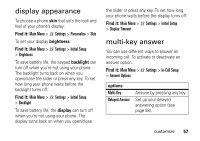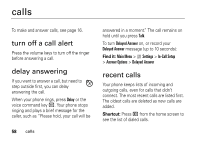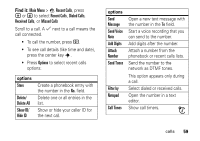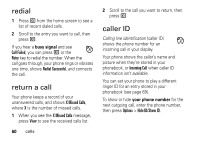Motorola Z3 RED User Guide - Page 57
time & date, wallpaper
 |
View all Motorola Z3 RED manuals
Add to My Manuals
Save this manual to your list of manuals |
Page 57 highlights
time & date Your phone can automatically update your time, date, and time zone. It uses the time and date for the Datebook. To synchronize the time, date and time zone with the network: Find it: Main Menu > w Settings > Initial Setup > Time and Date > Autoupdate > Time & Time Zone If you don't want your phone to automatically update the time zone and date, choose Time Only instead. To manually set the time, date, or time zone: Press Main Menu > w Settings > Initial Setup > Time and Date > Autoupdate > Off. Scroll to time, date, or Time Zone, then press Change. To adjust time or date, press S left/right to scroll to a setting, then press S up/down to change it. To jump to a city in the time zone list, enter the first letter of its name by pressing a keypad key one or more times. To show a 12-hour or 24-hour digital clock in the home screen: Press Main Menu > w Settings > Initial Setup > Time and Date > Autoupdate > Off. Scroll to time, then press Change. Select am, pm, or 24hr to set the way the clock shows time in the home screen. To show an analog or digital clock in the home screen: Find it: Main Menu > w Settings > Personalize > Home Screen > Clock wallpaper Set a photo, picture, or animation as a wallpaper (background) image in your home screen. customize 55