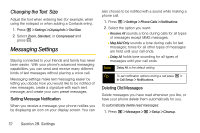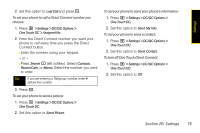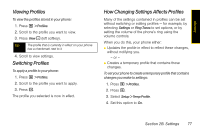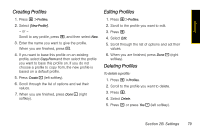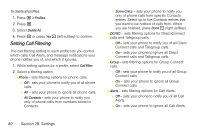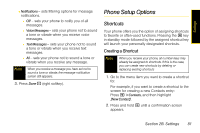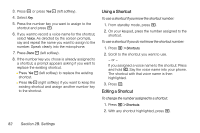Motorola i365 User Guide - Nextel - Page 89
Viewing Profiles, How Changing Settings Affects Profiles
 |
View all Motorola i365 manuals
Add to My Manuals
Save this manual to your list of manuals |
Page 89 highlights
Settings Viewing Profiles To view the profiles stored in your phone: 1. Press M > Profiles. 2. Scroll to the profile you want to view. 3. Press View - (left softkey). Tip The profile that is currently in effect on your phone has a checkmark next to it. 4. Scroll to view settings. Switching Profiles To apply a profile to your phone: 1. Press M > Profiles. 2. Scroll to the profile you want to apply. 3. Press r. The profile you selected is now in effect. How Changing Settings Affects Profiles Many of the settings contained in profiles can be set without switching or editing profiles - for example, by selecting Settings or Ring Tones to set options, or by setting the volume of the phone's ring using the volume controls. When you do this, your phone either: ⅷ Updates the profile in effect to reflect these changes, without notifying you. - or - ⅷ Creates a temporary profile that contains these changes. To set your phone to create a temporary profile that contains changes you make to settings: 1. Press M > Profiles. 2. Press M. 3. Select Setup > Temp Profile. 4. Set this option to On. Section 2B. Settings 77