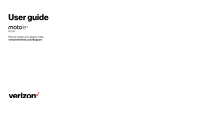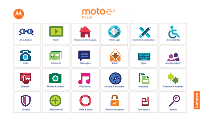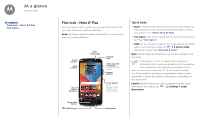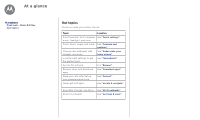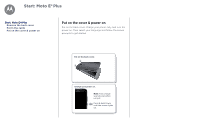Motorola moto e4 plus User Guide Verizon
Motorola moto e4 plus Manual
 |
View all Motorola moto e4 plus manuals
Add to My Manuals
Save this manual to your list of manuals |
Motorola moto e4 plus manual content summary:
- Motorola moto e4 plus | User Guide Verizon - Page 1
User guide Para la versión en español, visite verizonwireless.com/Support - Motorola moto e4 plus | User Guide Verizon - Page 2
At a glance Start Home screen & apps Moto app Control & customize Accessibility Calls Contacts Messages Email Type Google Apps™ Browse Photos & videos Play Music Locate & navigate Organize Connect & transfer Protect Want more? Help & more Service & repairs Hot topics Search - Motorola moto e4 plus | User Guide Verizon - Page 3
Buttons Back Home Recents Google Duo Moto Calendar Play Store Power Button Press: Display on/off. Press & hold: Phone on/off. Tips & tricks • Start: Insert the SIM card into your phone and charge up. Then power on and follow the screen prompts to set up your phone. See "Start: Moto E4 Plus - Motorola moto e4 plus | User Guide Verizon - Page 4
At a glance At a glance First look - Moto E4 Plus Hot topics Hot topics Check out what your phone can do. Topic Location Find these fast: Wi-Fi, airplane See "Quick settings". mode, flashlight, and more. Pinch, zoom, swipe, and more. See "Controls and - Motorola moto e4 plus | User Guide Verizon - Page 5
: Moto E4 Plus Start: Moto E4 Plus Remove the back cover Put in the cards Put on the cover & power on Remove the back cover To insert SIM and memory cards, remove the back cover. Note: Don't use tools to remove the cover-doing so may damage your phone. Put in the cards To insert your SIM card or - Motorola moto e4 plus | User Guide Verizon - Page 6
: Moto E4 Plus Start: Moto E4 Plus Remove the back cover Put in the cards Put on the cover & power on Put on the cover & power on Put on the back cover. Charge your phone fully and turn the power on. Then select your language and follow the screen prompts to get started. Put on the back cover - Motorola moto e4 plus | User Guide Verizon - Page 7
phone supports apps and services that may use a lot of data, so make sure your data plan meets your needs. Contact your service provider for details. Battery life Your phone > Mode > Battery saving to turn off GPS tracking. • Display brightness: Swipe up > Settings > Display > Brightness level - Motorola moto e4 plus | User Guide Verizon - Page 8
life • Activity of seldom used apps: Swipe up > Settings > Battery, then tap Menu > Battery optimization > All apps. Tap the app you want to adjust, then tap Optimize. • Widgets that stream information to your home screen, like news or weather. • Unused online accounts that you registered: Swipe - Motorola moto e4 plus | User Guide Verizon - Page 9
all your apps, swipe up . • Apps: To remove an app from a home screen page, touch and hold the app, then drag it to Remove. (The app isn't removed from your phone, just the home screen.) To uninstall apps from your home screen, touch and hold the app, then drag it to Uninstall. (You can't uninstall - Motorola moto e4 plus | User Guide Verizon - Page 10
Set up phone Learn the basics Personalize your phone Apps Calls and contacts Photos and videos Music Battery Security Search On the home screen, tap the swipe the status bar down for details. Tip: Getting too many notifications? Touch and hold a notification to see which app is sending them to you - Motorola moto e4 plus | User Guide Verizon - Page 11
Do not disturb Download apps Take care of your apps Update your phone Icons at the top right of the screen tell you about phone status: Status Icons network strength / Wi-Fi in range/ connected / Bluetooth on/ connected airplane mode / battery charging/full do not disturb alarm set Data Saver on - Motorola moto e4 plus | User Guide Verizon - Page 12
account and password. There, you can browse apps on the big screen, manage your apps across devices (like a phone and tablet), and even set new apps to download to your • Apps use up memory, data, battery, and processing power-some more than others. If you're not happy with how much memory, - Motorola moto e4 plus | User Guide Verizon - Page 13
through apps To close the apps screen, tap Home or Back . • Uninstall apps: To remove an app from a home screen page, touch and hold the app, then drag it to Remove. The app isn't removed from your phone, just the home screen. To remove an app from your phone, touch and hold the app, then drag - Motorola moto e4 plus | User Guide Verizon - Page 14
screen & apps Home screen & apps Quick start: Home screen & apps Help & more Search Status & notifications Volume & interruptions Do not disturb Download apps Take care of your apps Update your phone Your phone updating your phone, make sure you have enough battery power to complete the update. • Using - Motorola moto e4 plus | User Guide Verizon - Page 15
. • Use Moto Display to pause or restart your music when your phone is sleeping. • Tap Moto > Moto Actions to activate the Swipe to shrink screen feature to reduce the size of your screen with a swipe and make it easier to use one-handed. Control with one touch Lock and unlock your phone, navigate - Motorola moto e4 plus | User Guide Verizon - Page 16
and then release to lock the screen. • Google: Touch and hold the sensor until you feel a longer vibration to activate the Google features (see "Google™" for more information). Note: To choose the direction for the Back and Recent gestures, go to Moto > Moto Actions > One button nav and tap - Motorola moto e4 plus | User Guide Verizon - Page 17
and gestures On, off, lock & unlock Customize sounds & appearance Redecorate your home screen Quick settings Direct Share Quick start: Control & customize Take control of your phone. • Touch, press, and speak: Learn phone gestures and commands. See "Controls and gestures". • Customize your home - Motorola moto e4 plus | User Guide Verizon - Page 18
, swipe up or down. Tip: You don't need to remove apps from Overview for your phone to run efficiently. • Split screen: From the recent apps list, touch and hold an app and then drag it to the top of the screen to view two apps at once. Not all apps will work in split - Motorola moto e4 plus | User Guide Verizon - Page 19
Power button to turn the screen off and on. • Screen lock: To unlock the screen, touch and drag up. To use a pattern, PIN, or password to unlock your screen, swipe up > Settings > Security > Screen lock (see "Screen lock"). You can also use the fingerprint sensor on your phone. After you set it up - Motorola moto e4 plus | User Guide Verizon - Page 20
. • Move or delete widgets & shortcuts: Touch and hold a widget or shortcut until you feel a vibration (or see the icon expand if vibrate is turned off). Then drag it to another spot, another page, or Remove. Note: Removing a shortcut from your home screen doesn't uninstall the app from your phone. - Motorola moto e4 plus | User Guide Verizon - Page 21
, Airplane mode, brightness, and other settings, swipe the status bar or lock screen down with two fingers. For even more settings, tap . Note: Your quick :35 AM Mon, Apr 3 Wi-Fi Signal Strength 90% See all phone settings. Set screen brightness. Turn Wi-Fi on/off. Direct Share In some apps, you - Motorola moto e4 plus | User Guide Verizon - Page 22
TalkBack Braille Accessibility shortcut Caller ID Volume & vibrate Zoom Display brightness Touchscreen & keys Messages Hearing aids (U.S. only) motorola.com/accessibility. Voice recognition Just tell your phone what you'd like to do-dial, browse, search, send a text, and more. Tap on the home screen - Motorola moto e4 plus | User Guide Verizon - Page 23
magnification: Triple tap the screen for full screen magnification, or triple tap and hold to temporarily magnify. Swipe up > Settings > Accessibility > Magnification gesture. • Big text: Show bigger text throughout your phone. Swipe up > Settings > Accessibility > Display size. Tip: You can also - Motorola moto e4 plus | User Guide Verizon - Page 24
Display phone's box has "Rated for Hearing Aids" printed on it, then please read the following guidance. Note: Ratings are not a guarantee of compatibility (visit www.motorola : During a call, hold the phone to your ear as normal, and your phone in TTY mode with standard teletype machines. Tap Phone > - Motorola moto e4 plus | User Guide Verizon - Page 25
and hold the Direct dial widget. Drag it to your home screen, then select the contact. Tap the widget to dial the person. • Voicemail: appears in the status bar when you have new voicemail. To hear it, tap Phone > , then touch and hold 1. Make calls When you make a call, you have options: • Tap - Motorola moto e4 plus | User Guide Verizon - Page 26
to your ear, the touchscreen goes dark to avoid accidental touches. When you move the phone away from your ear, the screen lights up again. Don't use covers or screen protectors (even clear ones) that cover the proximity sensor above the touchscreen. Recent calls View your calls (with newest first - Motorola moto e4 plus | User Guide Verizon - Page 27
& end calls Recent calls 3-way calls Your phone number Emergency calls Your phone number Find it: Swipe up > Settings > About phone > Status > SIM status > My phone number. Emergency calls Note: Your service provider programs one or more emergency phone numbers you can call under any circumstances - Motorola moto e4 plus | User Guide Verizon - Page 28
contact on your home screen. • Synchronize: On your phone, swipe up > Settings > Accounts, choose your Google account, then tap your account name to sync it (if it has not been updated recently). You can also see these contacts at www.gmail.com. For help transferring contacts, go to www.motorola.com - Motorola moto e4 plus | User Guide Verizon - Page 29
from an account in your Contacts list, tap Menu > Contacts to display. Tap an account type to show it. Tap Customize to uncheck accounts SIM card. Tap OK to confirm. • To import contacts from your computer, upload the contacts to your Google account at http://contacts.google.com. On your phone - Motorola moto e4 plus | User Guide Verizon - Page 30
Contacts Contacts Quick start: Contacts Create contacts Call, text, or email contacts Favorites Edit, delete, or hide contacts Get contacts Share contacts My details Share contacts Send a contact in a message or email, via a Bluetooth connection, or save to Google Drive™. Find it: Swipe up > - Motorola moto e4 plus | User Guide Verizon - Page 31
it. • Delete: To delete a whole thread of messages, touch and hold the thread, then tap to delete. • Screen search: To access information based on your current screen, touch and hold Home . For more information, see "Screen search". • Save pictures: Touch and hold a picture, and then tap to save it - Motorola moto e4 plus | User Guide Verizon - Page 32
Swipe up > Gmail Primary A 11:35 1:51PM Search mail. 10:17AM B Touch and hold to choose 8:44AM multiple messages, then select an option at the top a new email. • Add Gmail accounts: The first time you turned on your phone, you probably set up or logged in to your Google account-that sets up - Motorola moto e4 plus | User Guide Verizon - Page 33
. To choose which types of alerts you receive, swipe up > Settings > Sound > Emergency broadcasts. The U.S. and local governments send these alerts through your service provider. So you will always receive alerts for the area where you are, and you won't receive alerts if you're outside of the - Motorola moto e4 plus | User Guide Verizon - Page 34
message or search, you have keyboard options. • Type or gesture: Enter letters by touching them one at a time. Or, enter a word by tracing a path through the cursor, then drag the arrow under the cursor to move it. • Symbols: Touch and hold a letter to enter the small number or symbol at the top of - Motorola moto e4 plus | User Guide Verizon - Page 35
suggests and recognizes, tap Dictionary > Personal dictionary. Cut, copy & paste Cut, copy, and paste names, phone numbers, addresses, quotes, or anything else in a text box. 1 To highlight a word, touch and hold it. To highlight more words, drag the selector at the edge of the highlight. Or to - Motorola moto e4 plus | User Guide Verizon - Page 36
1 PM Start hangout with Alexis https://plua.Google.com/hangouts 2 PM 3 PM Pick up snacks for the party 4 PM 5 PM Tap to refresh the Calendar screen. Go to today's date. Jump to a different day. Change the calendar view, adjust settings, get help, and more. Add a new event. • Change the view - Motorola moto e4 plus | User Guide Verizon - Page 37
and hold an empty spot on the home screen, tap WIDGETS, then touch and hold the Calendar widget and drag it to your home screen. Corporate sync If you use Microsoft® Office Outlook on your work computer, your phone can synchronize email, events, and contacts with your Microsoft Exchange server. • To - Motorola moto e4 plus | User Guide Verizon - Page 38
help: See www.google.com/support. • Access all of your touch and hold Home , then follow the on-screen prompts. Note: If One button nav is on, press and hold the fingerprint sensor until your phone card, swipe right. Screen search Note: This feature may not be available in all languages. Screen - Motorola moto e4 plus | User Guide Verizon - Page 39
& shows, where you go Play Movies & TV Play Movies & TV YouTube™ Play Movies & TV Find and rent movies and TV shows to watch on your phone, tablet, or computer: Find it: Swipe up > Play Movies & TV To shop, rent, or watch on a computer, go to www.google.com/play and choose - Motorola moto e4 plus | User Guide Verizon - Page 40
, go to the web page and tap Menu > Add to homescreen. • Search: In the home screen, tap the Google search box and enter text to search. Note: If you can't connect, contact your service provider. • Mobile sites: Some websites automatically show you a "mobile" version of their page-if you want to - Motorola moto e4 plus | User Guide Verizon - Page 41
swipe up > Downloads. • Pictures: Touch and hold it, then tap Download image. To see the picture, swipe up > Photos > Download. To download apps or phone updates, see "Download apps" or "Update your phone". Browser options To change your browser security settings, text size, and other options, tap - Motorola moto e4 plus | User Guide Verizon - Page 42
fingers apart. To zoom out, drag your fingers together. • Multi-shot: Touch and hold to take a burst of photos. • Panorama: Tap Menu on the camera screen and select Panorama . Tap and use the on-screen guide to slowly pan your phone. • Edit: Tap the photo to select it, then tap . • Print: Want - Motorola moto e4 plus | User Guide Verizon - Page 43
Set a timer to 3 or 10 seconds. To find these options, tap Menu in the camera screen: Options Professional mode Control all camera settings manually. Panorama Take a wide-angle shot. Use the onscreen guide to slowly pan while you are taking the photo. Video Take a video. Photo Take a photo - Motorola moto e4 plus | User Guide Verizon - Page 44
photos & videos Capture your screen Options Photo size (rear) Set the photo options. Tip: To select multiple files, open a folder, touch and hold a photo, then tap others. Or group drag two fingers apart or together on the screen. Tip: Turn your phone sideways for a landscape view. • Wallpaper - Motorola moto e4 plus | User Guide Verizon - Page 45
screen by adding the Google Play Music widget. • Playlists: Tap Menu next to a song in your library to add it to a playlist or show more options. To edit, rename, or delete a playlist, touch tap Airplane mode to turn it on. • File types: Your phone can play MP3, AAC, AAC+, and MIDI files. Note: - Motorola moto e4 plus | User Guide Verizon - Page 46
food, drinks, and attractions. See your current location. Get directions and navigation instructions. Tips & tricks • Search the screen: In the map screen, touch and hold Home to see information based on the current map. See "Screen search". • Find an address: In the search field, enter an address - Motorola moto e4 plus | User Guide Verizon - Page 47
Quick start: Connect & transfer Bluetooth wireless Wi-Fi networks USB cables Share your data connection Data use Your cloud Phone & tablet Memory card Virtual Private Networks (VPN) Mobile network Airplane mode Quick start: Connect & transfer Connect accessories, computers, networks, and more. Find - Motorola moto e4 plus | User Guide Verizon - Page 48
may cause distraction and may be illegal. Always obey the laws and drive safely. Manage devices To manually reconnect your phone with a paired device, tap the device name in the list. To manually disconnect your phone from a paired device, tap the device name in the list, then tap OK. To remove - Motorola moto e4 plus | User Guide Verizon - Page 49
networks USB cables Share your data connection Data use Your cloud Phone & tablet Memory card Virtual Private Networks (VPN) Mobile network Airplane mode Wi-Fi may require an additional subscription service from your carrier. Note: Keep it secure. To protect your phone and hotspot from unauthorized - Motorola moto e4 plus | User Guide Verizon - Page 50
use Your cloud Phone & tablet Memory card Virtual Private instructions or driver files, visit www.motorola.com/support. • For Apple™ Macintosh™: Use Android File Transfer, available at www.android.com/filetransfer. Share your data connection Your computer can access the internet through your phone - Motorola moto e4 plus | User Guide Verizon - Page 51
Phone & tablet Memory card Virtual Private Networks (VPN) Mobile network Airplane mode Bluetooth & Wi-Fi one-touch setup Just touch your phone (where available and supported). Look for the NFC logo to confirm that you can make a mobile payment. Touch the back your phone to the payment device - Motorola moto e4 plus | User Guide Verizon - Page 52
Your cloud Phone & tablet Memory card Virtual Private phone shows a data usage graph. Below the graph, apps are listed from highest to least data usage. Apps that use a lot of data might also use a lot of battery manage your phone. This may not match the amounts charged by your service provider, - Motorola moto e4 plus | User Guide Verizon - Page 53
stored on your microSD card. Tip: Use a Class 10 microSD card for better user experience. Note: Your phone supports microSD cards up to 128 GB. Mount or unmount memory card To mount an microSD card, just put it in your phone (see "Put in the cards"). To unmount your microSD card (so you can take - Motorola moto e4 plus | User Guide Verizon - Page 54
& tablet Memory card Virtual Private Networks (VPN) Mobile network Airplane mode Mobile network You should not need to change any network settings. Contact your service provider for help. To see network settings options, swipe up > Settings > More > Cellular networks. Note: Your phone supports most - Motorola moto e4 plus | User Guide Verizon - Page 55
safe Protect Quick start: Protect your phone Screen lock Screen pinning Encrypt your phone Backup & restore Reset Stolen phone? Quick start: Protect your phone Make sure your information is protected in case your phone is lost or stolen. Find it: Swipe up > Settings > Security The easiest way to - Motorola moto e4 plus | User Guide Verizon - Page 56
unpin the screen, touch and hold Back until you see the Screen unpinned message. Tip: To secure your phone when you activate screen pinning, tap Lock device when unpinning. Encrypt your phone Caution: If you forget your encryption code, you cannot recover the data stored on your phone or memory card - Motorola moto e4 plus | User Guide Verizon - Page 57
event that your phone stops responding to touches and button presses, try a reboot-press and hold the Power button until the screen goes dark and your phone restarts. Service & repairs If you have questions or need assistance, we're here to help. Go to www.motorola.com/support, where you can - Motorola moto e4 plus | User Guide Verizon - Page 58
, Android, Google Play and other marks are trademarks of Google Inc. microSD Logo is a trademark of SD-3C, LLC. All other product or service names are the property of their respective owners. © 2018 Motorola Mobility LLC. All rights reserved. Product IDs: Moto E₄ Plus Manual Number: 68018379001-B
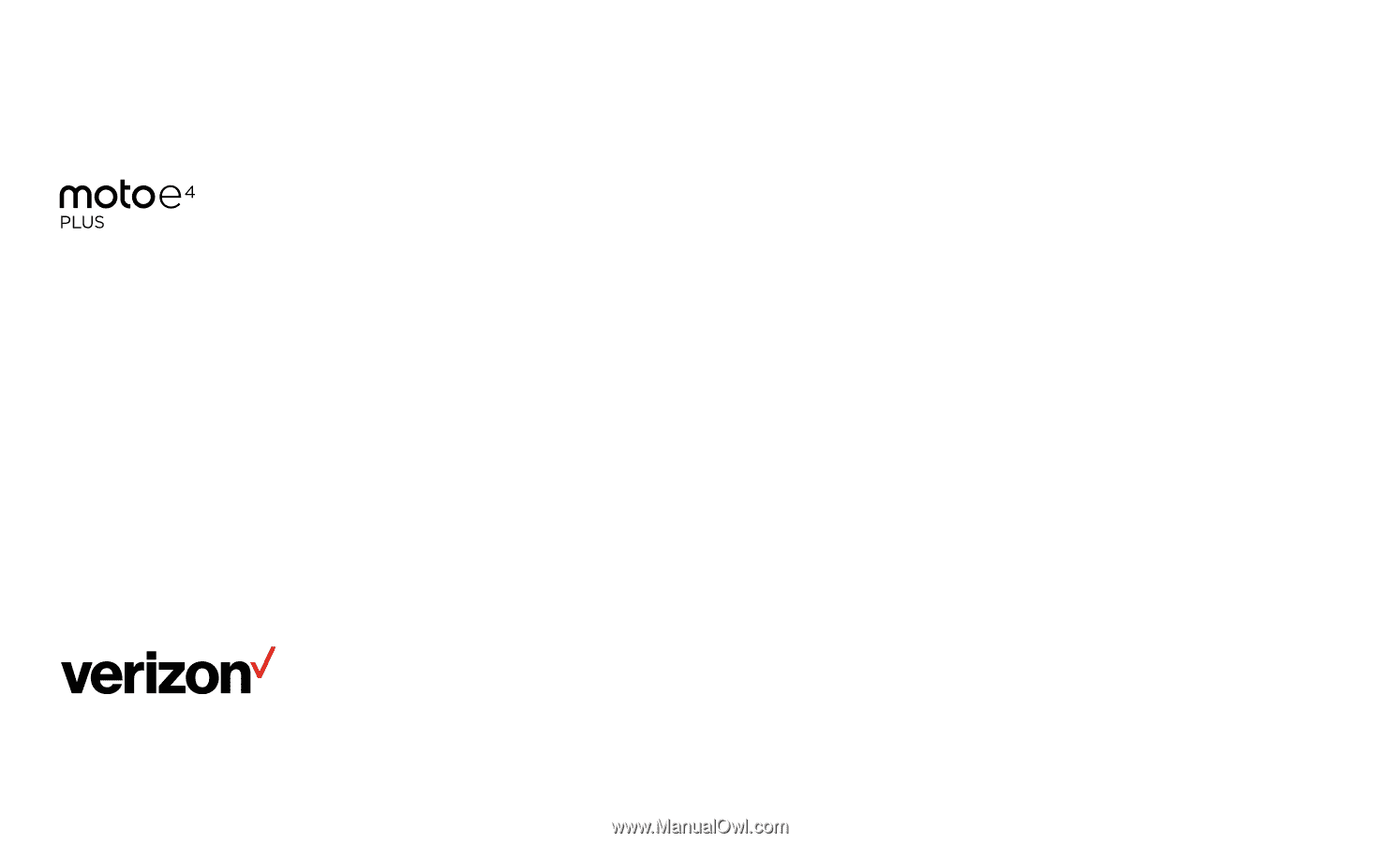
Para la versión en español, visite
verizonwireless.com/Support
User guide