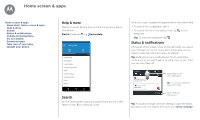Motorola moto e4 plus User Guide Verizon - Page 15
Moto app - screen size
 |
View all Motorola moto e4 plus manuals
Add to My Manuals
Save this manual to your list of manuals |
Page 15 highlights
Moto app see what it can do Moto app Discover your Moto app Discover your Moto app Explore special features designed to save you time and make your day easier. Find it: Moto • Moto Actions: Use gestures as phone shortcuts. • Moto Display: See your notifications at a glance. Note: Your phone may not have all features. Tips & tricks • Want to hide sensitive or private notifications? Tap Moto > Moto Display and set which apps can show notifications and how much to display. • Use Moto Display to pause or restart your music when your phone is sleeping. • Tap Moto > Moto Actions to activate the Swipe to shrink screen feature to reduce the size of your screen with a swipe and make it easier to use one-handed. Control with one touch Lock and unlock your phone, navigate your phone and more with just one touch. Find it: Moto > Moto Actions > One button nav Activating One button nav will remove the Back , Home , and Recent buttons from your screen. You will navigate your phone using the fingerprint sensor instead.