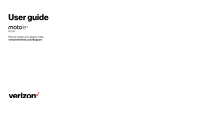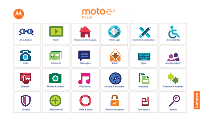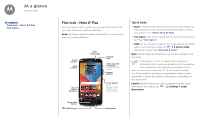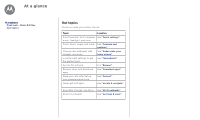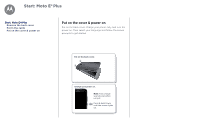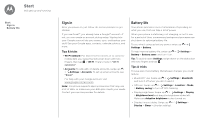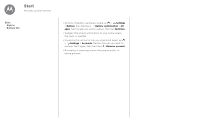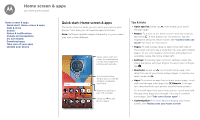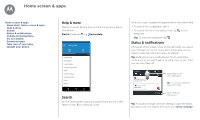Motorola moto e4 plus User Guide Verizon - Page 5
Start: Moto E - back cover
 |
View all Motorola moto e4 plus manuals
Add to My Manuals
Save this manual to your list of manuals |
Page 5 highlights
Start: Moto E4 Plus Start: Moto E4 Plus Remove the back cover Put in the cards Put on the cover & power on Remove the back cover To insert SIM and memory cards, remove the back cover. Note: Don't use tools to remove the cover-doing so may damage your phone. Put in the cards To insert your SIM card or an optional microSD memory card, follow these instructions. Caution: Make sure you use the correct size SIM card and don't cut the SIM card. Nano SIM Take off the back cover. . Insert the SIM card first, then insert the optional microSD card. 1. SIM 2. microSD (optional) 2 . Note: To remove the SIM card, slide the lever on the slot.
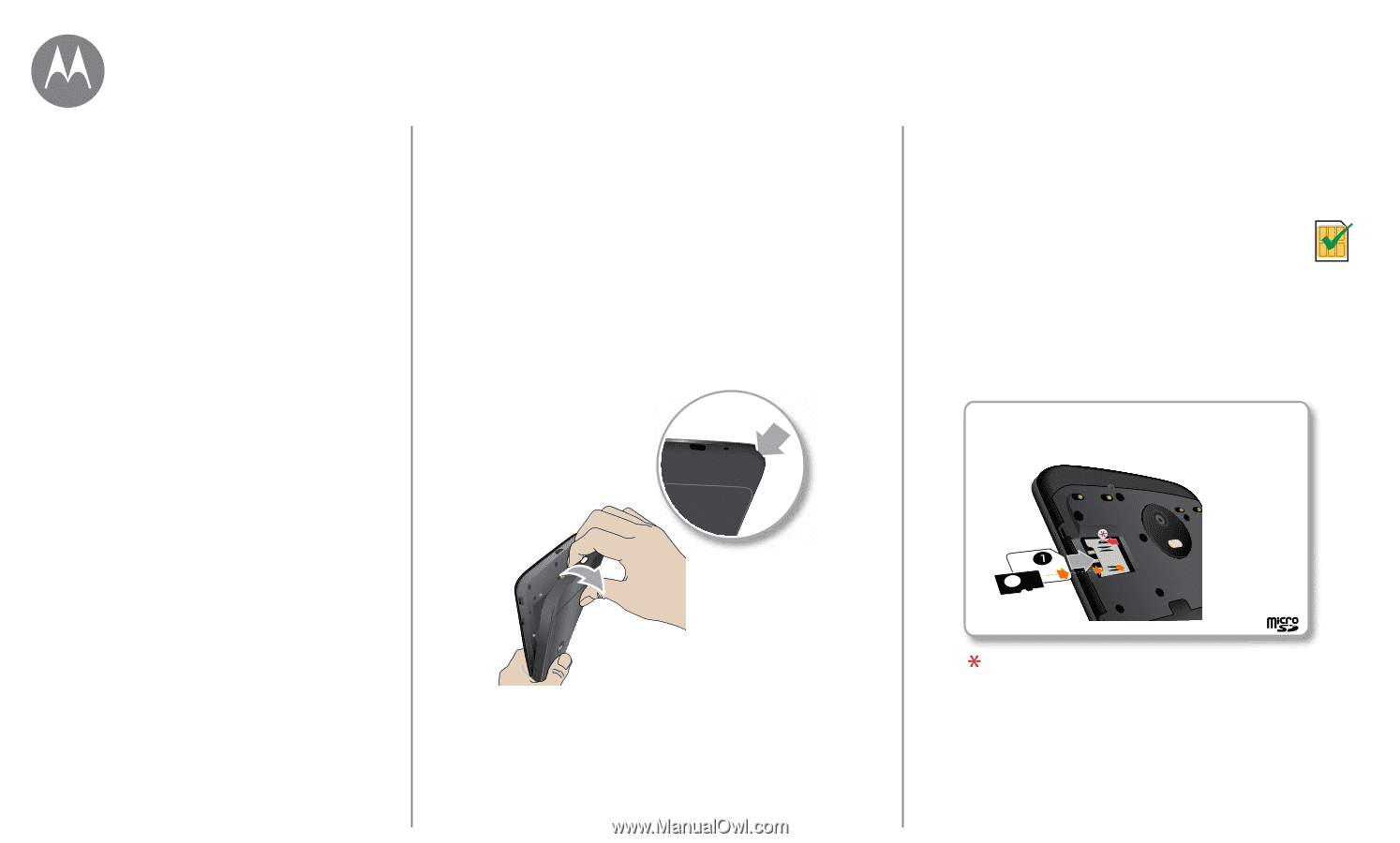
Start: Moto E± Plus
Remove the back cover
To insert SIM and memory cards, remove the back cover.
Note:
Don’t use tools to remove the cover—doing so may
damage your phone.
.
Put in the cards
To insert your SIM card or an optional microSD memory
card, follow these instructions.
Caution:
Make sure you use the correct size SIM
card and don’t cut the SIM card.
.
Nano SIM
Start: Moto E± Plus
Remove the back cover
Put in the cards
Put on the cover & power on
Start: Moto E
±
Plus
2
Insert the SIM card first, then insert the optional
microSD card.
1. SIM
2. microSD
(optional)
Note:
To remove the SIM card, slide the lever on
the slot.
Take off the back cover.