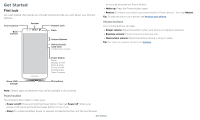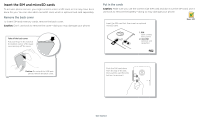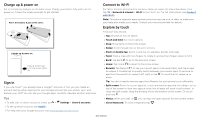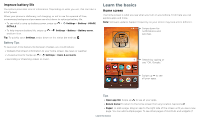Motorola moto e5 play User Guide T-Mobile - Page 8
Status icons, Volume, Do not disturb, Lock screen, MORE SETTINGS
 |
View all Motorola moto e5 play manuals
Add to My Manuals
Save this manual to your list of manuals |
Page 8 highlights
For more, visit www.ctia.org/consumer-tips/how-wireless-emergency-alerts-help-save-lives. Status icons Icons at the top right of the screen tell you about phone status: Status Icons Network strength / Wi-Fi in range/connected / Bluetooth on/connected Airplane mode / Battery charging/full Do not disturb Alarm set Data Saver on / Portrait/Auto-rotate / Location on/off Total silence: Turn off all sounds and alarms. Override sound settings from other apps. Set how long to stay in this mode, or choose indefinitely. »»Alarms only: Set how long you want to only hear alarms, or choose indefinitely. Tap MORE SETTINGS to customize which other interruptions to receive. »»Priority only: Set how long you want to only hear priority interruptions, or choose indefinitely. Tap MORE SETTINGS to customize which interruptions to receive. Tip: To create an exception for repeat callers that allows a call from the same person within a 15 minute period, tap MORE SETTINGS > Priority only allows > Repeat callers. Lock screen Your touchscreen is on when you need it and off when you don't. 11:35 11:35 Volume Press the side volume buttons up or down to select a ringer volume from high to vibrate . Media Ring Alarm Tap to show all volume controls. Tap again to show only the ringtone volume. Slide the bar to increase/decrease volume. 11:35 Tuesday, 3 April Thanks for finding my phone! Add a lock screen message for anyone who finds your phone. Swipe up for voice assist. Swipe up to unlock your screen. Tap an icon to mute or set to vibrate. Volume screen. Press the Volume keys up or down to control the volume for Ring Notification, Media, and Alarm sounds. On screen, change the volume using slide bars. Do not disturb To turn off some or all sounds, swipe the status bar down with two fingers and tap Do not disturb. Then tap the switch to turn it on, and select one of these options: Swipe up to open the camera. Lock screen showing access to voice control on the bottom left and camera on the bottom right. Swipe this screen up to unlock it. »»Screen off and on: Press the Power button to turn the screen off and on. »»Screen lock: To unlock the screen, touch and drag up. To apply security to the lock screen (recommended), see Screen lock. Learn the basics