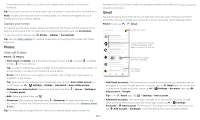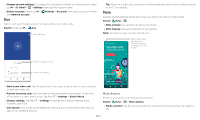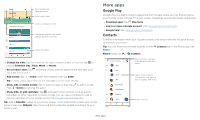Motorola moto e6 User Guide - Page 17
Camera, Take photos, Record videos, Camera settings - manual
 |
View all Motorola moto e6 manuals
Add to My Manuals
Save this manual to your list of manuals |
Page 17 highlights
»»Pop-ups: To stop pop-up windows from opening, tap Menu > Settings > Site settings > Pop-ups and redirects, then tap the switch to turn it off. »»Safe browsing: To protect your phone from websites that might be unsafe, tap Menu > Settings > Privacy > Safe Browsing. Camera Take crisp, clear photos with the back or front camera. Take photos Find it: Camera »»Take a photo: Tap to take a photo. »»Take a selfie: Tap in the camera screen to switch to the front camera. »»Zoom: Swipe up or down. (Or pinch two fingers together.) »»Multi-shot: Touch and hold to take a burst of photos. Tap anywhere to change the focus (rear camera only) or exposure. Slide the bar to adjust brightness. Use Google Lens. See more options. Switch to video camera. Take a photo. See your last picture. Switch to front camera. Camera viewfinder screen. Take a photo by pressing the shutter button at the bottom middle, switch to front camera on the lower left. Video camera button is at the bottom right while the options menu is at the extreme right. Record videos Find it: Camera, then tap Tap to start recording. Then tap recording to save a photo. to stop recording. Tap on the screen while Camera settings Point, tap, and you're done, or play with these camera options. You can find these options on the camera or video screen: Options HDR Turn on HDR (high dynamic range) effect for better pictures in challenging lighting situations, such as outdoors. Flash Beautify Timer Auto/Manual mode Torch Video Photo Set to On, Off, or Auto. For front facing cameras with flash, you can also turn the Torch or Flashlight on or off. Note: For front facing cameras, you may see a flash or a white screen before the photo is taken. With the front-facing camera, smooth skin and beautify faces. Set to Auto, Manual, or Off. Set a timer to 3 or 10 seconds. Control professional camera settings. Set to Auto or Manual. In video mode, turn on a flashlight (with the back camera only). Take a video. Take a photo. Apps