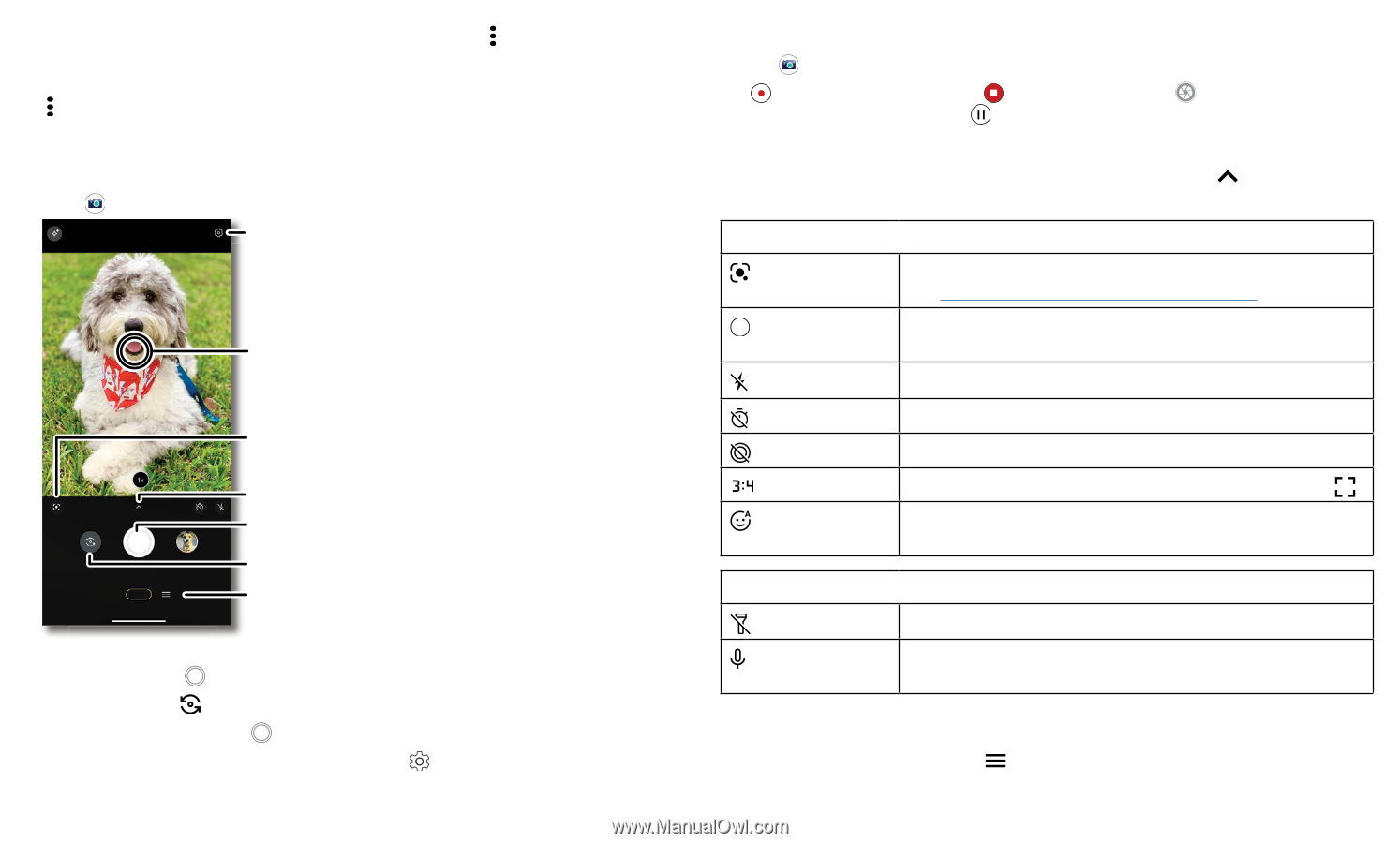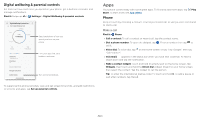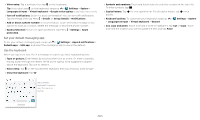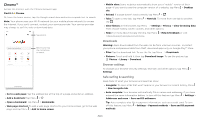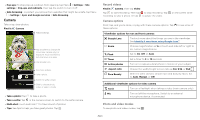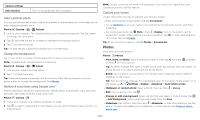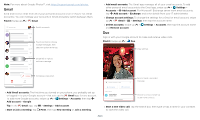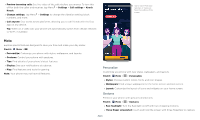Motorola moto g play User Guide - Page 18
Camera, Record videos, Camera options, Photo and video modes
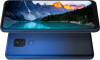 |
View all Motorola moto g play manuals
Add to My Manuals
Save this manual to your list of manuals |
Page 18 highlights
» Pop-ups: To stop pop-up windows from opening, tap Menu > Settings > Site settings > Pop-ups and redirects, then tap the switch to turn it off. » Safe browsing: To protect your phone from websites that might be unsafe, tap Menu > Settings > Sync and Google services > Safe Browsing. Camera Take crisp, clear photos. Find it: Camera Adjust settings. Tap anywhere to change the focus (rear camera only) or exposure. Touch and hold to lock the focus in an area. Use Google Lens. Video Photo See more options. Take a photo. Switch to selfie camera. Slide to choose photo, video, or select a mode. Camera viewfinder screen. Take a photo by pressing the shutter button at the bottom middle, switch to front camera on the lower left. Video camera button is at the bottom right while the options menu is at the extreme right. » Take a photo: Tap to take a photo. » Take a selfie: Tap in the camera screen to switch to the selfie camera. » Multi-shot: Touch and hold to take a burst of photos. » Tips: See tips to help you take great photos. Tap . Record videos Find it: Camera, then tap Video Tap to start recording. Then tap to stop recording. Tap recording to save a photo. Or tap to pause the video. on the screen while Camera options Point, tap, and you're done, or play with these camera options. Tap these options: to see some of Viewfinder options for rear and front cameras Google Lens Find out more about the things you see in the viewfinder. See Identify & scan items using Google Lens™. 1x Zoom Choose magnification as 1x or touch and slide left or right to set custom magnification. Flash Set to On, Off, or Auto. Timer Set a timer to 3 or 10 seconds. Active photos Turn on to capture a brief photo in motion of your subject. Aspect ratio Choose the width/height screen ratio as 3:4, 9:16, or Full . Face Beauty With the selfie camera, smooth skin and beautify faces. Set to Auto, Manual, or Off. Additional viewfinder options for video camera Torch Turn on a flashlight when taking a video (main camera only). Mic Turn on/off the microphone. Switch to an external microphone device, if connected. Photo and video modes To see photo and video modes, tap : Apps