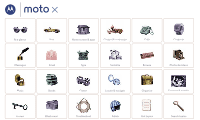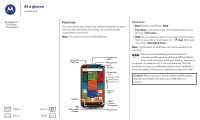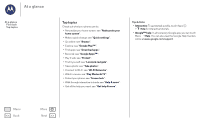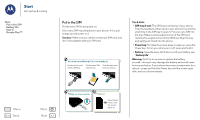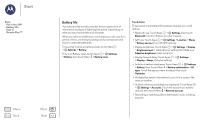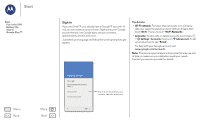Motorola moto x2 Moto X 2nd Gen Pure Edition - User Guide - Page 5
Battery life
 |
View all Motorola moto x2 manuals
Add to My Manuals
Save this manual to your list of manuals |
Page 5 highlights
Start Start Put in the SIM Battery life Sign in Google Play™ Menu Back More Next Battery life Your phone is like a small computer that processes tons of information and apps at lightning fast speed. Depending on what you use, that can take a lot of power. When your phone is stationary, not charging or not in use for a period of time, unnecessary background processes are shut down to optimize battery life. To see what's using up battery power, touch Apps > Settings > Battery. To turn on Battery saver, touch Apps > Settings > Battery, then touch Menu > Battery saver. Tips & tricks To save even more battery life between charges, you could reduce: • Bluetooth use: Touch Apps > Settings, then touch Bluetooth to turn it off when you don't need it. • GPS use: Touch Apps > Settings > Location > Mode > Battery saving to turn off GPS tracking. • Display brightness: Touch Apps > Settings > Display > Brightness level > (slide dimmer setting left). Make sure Adaptive brightness is also turned on. • Display timeout delay: Touch Apps > Settings > Display > Sleep > (shorter setting). • Activity of seldom used apps: Touch Apps > Settings > Battery, then Touch Menu > Battery optimization > All apps. Touch the app you want to adjust, then touch Optimize. • Widgets that stream information to your home screen, like news or weather. • Unused online accounts that you registered: Touch Apps > Settings > Accounts. Touch the account you want to remove, then touch Menu > Remove account. • Recording or watching videos, listening to music, or taking pictures.