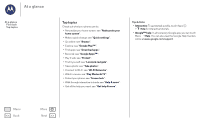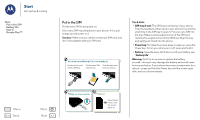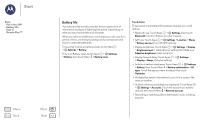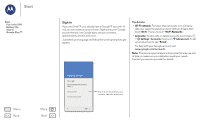Motorola moto x2 Moto X 2nd Gen Pure Edition - User Guide - Page 8
Tips & tricks
 |
View all Motorola moto x2 manuals
Add to My Manuals
Save this manual to your list of manuals |
Page 8 highlights
Home screen & apps you have quick access Home screen & apps Quick start: Home screen & apps Help & more Search Status & notifications Volume & interruptions Do not disturb Discover your Moto apps Download apps Take care of your apps Update your phone Menu Back More Next Quick start: Home screen & apps The home screen is what you see when you first turn on your phone. From here, you can explore apps and more. • Search: Type text in the Google Search box at the top of your home screen, or touch to search by voice. Or say your custom prompt to ask your phone a question. • Open app list: To see your apps, touch Apps . 11:35 Say "Ok Google" 11:35 WED, JANUARY 14 Swipe down to see notifications, profiles, and settings. Search by typing or saying "OK, Google". Touch & hold an empty spot to add widgets, change wallpaper, or access settings. Google Play Store Touch Apps to see all your apps. Tips & tricks • Widgets: To put widgets like a clock, interactive calendar, and more on your home screen, touch and hold an empty spot on the home screen, then touch WIDGETS. • Pages: To add a page, drag an app to the right side of the screen until you see a white bar. You can add multiple pages. To show other pages of shortcuts and widgets, swipe the home screen left. • Remove: To remove an app from a home screen page, touch and hold the app, then drag it to Remove • Google Now™: Touch and hold Home . After setup, you can access it by swiping right from the home screen. For more, see "Google Now™". • Settings: To quickly open settings, swipe the status bar down with two fingers and touch . • Shortcuts: Touch Apps , touch and hold an app, then drag it to one of your home screen pages. To see all your apps, touch Apps . • Apps: To remove an app from a home screen page, touch and hold the app, then drag it to Remove. The app isn't removed from your phone, just the home screen. To uninstall apps from your home screen, touch and hold an app, then drag it to Uninstall. (You can't uninstall some apps, see "Take care of your apps"). Tip: To quickly view app info, touch Apps , touch and hold the app, then drag it to App info.