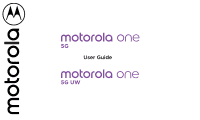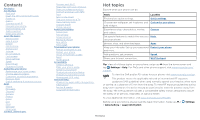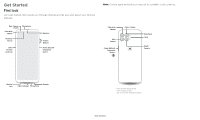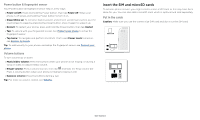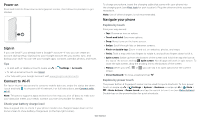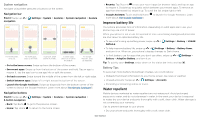Motorola one 5g User Guide
Motorola one 5g Manual
 |
View all Motorola one 5g manuals
Add to My Manuals
Save this manual to your list of manuals |
Motorola one 5g manual content summary:
- Motorola one 5g | User Guide - Page 1
User Guide - Motorola one 5g | User Guide - Page 2
Mobile network Protect your phone Screen lock Your privacy Screen pinning Backup & restore App safety Data usage Troubleshoot safety, & regulatory information? Service & repairs Copyright & support, visit www.motorola.com/ support. To view the SAR and/or PD values for your phone, visit www.motorola - Motorola one 5g | User Guide - Page 3
Get Started First look Let's get started. We'll guide you through startup and tell you a bit about your phone's -C/Charger Microphone Speaker * Press & hold: Phone on/o . Press: Display on/o . Tap: Unlock with fingerprint sensor. Phone hardware (front) buttons: top right are Volume up and down keys - Motorola one 5g | User Guide - Page 4
press and hold the Power button, then tap Restart. » Tap: To unlock with your fingerprint sensor. See Protect your phone to setup the fingerprint sensor. control, see Volume. SIM Insert the SIM and microSD cards To activate phone service, you might need to insert a SIM card, or this may have been - Motorola one 5g | User Guide - Page 5
/accounts. Connect to Wi-Fi For faster Internet access and to conserve mobile data use, swipe the status bar down. Touch and hold to choose a Wi-Fi network. For full instructions, see Connect with Wi-Fi. Note: This phone supports apps and services that may use a lot of data, so make sure your data - Motorola one 5g | User Guide - Page 6
to your home screen, like news or weather. » Unused accounts: Swipe up > Settings > Accounts. » Recording or streaming videos or music. Water repellent Mobile devices marketed as water repellent are not waterproof. Avoid prolonged exposure to water, and do not submerge in water. In the event your - Motorola one 5g | User Guide - Page 7
» Don't try to charge your phone when it's wet. » Do not expose your phone to salt water or other liquids. » Do not expose your phone to water at high pressure. » Do not drop or puncture your device, as this could damage the water repellent features. Clean your phone To disinfect your phone: » Use - Motorola one 5g | User Guide - Page 8
bar down again and tap . » Customization: To personalize your home screen, see Customize your phone. Help & more Learn even more about your phone and get support. Find it: Swipe up > Settings > Help Tip: Some apps have their own help that's specific to their features. Just tap the menu inside the - Motorola one 5g | User Guide - Page 9
second, then another one second. To choose which types of alerts you receive, swipe up > Settings > Apps & notifications > Advanced > Wireless emergency alerts. The U.S. and local governments send these alerts through your service provider. So you will always receive alerts for the area where you - Motorola one 5g | User Guide - Page 10
Wi-Fi on/off. Swipe up to unlock your screen. Flashlight Dolby Smart audio Auto- to your lock screen, such as your name in case your phone gets lost, swipe up > Settings contact has more than one number, you can say which number to call (for example, "Call Joe Black Mobile"). » Search by voice - Motorola one 5g | User Guide - Page 11
" to start the Google Assistant. To turn this feature on, swipe up > Settings > Google > Account services > Search, Assistant & Voice > Voice > Voice Match. For more on the Google Assistant, visit https://support.google.com/assistant. Direct Share In some apps, you can share something directly to - Motorola one 5g | User Guide - Page 12
Swipe up , touch and hold an app, then drag it to one of your home screen pages. » Download new apps: Tap Play Store. For more You can resize some widgets-touch and hold a widget until you feel a vibration, then release. Drag the white circles at the edges to resize. » Move or delete widgets and - Motorola one 5g | User Guide - Page 13
co... Your Digital Wellbeing tools Contacts Phone Today 4 minutes Settings Camera 3 Unlocks 12 Notifications WAYS TO DISCONNECT Dashboard 3 app timers set Wind Down Off and set screen time limits, and add restrictions to services and apps, tap Set up parental controls. Customize your phone - Motorola one 5g | User Guide - Page 14
. Search contacts & places FAVORITES Add A BC Allie Mobile Ben Mobile Cade Mobile Tap a favorite to call it. Dial a number. Caller. Receive a call » Answer a call: When your phone is locked, swipe is unlocked, tap Answer. up to answer. When the phone » Ignore a call: When your phone - Motorola one 5g | User Guide - Page 15
> Settings > About phone > Phone number Emergency calls Your service provider programs one or more emergency phone numbers you can call under any circumstances phone is locked, drag up from the bottom of the screen to unlock it, then tap Emergency). 2 Enter the emergency number. 3 Tap to call - Motorola one 5g | User Guide - Page 16
Messages Stay in touch with messages and pictures. For tips on using the keyboard, see Use the keyboard. Find it: Messages » Create: Tap . Start chat » Attach: When you're typing a message: • Tap to attach a GIF or a contact, share your location, create a voice recording, and more . • Tap to attach - Motorola one 5g | User Guide - Page 17
the keyboard: Tap . See a different keyboard? It varies by app. This one is for texting. Keyboard screen. Tap the microphone in the top right to network (or your mobile phone network) to access the Internet. If you can't connect, contact your service provider. Your service provider may charge to - Motorola one 5g | User Guide - Page 18
mobile" version of their page-if you want to see the computer version of a website, tap Menu > Desktop site. » Reload: If a page doesn't load correctly, tap Menu > . » Tabs: To open a new tab, tap Menu > New tab. To move from one > Settings > Sync and Google services > Safe Browsing. Camera Take - Motorola one 5g | User Guide - Page 19
front facing) With the front-facing camera, smooth skin and beautify faces. Set to Auto, Manual, or Off. Timer Set a timer to 3 or 10 seconds. Active photos Set to up-close, detailed photo (up to 2cm away). Pick one color from the viewfinder while everything else becomes black & white. Night Vision - Motorola one 5g | User Guide - Page 20
of a video for an artistic effect. Take a wide-angle shot. Use the on-screen guide to slowly pan while you are taking the photo. In front camera mode, take a wide by tapping anywhere on the screen. Zoom by scrolling up or down with one finger. Turn the shutter sound on or off. Overlay a grid to help - Motorola one 5g | User Guide - Page 21
, tap the screen to see the book title and author. Note: Google Lens may not work in all languages. Capture your screen There's more than one way to capture your phone's screen. » Press and hold the Power button and tap Screenshot. » Press and hold both the Power and the Volume Down - Motorola one 5g | User Guide - Page 22
touch . Take spot color photos You can take a black and white photo with one spot color. Find it: Camera > Menu > Spot Color 1 In the viewfinder Connect, share & sync. Tip: For more about Google Photos™, visit https://support.google.com/photos. Change or add a background Note: To take a Cutout mode - Motorola one 5g | User Guide - Page 23
first time you turned on your phone, you probably set up or logged in to your Google account-that sets up the Gmail app for one account. To add more Google accounts, swipe up > Settings > Accounts, then tap Add account > Google. Tip: In the Gmail app, tap > Settings > Add account. » Add - Motorola one 5g | User Guide - Page 24
incoming calls to vibrate. » Media controls: Use the volume buttons to change music tracks when the screen is off. » Lift to unlock: Lift your phone and look at the screen to unlock it. Moto Tips View tips about your phone's latest features. Find it: Moto > > Moto Tips Tap , to view more features - Motorola one 5g | User Guide - Page 25
game, Moto Gametime is on appears automatically. Calendar See all your events, all in one place. Find it: Swipe up > Calendar March April 2019 Tap to refresh the Calendar screen. Go to today's date. MON 1 WED 3 Nothing planned. Tap to create. Dentist appointment 4-5 PM APR 7 - 13 WED - Motorola one 5g | User Guide - Page 26
games. » Download apps: Tap Play Store. » Log in or open a Google account: Visit www.google.com/accounts. » Google help: See www.google.com/support. Contacts Combine information from your Google contacts and social networks for quick access to everyone you know. Tip: You can find most of these - Motorola one 5g | User Guide - Page 27
Phone > Favorites. Get contacts Get all your contacts in one place. » To add your social networking contacts, swipe with transferring contacts, go to www.motorola.com/transfercontacts. Maps Find a nearby directions and navigation instructions. Cozy restaurants Dog support.google.com/maps. Apps - Motorola one 5g | User Guide - Page 28
, documents, and more safely in one place-private unless you choose to Share. See Direct Share. For more on the YT Music app, see support.google.com/youtubemusic. Note: Copyright-do you have the right? Always follow To set your current date, time, time zone, and formats, swipe up > Settings > System - Motorola one 5g | User Guide - Page 29
Wi-Fi and uses the mobile network for Internet access. This feature may require an additional subscription service from your service provider. Find it: you are pairing with is in discoverable mode (for details, refer to the guide that came with the device). 2 Swipe up > Settings > Connected devices - Motorola one 5g | User Guide - Page 30
you can drag and drop files. For more instructions or driver files, visit www.motorola.com/support. » For Apple™ Macintosh™: Use Android File Wi-Fi and uses the mobile network for Internet access. This feature may require an additional subscription service from your service provider. 1 Connect your - Motorola one 5g | User Guide - Page 31
Store. Sync to the cloud One account with access to everything same Gmail, Google Calendar™, and Google Mobile™. To add Google accounts to your microSD card (sold separately). Note: Your phone supports microSD cards up to 1 TB. Use . Other wireless voice and data services (such as calls and text - Motorola one 5g | User Guide - Page 32
service provider for help. To see network settings options, swipe up > Settings > Network & Internet > Mobile network. Protect your phone Make sure your information is protected in case to adjust settings. Add a fingerprint for more unlock options. Security screen that shows options for locking - Motorola one 5g | User Guide - Page 33
Show passwords Display characters briefly as you type Look screen Show all notification content Motorola Privacy Advanced Autofill service from Google Decide which apps can access your information. See more privacy options. Unlock with your fingerprint You can use the fingerprint sensor to wake and - Motorola one 5g | User Guide - Page 34
swipe up > Settings > Privacy > Lock screen. Tap to show all, none, or only those that are not sensitive. Location Location services, like GPS, Wi-Fi, mobile networks, and sensors help estimate your phone's location. To see recent location requests and which apps can determine your phone's location - Motorola one 5g | User Guide - Page 35
> App data usage MOTO 18.35 MB used 0 B 2.00 GB data warning 25 days left 2.00 GB Mobile data Access data using mobile network Roaming Connect to data services when roaming App data usage 18.35 MB used Dec 11, 2019 - Jan 10, 2020 DDaatatawwaarnrinnigng& &limliimt it 4G Calling CUAsLeLI4NGG - Motorola one 5g | User Guide - Page 36
and your phone restarts. Check for software update To manually check for updates, swipe up > Settings > System the mobile network updates are not available in your country, update using a computer. On your computer, go to www.motorola. service and support, see Get more help. Troubleshoot your phone - Motorola one 5g | User Guide - Page 37
For more information about your phone's accessibility features, visit www.motorola. com/accessibility. Create a shortcut Use a gesture to quickly , swipe up > Settings > Accessibility > Volume key shortcut. Tap Shortcut service and choose an app. When the shortcut is on, press both volume - Motorola one 5g | User Guide - Page 38
then please read the following guidance. Note: Ratings are not a guarantee of compatibility (visit www.motorola.com/ hacphones). You may also want to consult your hearing health professional, who should be able your phone. Refer to your TTY device guide for mode and usage information. Accessibility - Motorola one 5g | User Guide - Page 39
logos are trademarks of Google LLC. microSD Logo is a trademark of SD-3C, LLC. All other product or service names are the property of their respective owners. © 2020 Motorola Mobility LLC. All rights reserved. Product: motorola one 5G / motorola one 5G UW Manual Number: SSC8C91897-A Get more help
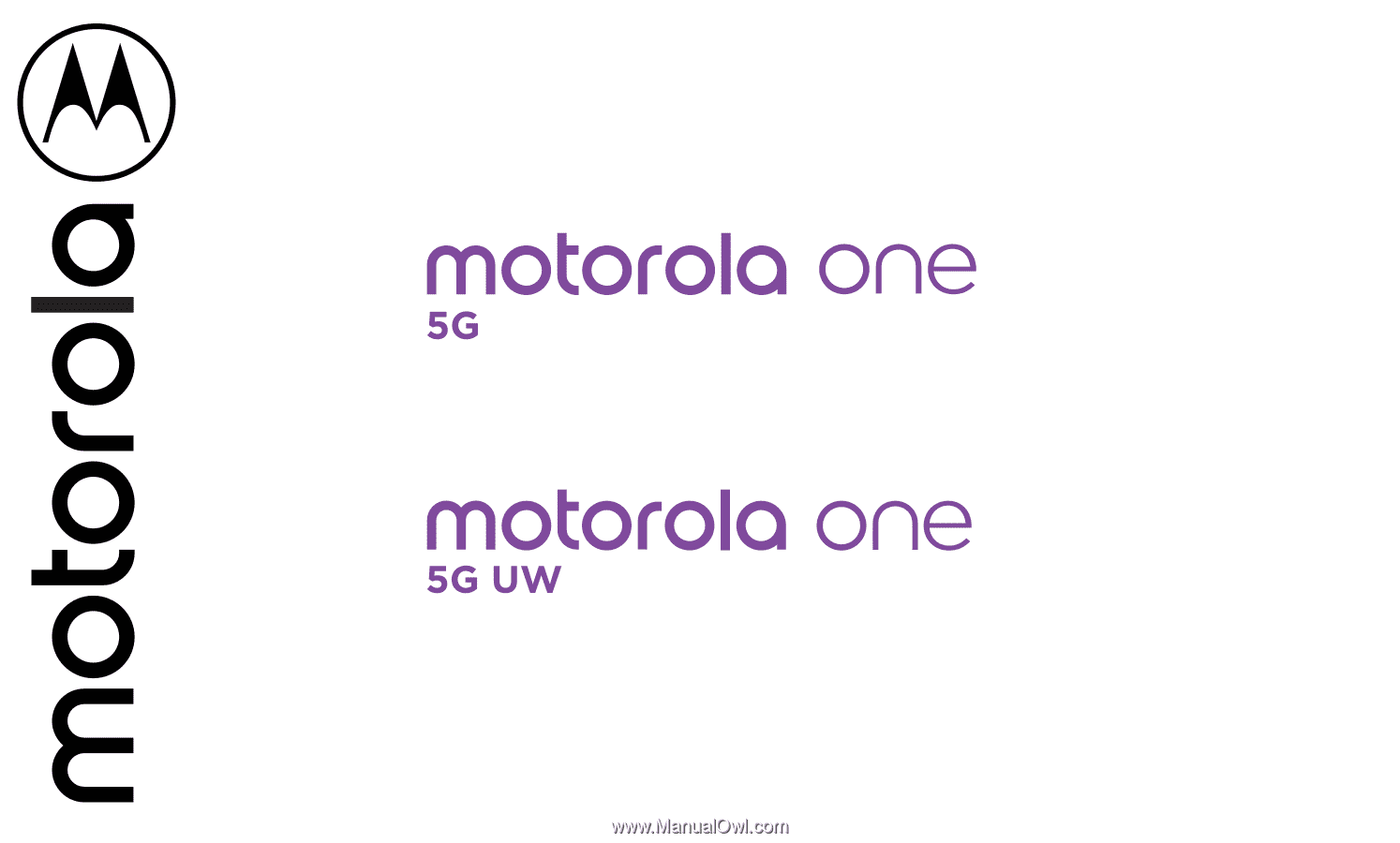
User Guide