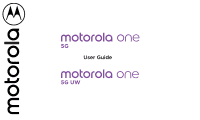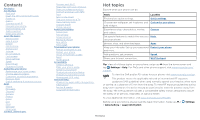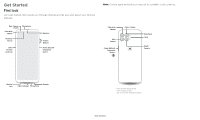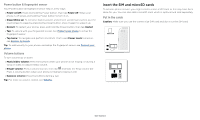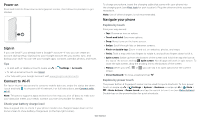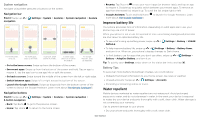Motorola one 5g User Guide - Page 4
Insert the SIM and microSD cards, Power button & fingerprint sensor, Volume buttons
 |
View all Motorola one 5g manuals
Add to My Manuals
Save this manual to your list of manuals |
Page 4 highlights
Power button & fingerprint sensor Your Power button & fingerprint sensor help in a few ways. » Power on/off: Press and hold the Power button, then tap Power off. When your phone is off, press and hold the Power button to turn it on. » Sleep/Wake up: To conserve battery power and prevent accidental touches, put the touchscreen to sleep by pressing the Power button. Press it again to wake it up. » Restart: To restart your phone, press and hold the Power button, then tap Restart. » Tap: To unlock with your fingerprint sensor. See Protect your phone to setup the fingerprint sensor. » Tap twice: To navigate and perform shortcuts. You'll need Power touch turned on, see Explore by touch. Tip: To add security to your phone, and setup the fingerprint sensor, see Protect your phone. Volume buttons To turn volume up or down: » Music/video volume: Press the buttons when your phone is not ringing, or during a song or video, to adjust media volume. » Ringer volume: Press a volume button, then tap and slide the Ring volume bar. Press a volume button when your phone is ringing to silence a call. » Earpiece volume: Press the buttons during a call. Tip: For more on volume control, see Volume. SIM Insert the SIM and microSD cards To activate phone service, you might need to insert a SIM card, or this may have been done for you. You can also add a microSD card, which is optional and sold separately. Put in the cards Caution: Make sure you use the correct size SIM card and don't cut the SIM card. Nano SIM SIM card insert graphic. The SIM card is inserted in the slot on the left with the clipped corner to the upper left. The SDcard is inserted in the right slot. Get Started