NEC E705 User's Manual
NEC E705 Manual
 |
View all NEC E705 manuals
Add to My Manuals
Save this manual to your list of manuals |
NEC E705 manual content summary:
- NEC E705 | User's Manual - Page 1
User's Manual E705 E805 - NEC E705 | User's Manual - Page 2
to a Network...English-33 Network Setting by Using an HTTP Browser English-33 POINT ZOOM...English-42 Features...English-43 Troubleshooting...English-44 Specifications - E705...English-45 Specifications - E805...English-46 Pin Assignment...English-47 Manufacturer's Recycling and Energy Information - NEC E705 | User's Manual - Page 3
and, if not installed and used in accordance with the instruction manual, may cause harmful interference to radio communications. Operation of Commission, helpful: "How to Identify and Resolve Radio-TV Interference Problems." This booklet is available from the U.S. Government Printing Office, - NEC E705 | User's Manual - Page 4
included. Therefore, it should be read carefully in order to avoid any problems. CAUTION: Please use the power cord provided with this monitor in of the AC power outlet being used. NOTE: This product can only be serviced in the country where it was purchased. Use the power cord which has BSMI - NEC E705 | User's Manual - Page 5
Immediately unplug your monitor from the wall outlet and refer servicing to qualified service personnel under the following conditions: • When the power • If the monitor does not operate normally by following operating instructions. Recommended Use • For optimum performance, allow 20 minutes for - NEC E705 | User's Manual - Page 6
x 10) x 1 • CD-ROM Video Signal Cable (DVI-D to DVI-D cable) Power Cord*1 Screw with washer (M4 x 10) x 1 Clamp x 1 CD-ROM Setup Manual Setup Manual Wireless Remote Control and AAA Batteries * Remember to save your original box and packing material to transport or ship the monitor. *1 Type - NEC E705 | User's Manual - Page 7
it is strong enough to support the weight of the unit so that the unit will be safe from harm. • Refer to the instructions included with the mounting equipment or other problems that may occur with the mounting apparatus. If a problem is detected, please refer to qualified personnel for service. • - NEC E705 | User's Manual - Page 8
removing optional table top stand CAUTION: Installing and removing the stand must be done by four or more people. To install, follow those instructions included with the stand or mounting apparatus. Use only those devices recommended by the manufacturer. NOTE: Use ONLY screws which are included with - NEC E705 | User's Manual - Page 9
the room. 6. Prevent Tipping When using the display with the optional table top stand fasten the LCD to a wall using a cord or chain that can support the weight of the monitor in order to prevent the monitor from falling. Fasten the cord or chain to the monitor using the provided clamps - NEC E705 | User's Manual - Page 10
Parts Name and Functions Control Panel A POWER button ( ) Switches the power on/off. See also page 16. B MUTE button (MUTE) Switches the audio mute ON/OFF. C INPUT button (INPUT) Acts as SET/POINT ZOOM button within OSD menu. (Toggle switches between [DVI], [DPORT], [HDMI], [VGA] or [Y/Pb/Pr], [ - NEC E705 | User's Manual - Page 11
1, 2, DPORT and HDMI to an external device (stereo receiver, amplifier, etc.). F Service port This USB slot is for future software upgrades. G LAN port (RJ-45) device having a digital RGB output. * This connector does not support analog input. N Kensington Lock For security and theft prevention. O - NEC E705 | User's Manual - Page 12
button (VOL +/-) Increases or decreases audio output level. Q CH/ZOOM UP/DOWN button (CH/ZOOM +/-)*1 Increases or decreases POINT ZOOM level. R GUIDE button*1 S MUTE button Turns on/off mute function. T STILL button ON/OFF button: Activates/deactivates still picture mode. STILL CAPTURE button - NEC E705 | User's Manual - Page 13
Activates REMOTE ID function. MTS button*1 *1: This button's action depends on which option board you use. Refer to the option board's manual for further information. *2: This function depends on which option board you use. *: Button with no description does not function. Operating Range for - NEC E705 | User's Manual - Page 14
(See pages 14 and 15) • To protect the external equipment; turn off the main power before making connections. • Refer to your equipment user manual for further information. NOTE: Do not connect/disconnect cables when turning on the monitor or other external equipment as this may result in a loss - NEC E705 | User's Manual - Page 15
English 5. Switch on the power of all the attached external equipment When connected with a computer, switch on the power of the computer first. 6. Operate the attached external equipment Display the signal from the desired input source. 7. Adjust the sound Make volume adjustments when required. 8. - NEC E705 | User's Manual - Page 16
the sound. Before making connections: * First turn off the power of all the attached equipment and make connections. * Refer to the user manual included with each separate piece of equipment. Wiring Diagram DVD Player Stereo Amplifier Computer (Analog) Solid lines = video signal Dotted lines - NEC E705 | User's Manual - Page 17
Recommended resolution • If you use with a Macintosh PowerBook, set "Mirroring" to Off on your PowerBook. Refer to your Macintosh's owner's manual for more information about your computer's video output requirements and any special identification or configuration your monitor's image and monitor - NEC E705 | User's Manual - Page 18
Basic Operation Power ON and OFF Modes The LCD monitor power indicator will turn green while powered on and will turn red or amber while powered off. NOTE: The Main Power Switch must be in the ON position in order to power up the monitor using the remote control or the Power Button. OFF Main Power - NEC E705 | User's Manual - Page 19
" Amber Power consumption under 2.5 W*2 Power Standby when "SCHEDULE Green and Amber blink alternately SETTINGS" enabled Diagnosis (Detecting failure) Red Blinking (See Troubleshooting page 44) *1 If "OFF" is selected in POWER INDICATOR (page 24), the LED will not light when the LCD monitor is - NEC E705 | User's Manual - Page 20
Information OSD The Information OSD provides information such as: Input Source, Picture Size, etc. Press the DISPLAY button on the remote to bring up the Information OSD. A Input Name B Audio input mode C Picture aspect D Input Signal Information 5 Sub picture information Picture Mode DVI, VGA, - NEC E705 | User's Manual - Page 21
Sub Menu PICTURE MODE Select 70 50 50 50 50 50 THANK YOU FOR SAVING THE ENVIRONMENT. CARBON FOOTPRINT 86.0 % Goto Adjustment Return Close Key Guide Adjustment Settings Press UP or DOWN button to select sub-menu. Press SET/POINT ZOOM. Press UP or DOWN, PLUS or MINUS to select the - NEC E705 | User's Manual - Page 22
Setting PICTURE Default BACKLIGHT Adjusts the overall image and background brightness. Press + or - to adjust. 70 NOTE: When MODE1 or MODE2 is selected in ROOM LIGHT SENSING, this function cannot be changed. CONTRAST Adjusts the image brightness in relationship to the input signal. Press + - NEC E705 | User's Manual - Page 23
detection, this function forces the monitor to display the signal at the desired resolution. After selection, execute "AUTO SETUP" if required. If no problem is detected, the only available option will be "AUTO". Select the aspect ratio of the screen image. NOTE: When the ASPECT is DYNAMIC, WIDE - NEC E705 | User's Manual - Page 24
BASS To accentuate or reduce the low frequency sound. 0 Press + button to increase BASS sound. Press - button to decrease BASS sound. SURROUND Artificial surround sound. NOTE: Audio out is disabled when this function is set to ON. OFF PIP AUDIO Selects source of PIP audio. MAIN AUDIO LINE - NEC E705 | User's Manual - Page 25
English BLEND DETECT FADE IN RESET OSD LANGUAGE ENGLISH DEUTSCH FRANÇAIS ITALIANO ESPAÑOL SVENSKA Sets the transparency of the Text Ticker (0: transparent, 100: opaque). Enables auto-detection of the Text Ticker. Enables fade-in of the text ticker. Resets PIP options back to factory settings - NEC E705 | User's Manual - Page 26
IR LOCK SETTINGS Prevents the monitor from being controlled by the wireless remote control. When ACTIVATE is selected, all the settings are activated. NOTE: IR LOCK SETTINGS is a function intended only to the wireless remote control buttons. This function does not lock out access to all buttons at - NEC E705 | User's Manual - Page 27
the IP address when "AUTO" is selected for [IP SETTING]. AUTO IP ADDRESS: Set your IP address of the network connected to the monitor when "MANUAL" is selected for [IP SETTING]. 192.168.0.10 English-25 - NEC E705 | User's Manual - Page 28
the setting. 0.0.0.0 DNS Set for IP ADDRESS setting of DNS server. AUTO: Automatically assign an IP address of DNS server connected to the monitor. MANUAL: Set your IP address of DNS server connected to the monitor. AUTO DNS PRIMARY: Set your primary DNS settings of the network connected to - NEC E705 | User's Manual - Page 29
QUIT When ON is selected, it performs force-quit PC. Please use this function only when the operating system cannot be shut down manually. *1: This function depends on which option board you use. *2: Multi-Stream Transport requires the corresponding video card. Contact your dealer for limitations - NEC E705 | User's Manual - Page 30
120Hz (not adjustable) TOUCH PANEL (not adjustable) RESET Resets the following settings within the ADVANCED OPTION menu back to factory setting: INPUT DETECT (except the priority of input signals), INPUT CHANGE (except for INPUT1 and INPUT2), TERMINAL SETTING, DEINTERLACE, COLOR SYSTEM, OVER SCAN - NEC E705 | User's Manual - Page 31
English NOTE 1: CREATING A SCHEDULE The schedule function allows the display to be set to power on and off at different times. Up to seven different schedules can be programmed. To program the schedule: 1. Enter the SCHEDULE menu. Highlight SCHEDULE SETTINGS using the up and down buttons. Press - NEC E705 | User's Manual - Page 32
Remote Control Function REMOTE CONTROL ID FUNCTION REMOTE CONTROL ID The remote control can be used to control up to 100 individual monitors using what is called the REMOTE CONTROL ID mode. The REMOTE CONTROL ID mode works in conjunction with the Monitor ID, allowing control of up to 100 individual - NEC E705 | User's Manual - Page 33
your dealer for details. For the pin assignment, please see page 47 "2) RS-232C input". To control a monitor, please use the control command. Instructions for the control command can be found on the CD included with the display. The file is called "External_control.pdf". 1) Interface PROTOCOL BAUD - NEC E705 | User's Manual - Page 34
2) Control command diagram For other commands, please see "External_Control.pdf" file on the CD-ROM. Function (Monitor ID = 1) Power ON Power OFF Input Source Select DisplayPort Input Source Select DVI Input Source Select VGA Input Source Select HDMI Input Source Select Y/Pb/Pr Input Source Select - NEC E705 | User's Manual - Page 35
English Controlling the LCD monitor via LAN Control Connecting to a Network Using a LAN cable allows you to specify the Network Settings and the Alert Mail Settings by using an HTTP server function. To use a LAN connection, you are required to assign an IP address. Example of LAN connection: - NEC E705 | User's Manual - Page 36
Preparation Before Use Connect the monitor to a commercially available LAN cable before engaging in browser operations. Operation with a browser that uses a proxy server may not be possible depending on the type of proxy server and the setting method. Although the type of proxy server will be a - NEC E705 | User's Manual - Page 37
delete the setting. DNS Set for IP ADDRESS setting of DNS server. AUTO: Automatically assign an IP address of DNS server connected to the monitor. MANUAL: Set your IP address of DNS server connected to the monitor. PRIMARY DNS Set your primary DNS settings of the network connected to the monitor - NEC E705 | User's Manual - Page 38
Mail Setting Click "MAIL" on the left side of HOME. This option notifies your computer of an error message via e-mail when using wired LAN. An error message notification will be sent when an error occurs in the monitor. Alert Mail STATUS MESSAGE Sender's Address SMTP Server Recipient's Address 1 - NEC E705 | User's Manual - Page 39
supplier. Reconfirm the setting condition from OSD (DISPLAY PROTECTION-FAN CONTROL) or please contact your supplier. Please check "No picture" in "Troubleshooting". Please contact your supplier. Sample: The following examples are content of Alert Mail that informs the temperature anomaly of monitor - NEC E705 | User's Manual - Page 40
SNMP Setting Click "SNMP" on the left side of HOME. This function allows for getting status and controlling of a monitor via the network. Version: SNMP v1 Authenticated plaintext by community name, not return a confirmation message of Trap. SNMP v2c Authenticated plaintext by community name, return - NEC E705 | User's Manual - Page 41
detect the device from AMX Device Discovery. CRESTRON Setting Click "CRESTRON" on the left side of HOME. CRESTRON ROOMVIEW compatibility The monitor supports CRESTRON ROOMVIEW, allowing multiple devices connected in the network to be managed and controlled from a computer or a controller. For more - NEC E705 | User's Manual - Page 42
of different manufacturers. This standard protocol is established by Japan Business Machine and Information System Industries Association (JBMIA) in 2005. The device supports all the commands of PJLink Class 1. Setting of PJLink will not be affected even when [RESET] is done from the menu. English - NEC E705 | User's Manual - Page 43
English Memo Setting Click "MEMO" on the left side of HOME. Set a title and meesage. TITLE MESSAGE MEMO PASSWORD MEMO PASSWORD ENABLE A title must be 24 characters or less. A message must be 240 characters or less. The default is "0000". MEMO PASSWORD is required when setting MEMO. English-41 - NEC E705 | User's Manual - Page 44
POINT ZOOM Using "SET/POINT ZOOM" button on a remote control allows to enlarge a partial of image. Press CH+/- button to zoom up or down. The image can be expanded from 1 to 10 times. 1 Press [SET/POINT ZOOM] button on a remote control. An icon will be a magnifier. 2 Move magnifier icon by button. - NEC E705 | User's Manual - Page 45
monitor with a uniform color profile. This assures that the colors displayed on the monitor are exactly the same as on the color printout (with sRGB supporting operating system and sRGB printer). This allows you to adjust the colors on your screen and customise the color accuracy of your monitor to - NEC E705 | User's Manual - Page 46
Troubleshooting that a supported mode has been selected on the display card or system being used. (Please consult display card or system manual to change might have occurred, please contact your nearest authorized NEC DISPLAY SOLUTIONS service facility. • If the monitor is powered off by the inside - NEC E705 | User's Manual - Page 47
) Control RS-232C In: 9 Pin D-sub LAN: RJ-45 10/100 BASE-T Service port USB service port for maintenance Power Supply Operational Environment 3.6 - 1.6 A @ 100-240V AC, VESA DDC2B, DDC/CI, DisplayPort 16V/3.6 A Accessories Setup manual, Power Cord, Video Signal cable, Remote Control, AAA - NEC E705 | User's Manual - Page 48
) Control RS-232C In: 9 Pin D-sub LAN: RJ-45 10/100 BASE-T Service port USB service port for maintenance Power Supply Operational Environment 4.8 - 2.0 A @ 100-240V AC, VESA DDC2B, DDC/CI, DisplayPort 16V/3.6 A Accessories Setup manual, Power Cord, Video Signal cable, Remote Control, AAA - NEC E705 | User's Manual - Page 49
English Pin Assignment 1) Analog multi input (MiniDsub15p): VGA, Y/Pb/Pr Pin No 1 2 3 4 5 6 7 8 9 10 11 12 13 14 15 Name Red, Y/Pb/Pr_Pr Green, Y/Pb/Pr_Y Blue, Y/Pb/Pr_Pb GND DDC-GND Red-GND Green-GND Blue-GND +5V (DDC) GND NC DDC-SDA H-SYNC V-SYNC DDC-SCL Mini D-SUB 15P (Monitor side) 1 5 6 10 - NEC E705 | User's Manual - Page 50
Manufacturer's Recycling and Energy Information NEC DISPLAY SOLUTIONS is strongly committed to environmental protection and sees recycling as one of the company's top priorities in trying to minimize the burden placed on the environment. We are engaged in developing environmentally-friendly
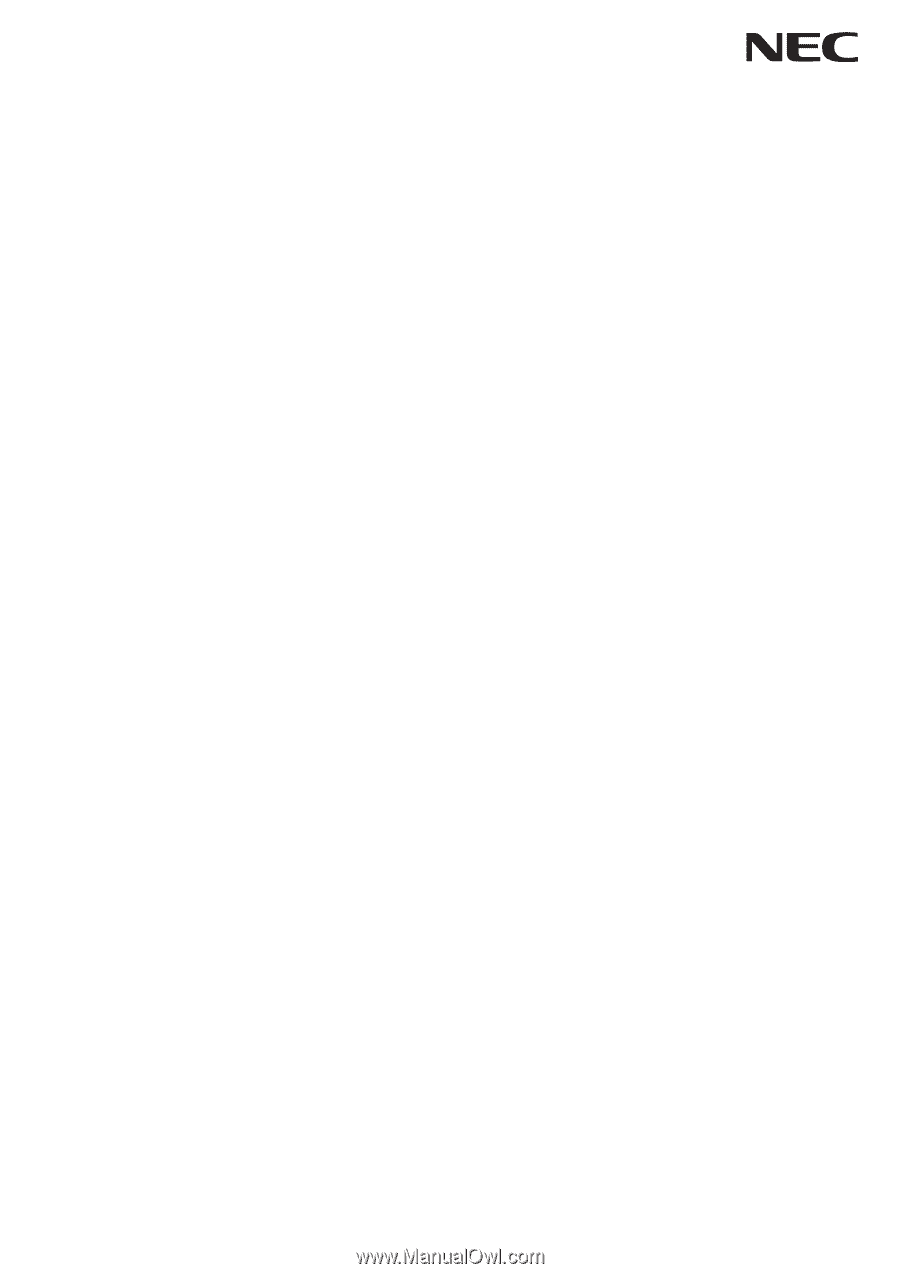
User’s Manual
E705
E805









