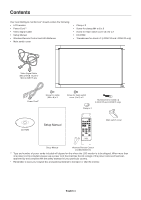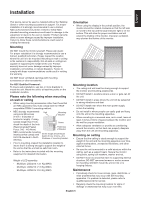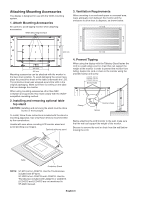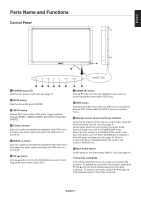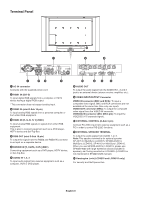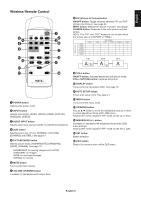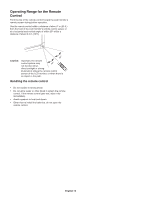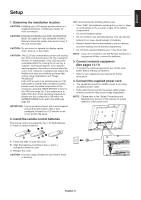NEC LCD4615 Users Manual - Page 11
Wireless Remote Control, English
 |
UPC - 805736029208
View all NEC LCD4615 manuals
Add to My Manuals
Save this manual to your list of manuals |
Page 11 highlights
Main picture English Wireless Remote Control PIP (Picture In Picture) button ON/OFF button: Toggle switches between PIP and POP (Picture Out Picture). See page 22. INPUT button: Selects the "picture in picture" input signal. CHANGE button: Replaces to the main picture and sub picture. NOTE: The "PIP" and "POP" modes do not function when the screen size is "CUSTOM" or "REAL". RGB1 RGB2 RGB3 DVD/HD VIDEO(S) VIDEO RGB1 - RGB2 - Sub picture RGB3 DVD/HD - - - - - - - - VIDEO(S) - VIDEO - PIP POP OFF POWER button Switches the power on/off. INPUT button Selects input signal, [RGB1], [RGB2], [RGB3], [DVD/HD], [VIDEO(S)], [VIDEO]. AUDIO INPUT button Selects audio input source [AUDIO:1], [AUDIO:2], [AUDIO:3]. SIZE button Selects picture size, [FULL], [NORMAL], [CUSTOM], [DYNAMIC] and [REAL]. See page 19. PICTURE MODE button Selects picture mode, [HIGHBRIGHT], [STANDARD], [sRGB], [CINEMA]. See page 19. HIGHBRIGHT: for moving images such as DVD STANDARD: for images sRGB: for text based images CINEMA: for movies. MUTE button Turns on/off mute function. VOLUME UP/DOWN button Increases or decreases audio output level. STILL button ON/OFF button: Activates/deactivates still picture mode. STILL CAPTURE button: Captures still picture. DISPLAY button Turns on/off the information OSD. See page 19. AUTO SETUP button Enters auto setup menu. See page 21. MENU button Turns on/off the menu mode. UP/DOWN button Acts as button to move the highlighted area up or down to select adjustment items within OSD menu. Small screen which adjusted "PIP" mode moves up or down. MINUS/PLUS (+/-) button Increases or decreases the adjustment level within OSD menu settings. Small screen which adjusted "PIP" mode moves left or right. SET button Makes selection. EXIT button Returns to previous menu within OSD menu. English-9