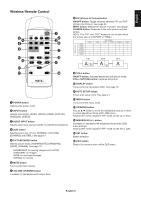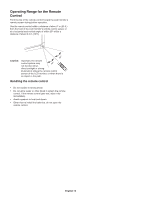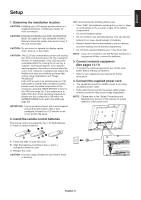NEC LCD4615 Users Manual - Page 16
Connecting a Personal Computer, Connect the LCD Monitor to a Personal Computer
 |
UPC - 805736029208
View all NEC LCD4615 manuals
Add to My Manuals
Save this manual to your list of manuals |
Page 16 highlights
Connecting a Personal Computer Connecting your computer to your LCD monitor will enable you to display your computer's screen image. Some video cards and a pixel clock over 165MHz may not display an image correctly. Your LCD monitor displays proper image by adjusting the factory preset timing signal automatically. Resolution 640 x 480 800 x 600 1024 x 768 1280 x 768 1360 x 768 1280 x 1024 1600 x 1200 1920 x 1080 Scanning frequency Horizontal Vertical 31.5kHz 60Hz 37.9kHz 60Hz 48.4kHz 60Hz 48kHz 60Hz 48kHz 60Hz 64kHz 60Hz 75kHz 60Hz 66.6kHz 60Hz Remarks LCD3215/LCD4215 LCD4615 Recommended resolution Compressed image Compressed image Compressed image Compressed image Recommended resolution Connect the LCD Monitor to a Personal Computer • To connect the RGB2 connector (mini D-sub 15 pin) on the LCD monitor, use the supplied PC - Video RGB signal cable (mini D-sub 15 pin to mini D-sub 15 pin). • To connect the RGB3 connector (BNC) on the LCD monitor, use a mini D-sub 15 pin to BNC x 5 signal cable (sold separately). Select RGB3 from the INPUT button. • When connecting one or more LCD monitors, use the RGB OUT connector (mini D-sub 15 pin) (RGB2 and RGB3 INPUT only). • AUDIO IN 1, 2 and 3 can be used for audio input. To select audio source [AUDIO:1], [AUDIO:2] or [AUDIO:3] press the AUDIO INPUT button. LCD monitor BNC x 5 Mini D-sub 15 pin To analog RGB output Mini D-sub 15 pin To audio output PC or IBM compatible LCD monitor (second monitor) English-14