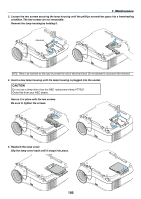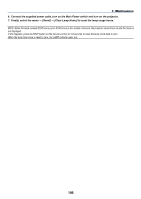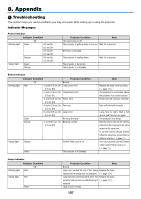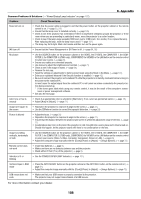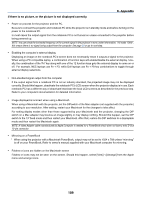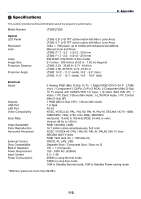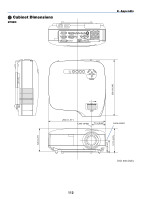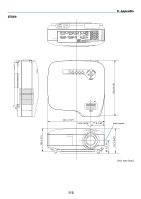NEC LT380 LT280/LT38 UM - Page 118
Common Problems & Solutions, For more information contact your dealer. - blinking status light
 |
UPC - 050927250576
View all NEC LT380 manuals
Add to My Manuals
Save this manual to your list of manuals |
Page 118 highlights
8. Appendix Common Problems & Solutions (→ "Power/Status/Lamp Indicator" on page 107) Problem Does not turn on Check These Items • Check that the power cable is plugged in and that the power button on the projector cabinet or the remote control is on. (→ page 23, 24) • Ensure that the lamp cover is installed correctly. (→ page 105) • Check to see if the projector has overheated. If there is insufficient ventilation around the projector or if the room where you are presenting is particularly warm, move the projector to a cooler location. • Check to see if the lamp usage exceeds 2100 hours (up to 3100 hours : Eco mode). If so, replace the lamp. After replacing the lamp, reset the lamp hours used. (→ page 101) • The lamp may fail to light. Wait a full minute and then turn on the power again. Will turn off • Ensure that the Power Management or Off Timer is off. (→ page 94, 96) No picture • Use the SOURCE button on the projector cabinet or the VIDEO, the S-VIDEO, the COMPUTER 1, the COMPUTER 2, the COMPUTER 3 (LT380 only), COMPONENT, the VIEWER or the LAN button on the remote control to select your source. (→ page 26) • Ensure your cables are connected properly. • Use menus to adjust the brightness and contrast. (→ page 71) • Check to see if the image is muted. (→ page 34) • Remove the lens cap. • Reset the settings or adjustments to factory preset levels using the Reset in the Menu. (→ page 101) • Enter your registered keyword if the Security function is enabled. (→ page 42) • Be sure to connect the projector and notebook PC while the projector is in standby mode and before turning on the power to the notebook PC. In most cases the output signal from the notebook PC is not turned on unless connectedto the projector before being powered up. * If the screen goes blank while using your remote control, it may be the result of the computer's screen- saver or power management software. • See also the next page. Color tone or hue is unusual Image isn't square to the screen Picture is blurred Image is scrolling vertically, horizontally or both Remote control does not work Indicator is lit or blinking Vertical stripes in RGB mode USB mouse does not work • Check if an appropriate color is selected in [Wall Color]. If not, select an appropriate option. (→ page 78) • Adjust [Hue] in [Adjust]. (→ page 71) • Reposition the projector to improve its angle to the screen. (→ page 27) • Use the 3DReform function to correct the trapezoid distortion. (→ page 29) • Adjust the focus. (→ page 28) • Reposition the projector to improve its angle to the screen. (→ page 27) • Ensure that the distance between the projector and screen is within the adjustment range of the lens. (→ page 11) • Condensation may form on the lens if the projector is cold, brought into a warm place and is then turned on. Should this happen, let the projector stand until there is no condensation on the lens. • Use the SOURCE button on the projector cabinet or the VIDEO, the S-VIDEO, the COMPUTER 1, the COMPUTER 2, the COMPUTER 3 (LT380 only), COMPONENT, the VIEWER or the LAN button on the remote control to select your source (Video, S-Video, Computer, Component, Viewer or LAN). (→ page 26) • Adjust the computer image manually with the [Clock]/[Phase] in [Adjust] → [Image Options]. (→ page 72) • Install new batteries. (→ page 9) • Make sure there are no obstacles between you and the projector. • Stand within 22 feet (7 m) of the projector. (→ page 9) • See the POWER/STATUS/LAMP Indicator. (→ page 107) • Press the AUTO ADJUST button on the projector cabinet or the AUTO ADJ. button on the remote control. (→ page 31) • Adjust the computer image manually with the [Clock]/[Phase] in [Adjust] → [Image Options].(→ page 72) • Make sure that your USB mouse is properly connected to the projector. The projector may not support some brands of a USB mouse. For more information contact your dealer. 108